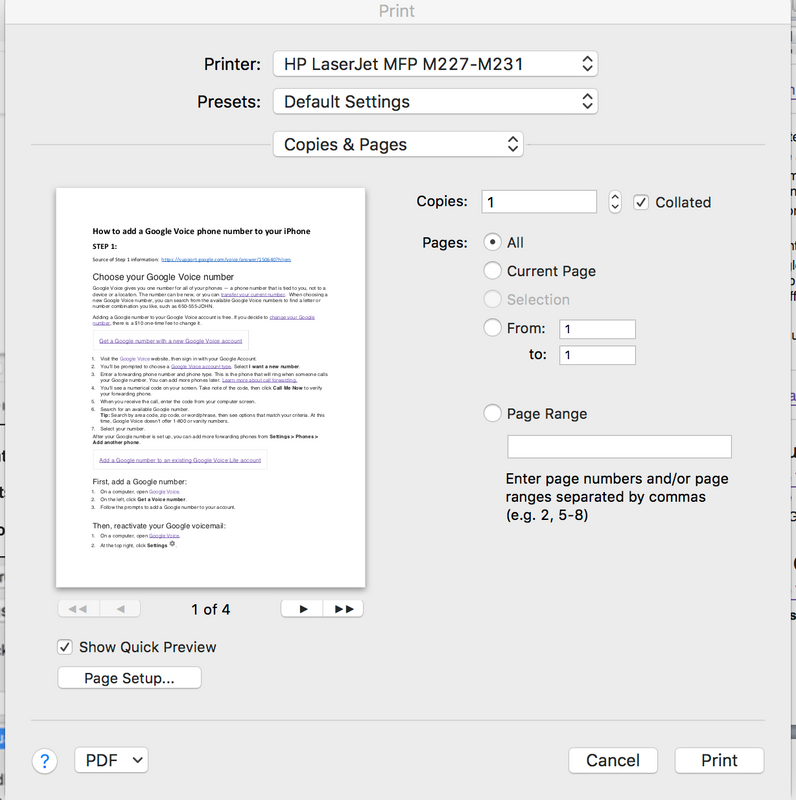-
×InformationWindows update impacting certain printer icons and names. Microsoft is working on a solution.
Click here to learn moreInformationNeed Windows 11 help?Check documents on compatibility, FAQs, upgrade information and available fixes.
Windows 11 Support Center. -
-
×InformationWindows update impacting certain printer icons and names. Microsoft is working on a solution.
Click here to learn moreInformationNeed Windows 11 help?Check documents on compatibility, FAQs, upgrade information and available fixes.
Windows 11 Support Center. -
- HP Community
- Printers
- LaserJet Printing
- Re: stop 2-sided printing on MFP M227fdn

Create an account on the HP Community to personalize your profile and ask a question
10-18-2018 04:29 PM
When I print PDF documents and I don't want double-sided printing, I don't get a menu where I can unclick the 2-sided printing. Word documents seem to allow this choice. How do I stop the printer from automatically printing 2-sided?
Solved! Go to Solution.
Accepted Solutions
10-25-2018 11:10 AM - edited 10-25-2018 11:10 AM
Thanks for keeping me posted
Drop the box that says " Copies & Pages " and select layout. Once you select Layout you will see the option for double sided and you need to select OFF
Next drop the Box that says Presets and select " Save Current Settings As Presets" and give it a Name and Hit OK. You can put it as the Default Presets.
Keep me posted how it goes
Thank you 😊
If the information I've provided was helpful, give us some reinforcement by clicking the "Solution Accepted" on this Post and it will also help other community members with similar issue.
KrazyToad
I Am An HP Employee
10-20-2018 03:02 PM
Welcome back to HP Support Forums.
I have gone through your Post and I understand your concerns
Let's start by updating the Firmware from this Link: https://support.hp.com/us-en/drivers/selfservice/HP-LaserJet-Pro-MFP-M227-series/9365384/model/93653... and then try these steps if the issue persists
- Go to the Apple and choose System Preferences.
- Click Print & Fax.
- On the left, select the printer you wish to use.
- Click Options & Supplies
- A new window will appear, it may look different depending on your operating system version:
- Across the top it will say General | Driver | Supply Levels. Select Driver.
- At the top there will be a drop down menu, select from it Installable Options.
- Uncheck the box for "Duplex Unit".
- Close this window and the Print & Fax window.
If you want to easily switch between single-sided and double-sided printing, you can create a preset for single sided printing and this would be useful
- Go to File and choose Print
- There will be a drop-down menu that will have an option for Layout. Select Layout.
- You will then get more options, including one for Two-Sided. Select "Long-edge binding"
- Towards the top, you will see a drop down menu for "Presets". Select "Save As" and name it "Double-Sided".
- Now change the Two-Sided to "Off" and save the Preset as "Single-Sided".
- When you want to print single-sided, go to the Presets menu and choose "single-sided" instead.
Keep me posted how it goes
Thank you and have a wonderful weekend 😊
If the information I've provided was helpful, give us some reinforcement by clicking the "Solution Accepted" on this Post and it will also help other community members with similar issue.
KrazyToad
I Am An HP Employee
10-21-2018 04:20 PM
Hi. I downloaded and installed the updated driver as you suggested, but it still doesn't work. When I open the Print & Fax in System Preferences and cick on Options & Supplies, I don't get a tab for Driver. I just get General and Supply Levels. I removed the printer from the menu and re-added it. It still prints in duplex and doesn't give me a choice. Not only that, the second page starts printing in the middle of the page instead of at the top. So, it seems I am actually worse off than before! Help!
10-23-2018 10:48 AM
Do you experience the same problem when making Photocopies?
Please ensure your Mac is up to date
Let's Reset the Mac Printing System and then Add the printer as Airprint
-
Click the Apple menu, and then click System Preferences.

-
Click Printers & Scanners, Print & Scan, or Print & Fax.
-
Right-click (or Control + click) anywhere inside the Printers window, and then click Reset printing system.
Figure : Clicking Reset printing system

-
Click Reset or OK.
-
If prompted, type your username and password, and then click OK.
The printing system resets.
-
Turn off the printer, wait 5 seconds, and then turn on the printer.
-
Wait until the printer is idle and silent.
-
In the Printers window on the Mac, click the Add button
 click the printer name and then continue to the next step.
click the printer name and then continue to the next step. -
Confirm AirPrint or Secure AirPrint displays in the Use or Print Using menu, and then click Add.
Keep me posted how it goes
Thank you
KrazyToad
I Am An HP Employee
10-23-2018 06:35 PM
My Mac OS is up to date. I did as you suggested. It solved one problem, that of the second page starting to print mid-page. At least it starts printing at the top. However, I still don't have the driver tab in the printer menu in System Preferences. Why is it so difficult to stop duplex printing when not desired, and revert to it when desired?
10-24-2018 12:13 PM
The Default Preset is always 2 sided. But when printing you have the option to Uncheck the box for 2 sided printing in the Print Dialog screen.
-
Open a document, photo, or Webpage, click File, and then click Print to open the print dialog.
-
If a Show Details button displays at the bottom of the dialog, click it to reveal all available menu options. The button changes to Hide Details when clicked.

-
Select your printer in the Printer menu.
-
Select an option in the Presets menu that applies to your print job or paper type.
-
Click the unnamed print options menu at the separator bar to display more settings options.
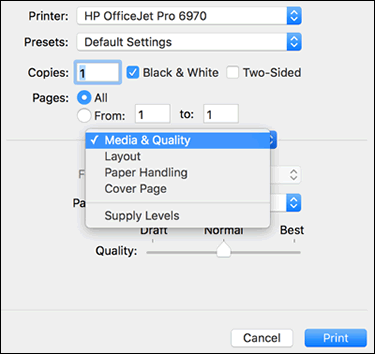
Let me know if that works.
You can refer to this Link: https://support.hp.com/in-en/document/c04701747
Thank you 😊
KrazyToad
I Am An HP Employee
10-25-2018 11:10 AM - edited 10-25-2018 11:10 AM
Thanks for keeping me posted
Drop the box that says " Copies & Pages " and select layout. Once you select Layout you will see the option for double sided and you need to select OFF
Next drop the Box that says Presets and select " Save Current Settings As Presets" and give it a Name and Hit OK. You can put it as the Default Presets.
Keep me posted how it goes
Thank you 😊
If the information I've provided was helpful, give us some reinforcement by clicking the "Solution Accepted" on this Post and it will also help other community members with similar issue.
KrazyToad
I Am An HP Employee
Didn't find what you were looking for? Ask the community