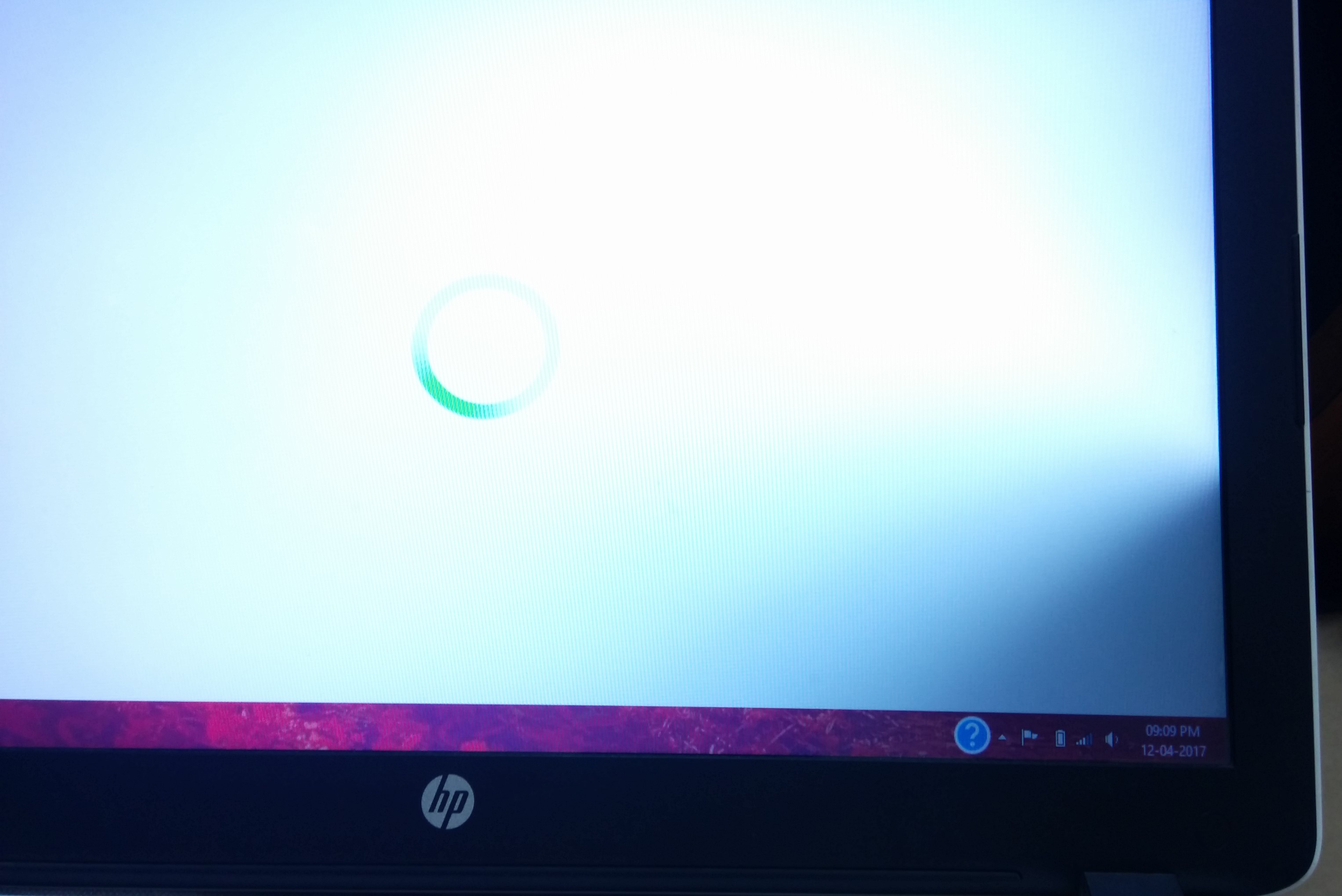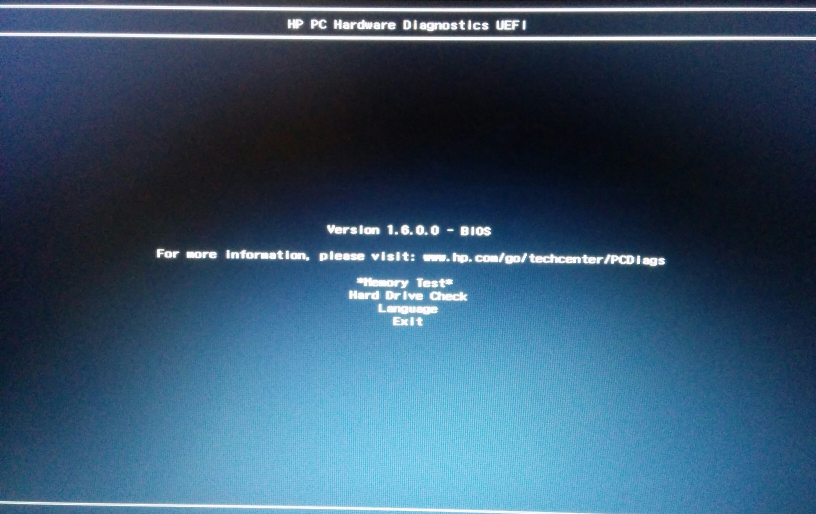-
×InformationWindows update impacting certain printer icons and names. Microsoft is working on a solution.
Click here to learn moreInformationNeed Windows 11 help?Check documents on compatibility, FAQs, upgrade information and available fixes.
Windows 11 Support Center. -
-
×InformationWindows update impacting certain printer icons and names. Microsoft is working on a solution.
Click here to learn moreInformationNeed Windows 11 help?Check documents on compatibility, FAQs, upgrade information and available fixes.
Windows 11 Support Center. -
- HP Community
- Notebooks
- Notebook Video, Display and Touch
- Re: Laptop screen gets darker on the right side of corner

Create an account on the HP Community to personalize your profile and ask a question
04-12-2017 09:31 AM - edited 04-12-2017 09:47 AM
Laptop screen gets darker on the right side of the corner whenever I touch the Right Side of the screen.
Solved! Go to Solution.
Accepted Solutions
04-15-2017 09:27 AM - edited 04-15-2017 11:10 AM
Hi @PGautam,
I reviewed the post comprehensively. A remarkable job was done to isolate the issue. Kudos to you for that.  As @MKazi is out of office for the day, Ia m jumping in to assist you here. Please try these steps:
As @MKazi is out of office for the day, Ia m jumping in to assist you here. Please try these steps:
Please go to control panel> programs and features>
Then uninstall the UEFI diagnostics
Then reinstall it from this link and download "Download (v. 6.3.0.0)" Then install it.
Then run the UEFI video diagnostics as mentioned. If you still receive the same options in UEFI as before, then don't worry this is what has been installed on the computer based on the components that you have. It is relevant to the specific components that you have.
Another way of checking if the display becomes dark is going to the bios and checking it there by touching it.
- To do this, please keep tapping the Esc key gently several times as soon as you power on the computer.
- It takes you to the startup menu.
- Then press the F10 key to go the bios.
- Please touch the touch the Right Side of the screen.and check if the screen becomes darker.
- then press the F9 key to load bios defaults. Then press F10 to save changes and exit.
- Then return to Windows
If the screen becomes dark in the bios, then the computer has a hardware issue and it needs to be serviced by contacting HP phone support.
Step 1. Open link: http://hp.com/contacthp
Step 2. Enter Product number or select to auto detect
Step 3. Scroll down to "Still need help? Complete the form to select your contact options"
Step 4. Scroll down and click: HP contact options - click on Get phone number, Case number and phone number appear.
They will be happy to assist you immediately.
If the unit is under warranty, the manufacturer’s warranty should take care of it for you.
If it does not happen in the bios, please try these steps:
Please uninstall the display drivers completely from device manager.
- Right-Click on start button> click device manager> Display adapters>then select the display drivers and right-click on it and uninstall the graphics drivers.
- Please check the box that says “delete the software for this device”.
- Then restart the computer and check again.
Then update the bios, chipset and graphics drivers from this link and check again if the issue gets resolved.
Please keep me posted. I will keep a watch for your reply.
Hope this helps. Let me know how this goes. I genuinely hope the issue gets resolved without hassles and the unit works great.  Please reach out for any issues and I'll be there to assist you.
Please reach out for any issues and I'll be there to assist you. 
To simply say thanks, please click the "Thumbs Up" button to give me a Kudos to appreciate my efforts to help.
If this helps, please mark this as “Accepted Solution” as it will help several others with the same issue to get it resolved without hassles. 
Take care now and have a splendid week ahead. 
DavidSMP
I am an HP Employee
04-13-2017 09:48 AM
Thanks for reaching out to us on HP Support Forums. 🙂 I came across your post and would like to help.
I understand that you have an HP Pavilion 15-p077tx Notebook PC and are facing a display issue. I read that the screen gets darker on the right side of the corner whenever you touch it. Thanks for sharing the image.
I would like to know the following information to assist you better:
- Do you recall if there was any object in between the screen and the keyboard when the lid was closed?
- Did the laptop fall down, etc?
Meanwhile, I recommend you to perform the following steps to isolate the issue and arrive at a fix:
Let us run a video test:
-
Hold the power button for at least five seconds to turn off the computer.
-
Turn on the computer and immediately press the F2 key repeatedly, about once every second.
-
The HP PC Hardware Diagnostics (UEFI) main menu is displayed.

- Select Component tests.

- Please initiate a video test.
This test includes 3 tests of the video hardware on your computer. Select one of the following tests, then click Run Once.
-
Video Memory Fast Check - 3 minute video memory test
-
Video Memory Check - 20 minute memory test
-
Palette Check - 1 minute test of the three video color components. Follow the on-screen instructions during the test.
If the test passes then restart the laptop and tap the F10 key repeatedly to get to the BIOS. In BIOS please test the display. If the issue persists in BIOS then it is hardware issue with the screen. You may contact our HP phone support to explore the hardware service options.
I hope this information helps. Please feel free to let me know how it goes. All the best! 🙂
04-15-2017 09:27 AM - edited 04-15-2017 11:10 AM
Hi @PGautam,
I reviewed the post comprehensively. A remarkable job was done to isolate the issue. Kudos to you for that.  As @MKazi is out of office for the day, Ia m jumping in to assist you here. Please try these steps:
As @MKazi is out of office for the day, Ia m jumping in to assist you here. Please try these steps:
Please go to control panel> programs and features>
Then uninstall the UEFI diagnostics
Then reinstall it from this link and download "Download (v. 6.3.0.0)" Then install it.
Then run the UEFI video diagnostics as mentioned. If you still receive the same options in UEFI as before, then don't worry this is what has been installed on the computer based on the components that you have. It is relevant to the specific components that you have.
Another way of checking if the display becomes dark is going to the bios and checking it there by touching it.
- To do this, please keep tapping the Esc key gently several times as soon as you power on the computer.
- It takes you to the startup menu.
- Then press the F10 key to go the bios.
- Please touch the touch the Right Side of the screen.and check if the screen becomes darker.
- then press the F9 key to load bios defaults. Then press F10 to save changes and exit.
- Then return to Windows
If the screen becomes dark in the bios, then the computer has a hardware issue and it needs to be serviced by contacting HP phone support.
Step 1. Open link: http://hp.com/contacthp
Step 2. Enter Product number or select to auto detect
Step 3. Scroll down to "Still need help? Complete the form to select your contact options"
Step 4. Scroll down and click: HP contact options - click on Get phone number, Case number and phone number appear.
They will be happy to assist you immediately.
If the unit is under warranty, the manufacturer’s warranty should take care of it for you.
If it does not happen in the bios, please try these steps:
Please uninstall the display drivers completely from device manager.
- Right-Click on start button> click device manager> Display adapters>then select the display drivers and right-click on it and uninstall the graphics drivers.
- Please check the box that says “delete the software for this device”.
- Then restart the computer and check again.
Then update the bios, chipset and graphics drivers from this link and check again if the issue gets resolved.
Please keep me posted. I will keep a watch for your reply.
Hope this helps. Let me know how this goes. I genuinely hope the issue gets resolved without hassles and the unit works great.  Please reach out for any issues and I'll be there to assist you.
Please reach out for any issues and I'll be there to assist you. 
To simply say thanks, please click the "Thumbs Up" button to give me a Kudos to appreciate my efforts to help.
If this helps, please mark this as “Accepted Solution” as it will help several others with the same issue to get it resolved without hassles. 
Take care now and have a splendid week ahead. 
DavidSMP
I am an HP Employee
04-15-2017 11:00 AM
I used USB Pendrive For UEFI diagnostics and done the video components test but all the three tests are passed.
But when I check through Another way by touching the Right Side of the screen in bios, the screen becomes darker.
I think my computer has a hardware issue.
Thanks For Your Support.
04-15-2017 11:12 AM
Hi @PGautam,
I thank you greatly for accepting this as a solution. We really worked as a team to crack it. It was a tough nut to crack. 🙂 I am astonished by your computer skills and levels of technical expertise. It indeed has been a genuine pleasure to share this platform with you. 🙂
To simply say thanks, please click the "Thumbs Up" button to give me a Kudos to appreciate my efforts to help.
Do have a splendid year ahead. 🙂
--------------------------/
DavidSMP
I am an HP Employee
Didn't find what you were looking for? Ask the community