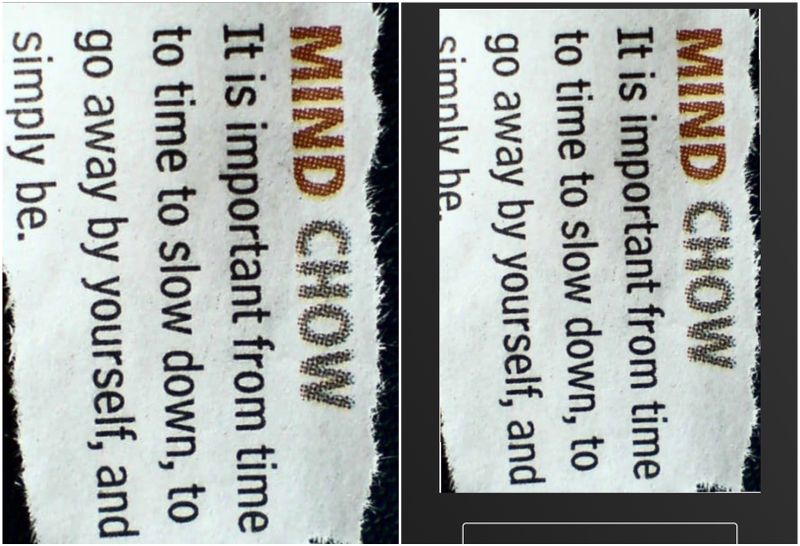-
×InformationWindows update impacting certain printer icons and names. Microsoft is working on a solution.
Click here to learn moreInformationNeed Windows 11 help?Check documents on compatibility, FAQs, upgrade information and available fixes.
Windows 11 Support Center. -
-
×InformationWindows update impacting certain printer icons and names. Microsoft is working on a solution.
Click here to learn moreInformationNeed Windows 11 help?Check documents on compatibility, FAQs, upgrade information and available fixes.
Windows 11 Support Center. -
- HP Community
- Printers
- Sprocket
- Sprocket printer/app cropping pictures

Create an account on the HP Community to personalize your profile and ask a question
12-03-2019 02:30 PM
Cropped pictures... when I transfer from the library to the app/printer. Impossible to change, it’s already done. Anything to do with it?
Solved! Go to Solution.
Accepted Solutions
12-06-2019 03:52 AM
Hi @Falckeredet
Welcome to the HP Support Community. I'd be happy to assist you with the printing issue.
HP Sprocket only support the following paper and file size:
- 7.6 x 5 cm (3 x 2 in) HP ZINK® Sticky-Backed Photo Paper
-
BMP, GIF, JPEG, PNG, and TIFF (iOS only) file types
If you are using the file type and size listed above then HP Sprocket app should automatically adjust the picture to fill the paper size. However you can crop the photo on HP Sprocket App. Here's how to do it -
1.) On the HP sprocket app, from the home screen, swipe left or right to select a photo saved on your mobile device, cloud service, or social media account.
2.) Tap Edit or the Edit icon  to edit your photo.
to edit your photo.
3.) Select Crop/Rotate.
Try these steps to upgrade the sprocket firmware -
1.)Make sure the Sprocket is on and your mobile device is connected to the Internet.
2.) On your mobile device, open the HP sprocket app.
3.) Tap the Menu icon  , and then tap sprocket.
, and then tap sprocket.
4.) Tap Manage Printers, make sure your Sprocket is selected, and then tap Printer Settings.
5.) Under the Status section, locate Battery.
-
If the battery charge is 25% or higher, continue with these steps.
-
If the battery charge is 24% or lower, charge the battery for at least 30 minutes, and then continue with these steps.
5.) In Printer Settings, look for a firmware upgrade.
-
If a firmware upgrade displays, tap Get Firmware Upgrade, and then follow the on-screen prompts to complete the update.
-
If a firmware upgrade option does not display, the firmware is up-to-date.
If the issue still persists, try resetting the sprocket printer -
On the printer, locate the pin-hole near the charging port, insert a straight pin into the hole to press the reset button until the printer turns off. Restart the printer.
Hope this helps! Keep me posted.
Please click “Accept as Solution” if you feel my post solved your issue, it will help others find the solution.
Click the “Kudos, Thumbs Up" on the bottom right to say “Thanks” for helping!
Have a great day!
Asmita
I am an HP Employee
12-06-2019 03:52 AM
Hi @Falckeredet
Welcome to the HP Support Community. I'd be happy to assist you with the printing issue.
HP Sprocket only support the following paper and file size:
- 7.6 x 5 cm (3 x 2 in) HP ZINK® Sticky-Backed Photo Paper
-
BMP, GIF, JPEG, PNG, and TIFF (iOS only) file types
If you are using the file type and size listed above then HP Sprocket app should automatically adjust the picture to fill the paper size. However you can crop the photo on HP Sprocket App. Here's how to do it -
1.) On the HP sprocket app, from the home screen, swipe left or right to select a photo saved on your mobile device, cloud service, or social media account.
2.) Tap Edit or the Edit icon  to edit your photo.
to edit your photo.
3.) Select Crop/Rotate.
Try these steps to upgrade the sprocket firmware -
1.)Make sure the Sprocket is on and your mobile device is connected to the Internet.
2.) On your mobile device, open the HP sprocket app.
3.) Tap the Menu icon  , and then tap sprocket.
, and then tap sprocket.
4.) Tap Manage Printers, make sure your Sprocket is selected, and then tap Printer Settings.
5.) Under the Status section, locate Battery.
-
If the battery charge is 25% or higher, continue with these steps.
-
If the battery charge is 24% or lower, charge the battery for at least 30 minutes, and then continue with these steps.
5.) In Printer Settings, look for a firmware upgrade.
-
If a firmware upgrade displays, tap Get Firmware Upgrade, and then follow the on-screen prompts to complete the update.
-
If a firmware upgrade option does not display, the firmware is up-to-date.
If the issue still persists, try resetting the sprocket printer -
On the printer, locate the pin-hole near the charging port, insert a straight pin into the hole to press the reset button until the printer turns off. Restart the printer.
Hope this helps! Keep me posted.
Please click “Accept as Solution” if you feel my post solved your issue, it will help others find the solution.
Click the “Kudos, Thumbs Up" on the bottom right to say “Thanks” for helping!
Have a great day!
Asmita
I am an HP Employee
Didn't find what you were looking for? Ask the community