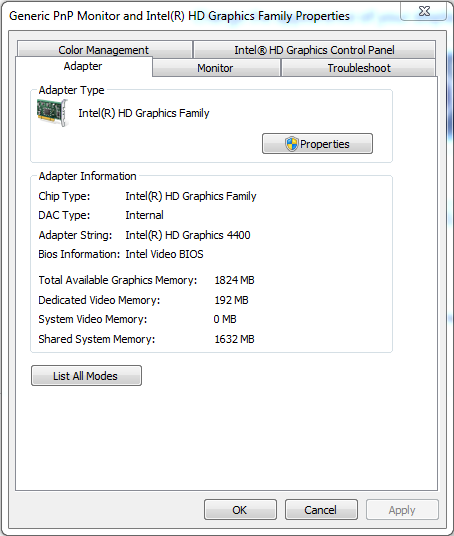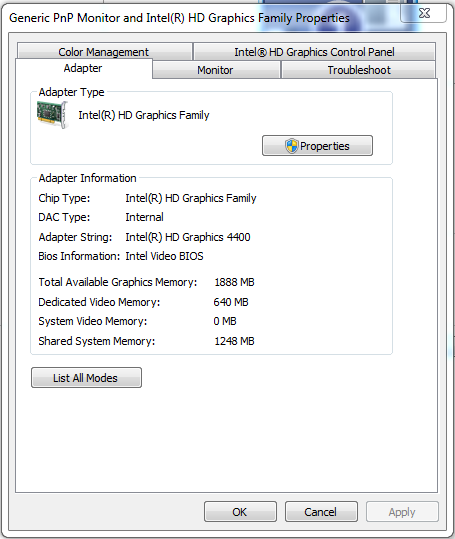-
×InformationNeed Windows 11 help?Check documents on compatibility, FAQs, upgrade information and available fixes.
Windows 11 Support Center. -
-
×InformationNeed Windows 11 help?Check documents on compatibility, FAQs, upgrade information and available fixes.
Windows 11 Support Center. -
- HP Community
- Notebooks
- Business Notebooks
- BIOS Configuration - Video Memory Size (Advanced=>Device Con...

Create an account on the HP Community to personalize your profile and ask a question
10-25-2018 02:10 PM - edited 10-25-2018 02:12 PM
In the BIOS settings for this PC there is a setting for "Video memory size" which is defaulted to 32MB. Other settings include 64MB, 128MB, 256MB, and 512MB.
Can someone please explain how the system uses this setting? I have 12GB RAM on the PC so allocating more memory to video is not an issue, but could see how this may be an issue on the 4GB systems. Attached are screen shots from the video properties page for 32 and 512 selections in the BIOS. Not sure if these values are driven by the BIOS as the difference does not quite match the delta in BIOS.
I am hoping this may improve quality on a 4K display, but realize these devices were not designed for this level of tech.
Unfortunatly there is very little detail written on the BIOS for these devices.
Solved! Go to Solution.
Accepted Solutions
10-25-2018 07:30 PM - edited 10-25-2018 08:05 PM
You're very welcome.
I don't think allocating more system memory to the video will make the 4K 'look' better, but it may perform better with less lagging.
All DDR memory is going to run in SDR mode if it is not installed in matched pairs.
Memory...what I would do is this...take an equal amount of 8 GB and 4 GB chips out of some models and then configure as many as you can 2 x 8 GB and 2 x 4 GB. I don't know how you decide who gets the notebooks with the most memory, but I'll leave that up to you. Certainly the boss comes first.
I think in the end run, that is a winning combination if you can't purchase 12 x 8 GB memory modules right now.
I would say that 2 x 4 GB might be a better option than 8 + 4 GB as far as performance.
Then buy the 8 GB memory in stages if you can--two - four at a time. And bring in the 2 x 4 GB notebooks for upgrade as you get the 8 GB chips.
Specs for replacement are DDR3L-PC12800.
You would want to match the timings of the 8 GB memory in there now, so use this free utility that I zipped up and attached below to get the full memory specs of what you currently have in one of the notebooks
10-25-2018 03:31 PM - edited 10-25-2018 03:32 PM
Hi:
If you noticed, when you change the video memory size up, it increases the dedicated video memory and decreases the shared system memory that could be allocated to the video if the graphics demand warrants it.
So, what that does is allocate more dedicated system memory to the video.
The lower dedicated video memory provides more system memory for other uses.
I agree with you with respect to...maxing out that setting if you have a lot of memory left for other uses.
If it were my notebook, I would have the setting on 512 MB with 12 GB of memory.
I recommend that you remove the 4 GB memory chip and increase it to 8 GB at your earliest convenience.
When you install memory in mismatched pairs (8 GB + 4 GB for example), the memory will only run in SDR (single data rate) mode. In order for the memory to run in DDR (dual data rate) mode, you have to install the memory in matched pairs.
2 x 2 GB, 2 x 4 GB, 2 x 8 GB...
DDR offers the best memory performance.
10-25-2018 07:18 PM
Regarding the video memeory and BIOS, it's sounds kind of like setting a QOS level for VOIP in a router. Not changing the total but reserving a minimum for video. Will this make a 4K monitor look any better?
As for the RAM issue, thank you for going the extra step here, though I admittedly not keen on your findings. Google is not my friend right now. Lots on SDR and DDR RAM, but not mode. I tend to think this Wikipedia articles graphic is what I really need to take away. 1 vs 2 signals per clock cycle.
I got about a dozen of these units all dressed up the same, 1- 8GB and 1- 4 GB. Not sure buying a dozen 8 GBs are in the cards right now,
So not clear on how to "Value" all this.
If I am right, then 2-4GB would be better than either 1-8GB or the current 12GB?
Do I need to match vendors\parts\parameters (speed,CLS,CAS)?
Thank you!
10-25-2018 07:30 PM - edited 10-25-2018 08:05 PM
You're very welcome.
I don't think allocating more system memory to the video will make the 4K 'look' better, but it may perform better with less lagging.
All DDR memory is going to run in SDR mode if it is not installed in matched pairs.
Memory...what I would do is this...take an equal amount of 8 GB and 4 GB chips out of some models and then configure as many as you can 2 x 8 GB and 2 x 4 GB. I don't know how you decide who gets the notebooks with the most memory, but I'll leave that up to you. Certainly the boss comes first.
I think in the end run, that is a winning combination if you can't purchase 12 x 8 GB memory modules right now.
I would say that 2 x 4 GB might be a better option than 8 + 4 GB as far as performance.
Then buy the 8 GB memory in stages if you can--two - four at a time. And bring in the 2 x 4 GB notebooks for upgrade as you get the 8 GB chips.
Specs for replacement are DDR3L-PC12800.
You would want to match the timings of the 8 GB memory in there now, so use this free utility that I zipped up and attached below to get the full memory specs of what you currently have in one of the notebooks