-
×InformationNeed Windows 11 help?Check documents on compatibility, FAQs, upgrade information and available fixes.
Windows 11 Support Center. -
-
×InformationNeed Windows 11 help?Check documents on compatibility, FAQs, upgrade information and available fixes.
Windows 11 Support Center. -
- HP Community
- Notebooks
- Business Notebooks
- Battery health manager

Create an account on the HP Community to personalize your profile and ask a question
02-16-2023 05:25 AM
Hi @MICKKAS,
Welcome to the HP Support Community.
I'd like to help!
To be able to answer you effectively, we need some information
Are you facing any issues with your battery?
Don’t worry, I assure you I will try my best to get this sorted.
Follow the below steps to change the battery care function.
Turn off the computer, and then connect the power cord if it is not already connected.
Turn on the computer, and then repeatedly press the F10 key to open the BIOS Setup Utility.
Using the arrow keys, select Advanced, and then select Power Management Options.
Click the Battery Health Manager drop-down menu to review the setting options and then select the appropriate setting.
Let HP manage my battery charging: Use this setting to have the system balance charging between battery health and battery duration. The latest version of the Battery Health Manager dynamically changes how it charges the battery based upon usage conditions and temperature over time.
Maximize my battery health: Use this setting if the computer stays plugged in to the power adapter most of the time. This setting maximizes battery health by lowering the maximum battery charge level to 80%. The ability to store additional charge in a battery becomes less efficient after 80% and can add additional stress to the battery over time.
Maximize my battery duration: Use this setting if you need your battery to last as long as possible between charges. The battery charges to 100% to provide maximum run time between charges.
NOTE: This setting might shorten the battery lifespan.
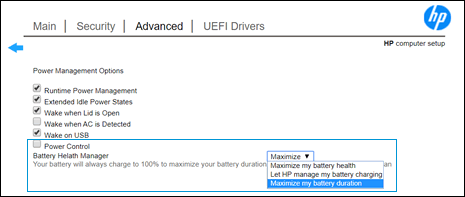
After you choose a setting, click Save, and then exit the BIOS Setup Utility.
Hope this helps! Keep me posted for further assistance.
Please click “Accepted Solution” if you feel my post solved your issue, it will help others find the solution. Click the “Kudos/Thumbs Up" on the bottom right to say “Thanks” for helping!
Nal_NR-Moderator
I am an HP Employee
