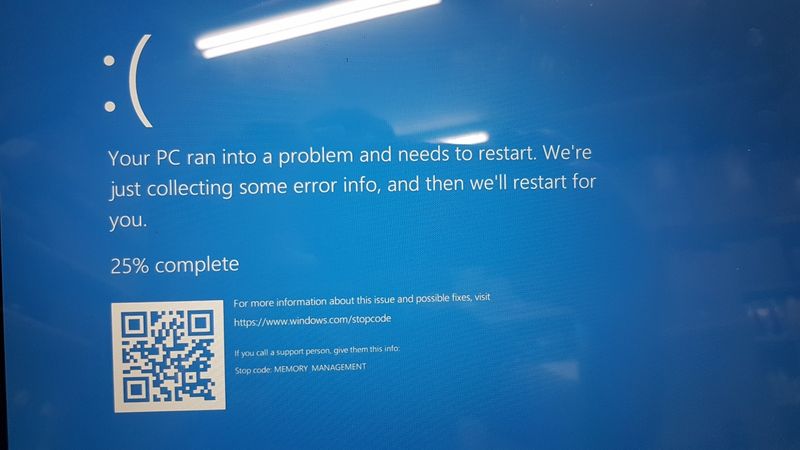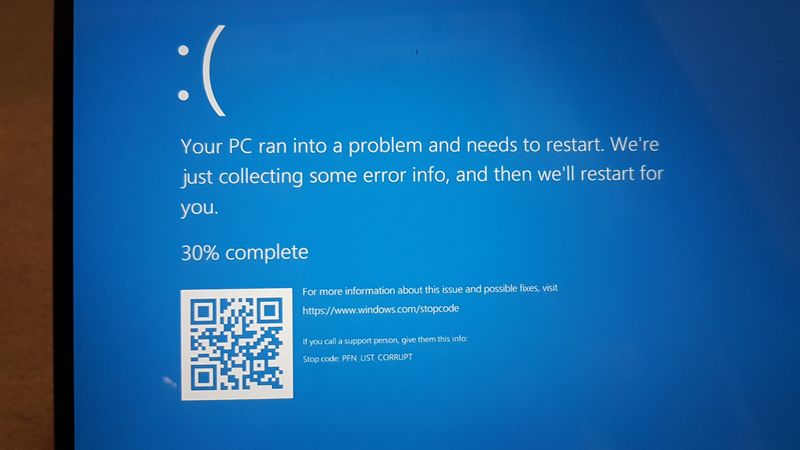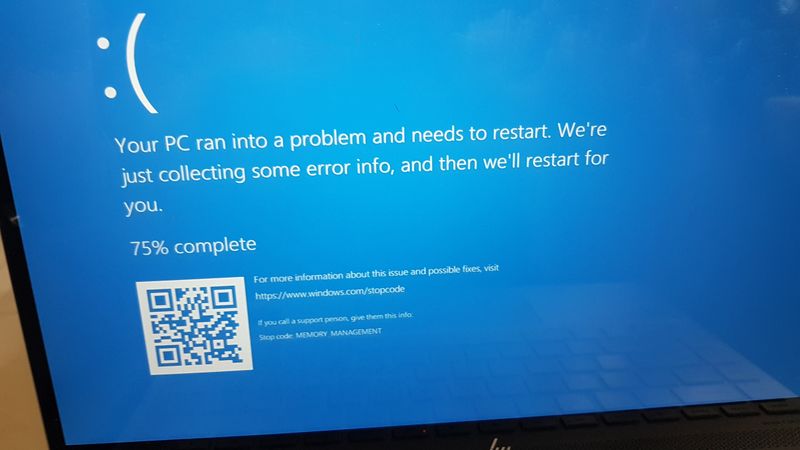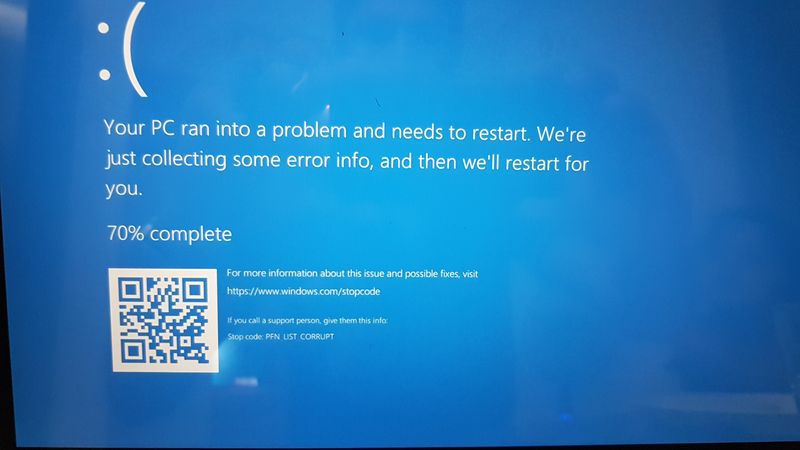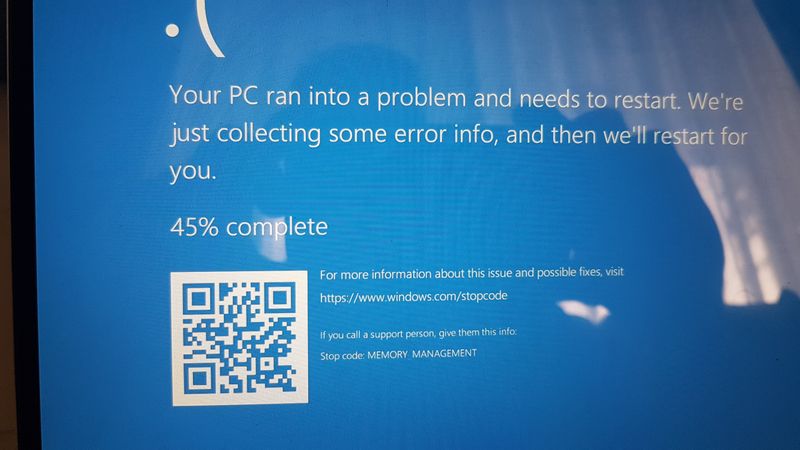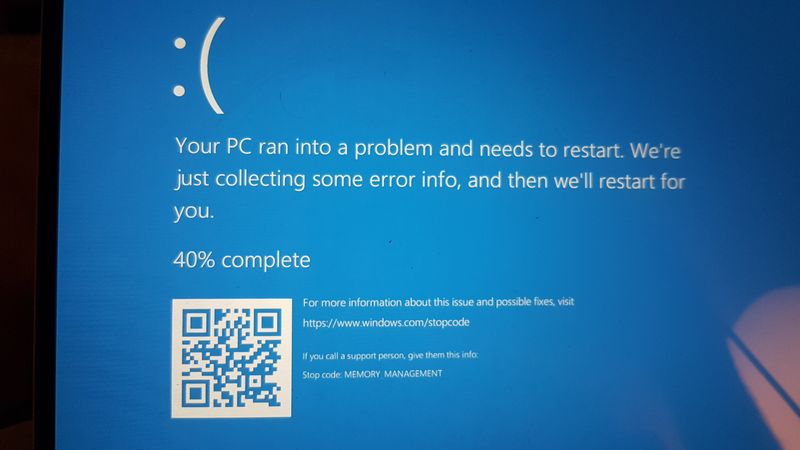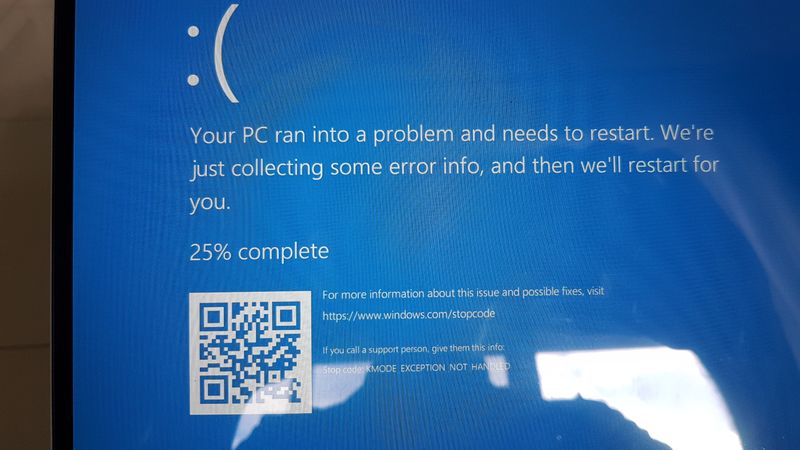-
×InformationNeed Windows 11 help?Check documents on compatibility, FAQs, upgrade information and available fixes.
Windows 11 Support Center. -
-
×InformationNeed Windows 11 help?Check documents on compatibility, FAQs, upgrade information and available fixes.
Windows 11 Support Center. -
- HP Community
- Notebooks
- Business Notebooks
- Blue screen crash that happen once a day

Create an account on the HP Community to personalize your profile and ask a question
12-21-2018 07:15 PM
Hi,
was wondering if someone can help, i keep getting these blue screen crashes once a day and i have had a chat online with HP they said to run HP PC Diagnostic on the laptop. I did that and every hardware passed the test then i i saw online that it could be a driver issue and i bought "Driver Resolver Pro" to update all the drivers as it was not happening via the HP Support Assistant software. i have also done Macfee virus scan & Malwarebytes Anti-Malware scan as well and all is good there, The issue still keeps happening and i dont know what to do can anyone help me?
12-23-2018 01:08 PM
Welcome to HP Forums,
This is a great place to get support, find answers and tips,
Thank you for posting your query, I'll be more than glad to help you out 🙂
I see that your experiencing blue screen issues and the error message pops up "your pc ran into problem HP", I appreciate your efforts to try and resolve the issue. As you've performed relevant troubleshooting steps and none of the above actions has resolved this condition, you may have a corrupted operating system. Therefore, you need to reinstall the Windows operating system on the notebook.
Before initiating the system recovery process,
Let's try this: hard reset:
-
Disconnect all peripheral devices and remove all USB devices and media cards. You want to test the computer not the accessories!
-
Disconnect the AC power adapter, remove the battery, and then press and hold the power button for at least 15 seconds.
-
Reconnect the AC power adapter (but do not connect the battery), Press the Power button, Look for glowing LEDs near caps lock and num lock keys, and Listen for sounds of a disk drive and fan turning.
here are steps to perform system recovery:
-
Turn off the computer.
-
Disconnect all connected devices and cables such as personal media drives, USB drives, printers, and faxes. Remove media from internal drives, and remove any recently added internal hardware.
Do not disconnect the monitor, keyboard, mouse, or power cord.
-
Turn on the computer.
-
From the Start screen, type recovery manager, and then select HP Recovery Manager from the search results.
If you are prompted for an Administrator password or confirmation, type the password or provide the confirmation. If a User Account Control window asks if you want to allow the program to make changes to the computer, click Yes.
-
Under Help, click Windows System Reset.
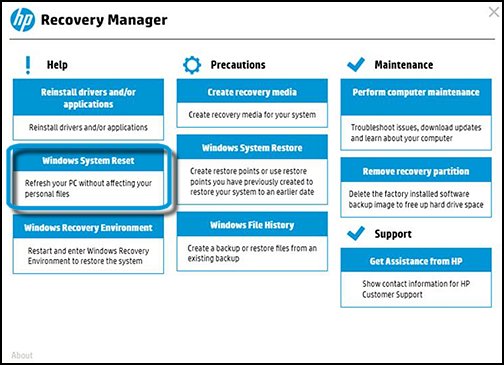
-
Select Keep my files.

-
Wait while the computer gets things ready.

-
Read Your apps will be removed, and then click Next.

-
If you continue to Reset the PC, you won't be able to undo, or go back, to a previous version of Windows.
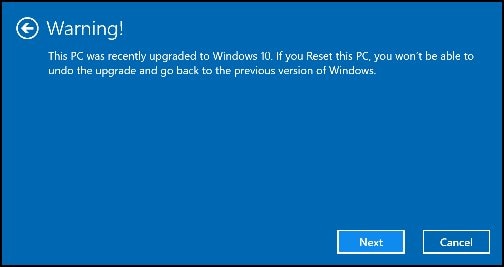
-
You are now ready reset, or refresh, the computer.
To proceed, click Reset.

-
Follow any on-screen instructions.
Hope this helps! Keep me posted for further assistance.
If I have helped you resolve the issue, feel free to give me a virtual high-five by clicking the 'Thumbs Up' icon below,
Followed by clicking on "Accept as solution" from the drop-down menu on the upper right corner,
Thank you for posting in the HP Support Forum. Have a great day!
ECHO_LAKE
I am an HP Employee