-
×InformationNeed Windows 11 help?Check documents on compatibility, FAQs, upgrade information and available fixes.
Windows 11 Support Center. -
-
×InformationNeed Windows 11 help?Check documents on compatibility, FAQs, upgrade information and available fixes.
Windows 11 Support Center. -
- HP Community
- Notebooks
- Business Notebooks
- HP Spectre Web Camera Low Quality, 2006 drivers

Create an account on the HP Community to personalize your profile and ask a question
09-15-2020 10:30 PM
I just got a brand new HP Spectre x360 13" model, 10th generation I7.
The web camera works, but has very low quality when its on. The drivers listed are from 2006. I have searched high and low and can not find new drivers. When I go to HP's driver web site, there are not any new drivers listed for the laptop. I even tried getting the Drivers from the 15" version of what is almost the same laptop, but those did not install. They were listed under "Driver Add On(s)" which the 13" version did not have listed on HP's site.
I have also tried updating the drivers automatically through Device Manager as well as through the Windows Update and optional updates list.
I have tried looking all over for new drivers but can not seem to find any.
The image quality is very grainy, I have tried it in different lights, at different resolutions but it just seems to be super low quality. Any help would be much appreciated.
09-18-2020 10:57 AM
Thank you for posting on HP Support Community.
Don't worry as I'll be glad to help, I have a few troubleshooting steps we could try to fix the issue:
-
Make sure your video recording environment has good lighting.
-
Change the image quality, brightness, contrast, and other adjustments in the webcam software.
To resolve problems with choppy playback, take the following actions:
-
Reduce the size of the video image in the webcam software.
-
Use a high-speed internet connection.
-
Do not use other high-speed USB devices while using the webcam.
Use the following steps to determine the webcam resolution.
-
in File Explorer, navigate to the picture or video.
-
Right-click the picture or video.
-
Click Properties.
-
Select the Details tab and see the webcam resolution.
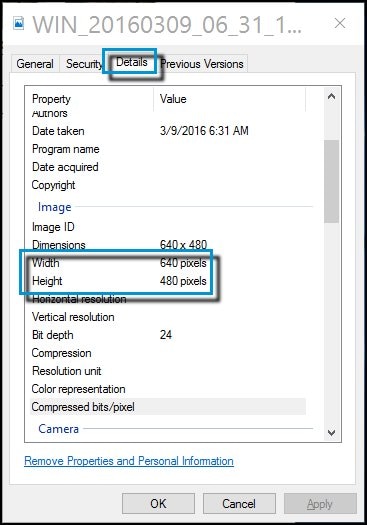
Hope this helps! Keep me posted for further assistance.
Please click “Accept as Solution” if you feel my post solved your issue, it will help others find the solution.
ECHO_LAKE
I am an HP Employee
