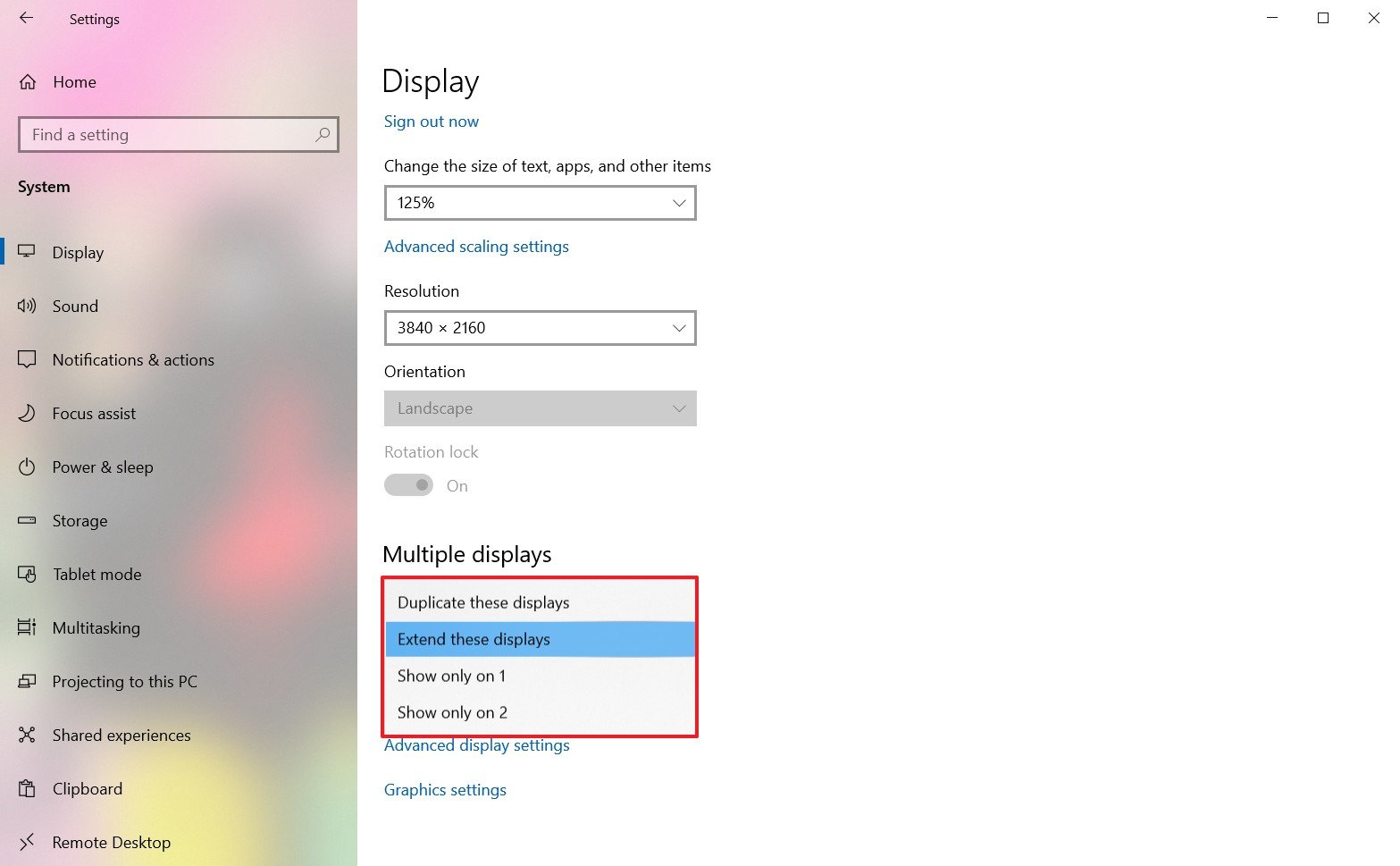I have two monitors hooked up to my laptop. I am able two view different screens when I do extended
Options
- Mark Topic as New
- Mark Topic as Read
- Float this Topic for Current User
- Bookmark
- Subscribe
- Mute
- Printer Friendly Page
turn on suggested results
Auto-suggest helps you quickly narrow down your search results by suggesting possible matches as you type.
Showing results for
Guidelines
Checkout the HP Cool Control for HP Spectre Notebooks Click here for tips and tricks to keep your device cool.