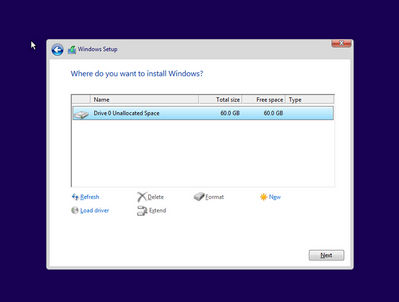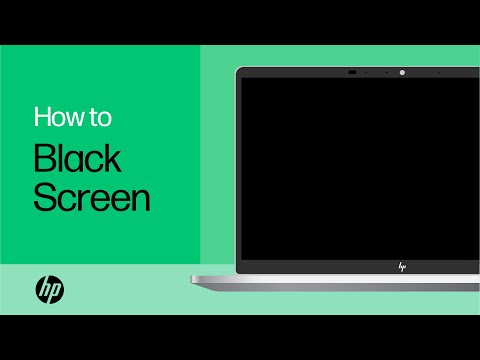-
×InformationNeed Windows 11 help?Check documents on compatibility, FAQs, upgrade information and available fixes.
Windows 11 Support Center. -
-
×InformationNeed Windows 11 help?Check documents on compatibility, FAQs, upgrade information and available fixes.
Windows 11 Support Center. -
- HP Community
- Notebooks
- Business Notebooks
- Laptop boots then turns to a black screen

Create an account on the HP Community to personalize your profile and ask a question
03-18-2023 03:43 AM
Laptop boots up, the HP logo shows up, then turns into a black screen. I can see the display when I plug it into an external monitor, and I tried resetting the laptop, restoring, and updating the drivers using the HP driver update assistance, but the problem is still persisting.
P.S the laptop was given to me second hand, and when I first got it, the laptop was working fine but had some outdated drivers, so I tried updating the drivers using the iobit driver booster 10, which was when the problem started
03-19-2023 06:24 AM
Hello @Merpulite
If your notebook starts and you see the HP logo and if you see a picture on the external display, this is most likely a software issue. The problem is described here >> https://www.youtube.com/watch?v=sj6kYmT7GLs
Your PC model comes with either Linux or with Windows 10 >> https://support.hp.com/us-en/document/c05719413#AbT14
I would recommend that you reinstall your OS to fix this problem, and also because the PC was given to you (meaning it is now a second hand PC). You never know what is inside the existing operating system, if it is infected or compromised in some way. Reinstalling the operating system will give you a fresh clean known good start.
Instructions
You can directly download Windows 10 ISO from MS site or download >> W10 Media creation tool from Microsoft site, create installation USB and proceed with clean installation/reinstallation.
Make sure you select the proper version (64 bit / Home or Pro) if asked.
Media Creation tool will always provide you with the latest Windows version/build - now 22H2 edition.
- When download completes, you will need to write the ISO image and boot from a bootable media. You will need a blank USB pendrive (min 8 GB capacity). Use the Media Creation tool.
When ready with the USB pendrive :
Please, shutdown the computer using the power button. Press and hold the button for at least 15 seconds.
Plug in the Windows USB thumbdrive prepared previously
Start the PC.
As soon as you press the power-on button, start hitting the Esc button repeatedly (like tap-tap-tap).
This should open a HP Startup Menu. Video demo >> https://www.youtube.com/watch?v=GSN0qzXayUY
Choose F9 to open Boot options. Select the USB thumb drive as a boot option.
- Follow the on-screen instructions to install Windows 10. Perform clean installation/custom installation (not repair).
Delete all existing partitions and install Windows on Disc 0 Unallocated space
- After successful Windows installation, download and install HP Image Assistant to install or update all your BIOS/drivers/HP apps >> https://ftp.ext.hp.com/pub/caps-softpaq/cmit/HPIA.html
- Make sure Windows is Activated by going to Start > Settings > Update & Security > Windows Activation
Do not use 3rd party tools to update the computer
Hope this helps. Let me know how it goes
*** HP employee *** I express personal opinion only *** Joined the Community in 2013