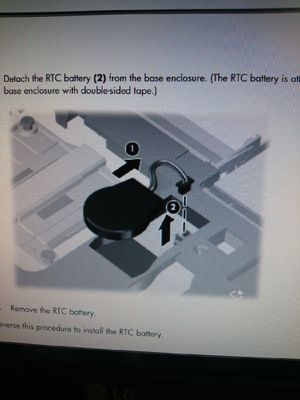-
×InformationNeed Windows 11 help?Check documents on compatibility, FAQs, upgrade information and available fixes.
Windows 11 Support Center. -
-
×InformationNeed Windows 11 help?Check documents on compatibility, FAQs, upgrade information and available fixes.
Windows 11 Support Center. -
- HP Community
- Notebooks
- Business Notebooks
- Re: Locate the RTC battery

Create an account on the HP Community to personalize your profile and ask a question
01-13-2018 08:08 AM
Hi, I have the laptop in the subject (HP Probook 6470b), and since it can't no longer retains the correct clock, I am in need to replace the RTC battery (which I've bought).
I downloaded the maintenance and service guide: on the page 76 there are the instructions for replace such battery, however I cannot figure out the exact position of this battery: the manual shows a partial picture of the RTC battery:
By opening the laptop, at the first look, I've seen an identical connector, as shown in these pictures of my laptop (indicated by the arrows which I added to the photos):
However, by attempting to compare these pictures with the one on the service manual, the RTC battery seems located in a different location. Can someone give me some hints?
Kind regards.
Solved! Go to Solution.
Accepted Solutions
01-13-2018 08:16 AM
Hi and welcome to the forum!
You are almost there. You still need to remove the base enclosure.
Watch the videos at the following Media library link for your notebook.
https://h20574.www2.hp.com/results.htm?SID=5212922&MEID=3D896C5F-D8A8-402B-8119-8743F5BB9B39
I am a volunteer forum member. If my suggestion helped you solve your issue, help others by marking that post as the accepted solution. Say thanks by clicking on the Yes button next to the "was this reply helpful?"



01-13-2018 08:16 AM
Hi and welcome to the forum!
You are almost there. You still need to remove the base enclosure.
Watch the videos at the following Media library link for your notebook.
https://h20574.www2.hp.com/results.htm?SID=5212922&MEID=3D896C5F-D8A8-402B-8119-8743F5BB9B39
I am a volunteer forum member. If my suggestion helped you solve your issue, help others by marking that post as the accepted solution. Say thanks by clicking on the Yes button next to the "was this reply helpful?"