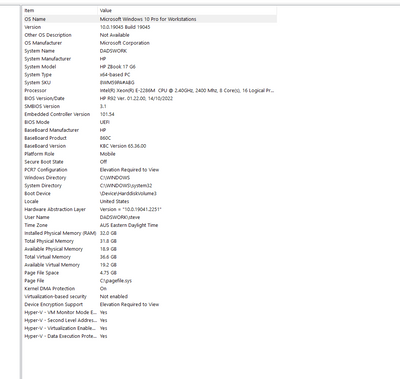-
×InformationNeed Windows 11 help?Check documents on compatibility, FAQs, upgrade information and available fixes.
Windows 11 Support Center. -
-
×InformationNeed Windows 11 help?Check documents on compatibility, FAQs, upgrade information and available fixes.
Windows 11 Support Center. -
- HP Community
- Notebooks
- Business Notebooks
- Lost the charge icon on the battery symbol

Create an account on the HP Community to personalize your profile and ask a question
01-24-2023
03:32 PM
- last edited on
01-24-2023
04:03 PM
by
![]() RodrigoB
RodrigoB
Hi Everyone,
I have a similar problem with my work station, still under warranty.
Lost the charge icon on the battery symbol on the windows task bar. previously to this it would come and go.
After trying the recommended procedures for this issue, a tech came and replaced the mother/main board with no success to the problem, he was working the issue for 5 plus hours. He found another control board, quite small on the opposite side of the PC to the power jack. It took a while to get it and installed. The charge icon then reappeared, thinking he had fixed the issue. Lasted approx 24hrs then again no charge icon. I purchased a new AC adaptor charger and tried it. still not charging.
After this a diagnostic dump was performed and sent to HP tech's for evaluation, this was nearly 5 days ago with no response from HP.
I tried the battery reset procedure again and presto the symbol came on again and started charging. this then lasted another 24 hours and stopped again. starting to frustrated now.
So i tried the battery reset procedure again but this time no luck still not charging.
I have been through all the procedures I can find for self diagnostic including bios based procedures telling me what I ready know.
Any help with this situation would be greatly appreciated
I have escalated this through HP but unfortunately the escalation has appeared to have more more urgency.
I have contacted HP support and whilst they have been polite and appeared to be helpful their tech skills are flakey at best.
01-24-2023 06:41 PM
Hello @Steve242
Sorry to hear that you are having problems ... I would like to help you.
Let me check your basic system configuration before we focus on the <battery> ... |
(1) Run msinfo32
- Select <System Summary>:
--->>> Copy/screenshot/paste following key/value pairs:
OS Name |
Version |
System Model |
System SKU ( equals HP product number (p/n) ) |
Processor |
BIOS Version/Date |
(2) Please report back
01-25-2023 01:46 PM
Thanks for your reply, I dont believe its the battery as it still charges using the USB lightening port. I have been trying update all the drivers recommended by hp still have a couple to go as the HP support assistant is not running properly. I do believe it is a software issue but not sure what it is at the moment
01-25-2023 05:10 PM - edited 01-25-2023 05:11 PM
Hello @Steve242
(1) Download and install
Intel Management Engine Driver | 2227.3.14.0 Rev.W | 238.9 MB | Oct 18, 2022 | Download |
| (2) Please < calibrate > your battery ... |
Open windows <device manager> and uninstall "Microsoft ACPI-Compliant Control Method Battery"
- Right click on "Microsoft ACPI-Compliant Control Method Battery"
- Click "Uninstall device"
- Confirm your choice if you see a popup notification
(3) Shutdown notebook
(4) Disconnect charger
(5) Press and hold <power> button for 30 seconds
(6) Connect charger and wait until battery is fully charged
( check LED indicator )
(7) Start notebook and log in to windows and wait a few minutes
(8) Reboot notebook
(9) Please report back
01-27-2023 04:29 PM
HiUb6424,
as request completed the procedure below, please note: have tried this a few times as recommended on HP web site.
Problem still exists. For your interest I have completed the following also recomeded by HP.
Updated all drivers as requested by the HP assistant, even though the HP assistant hangs up at the restore point. I downloaded and installed manually. including the Intel Management engine Driver.
Results with the original power supply is the same.
I ordered a new power supply and plugged this in, now it appears to work, has been for the last few days.
Out of curiosity id completed some checks on the two power supplies.
Original : 20.019 Vdc with an approximate 9.1mv AC ripple RMS,
New: 19.496Vdc with an approximate 7.0mv AC ripple RMS, The original is not charging but the new one is.
When these power supplies are labelled smart chargers are there any other elements to their characteristics that could have failed.
I have also noticed with the new charger/power supply the HP warning for full performance use a higher power capacity adaptor. this usually only comes when I charge the battery using the USB C lightening port.
02-22-2023 03:37 AM
So for all those people watch this thread the solution has now been found, after reporting to HP that the new charger, as it now appears maybe a knock off or incorrect unit, the PC is now working as intended. The voltage on the new HP supplied unit is the same as the one I purchased(has HP on it but now appears to be a knock off).
I am a little lost as to why the original charger and the new charger I purchased, given they both supply voltage levels very similar to each don't actual work correctly with the Z Book.
If someone from HP has the correct level of technical expertise, then maybe we may get an understanding what actually happened.
Steve