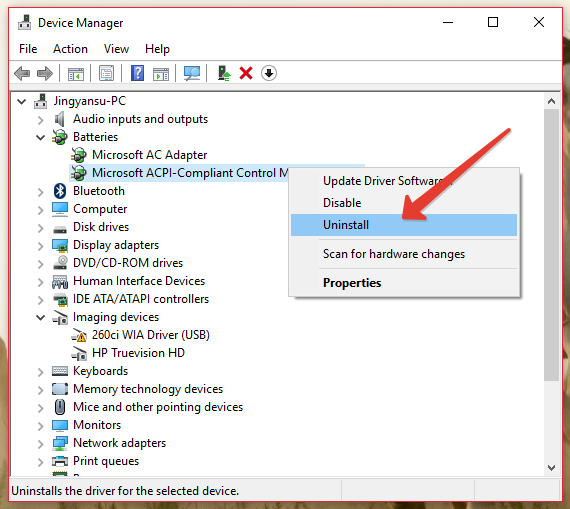-
×InformationNeed Windows 11 help?Check documents on compatibility, FAQs, upgrade information and available fixes.
Windows 11 Support Center. -
-
×InformationNeed Windows 11 help?Check documents on compatibility, FAQs, upgrade information and available fixes.
Windows 11 Support Center. -
- HP Community
- Notebooks
- Business Notebooks
- New HP Probook won't charge

Create an account on the HP Community to personalize your profile and ask a question
11-07-2020 03:36 AM
Hey Everyone!
This is my very first question on this support forum. My office recently provided me with an HP Probook 450 G7 with a 10th Gen Intel Core i7. It worked normal and as expected so nothing was wrong with it.
The charger that came with my laptop is a 65W barrel-head charger, while the laptop also has a 3rd gen 3.1 USB-C that supports power delivery (Specs from HP's website). So yesterday, I forgot my laptop's charger at my office and my office is really far from my home. I really needed to use the laptop so I used my MacBook Pro 16" charger (96W) to charge the HP using the USB C port. The laptop charged with no problems and after it had become full I removed the charger but unfortunately, the laptop still showed "Charging...Plugged in (100%)", which I was surprised reading. Normally this wouldn't be a problem but since this a business laptop and I need the extra juice to keep it running, I believe that with windows thinking the laptop is still plugged in, it ramps up screen brightness, gpu performance for a little, or what not, decreasing battery life. (correct me if I'm wrong)
I restarted the laptop thinking it was a software bug but it didn't work, it still shows plugged in. The charger indicator on my laptop was also shining the orange light, which meant even the hardware thought that the laptop was still being charged. I shut down the laptop and even then the orange charging indicator was on. So I plugged the MacBook charger back in again thinking it would fix the issue, but it didn't. The laptop still showed it was plugged in but the battery level kept decreasing even though I actually plugged in the USB - C charger this time. I plugged in a USB-C drive in the USB C port and the laptop wouldn't read it, but the drive is recognized on all other ports on the laptop. I connected my tablet to the same port but the tablet wasn't recognized by the laptop nor was the tablet getting charged. So I assumed the port was just damaged for some reason I didn't know. I finally shut down the laptop because the charge was draining and I didn't want to completely drain my battery, with this time the charging indicator blinking orange even after I shut my laptop down and closed the lid.
I thought plugging in the original laptop charger would fix the issue; So I went back to my office today just to get the charger and I plugged it in and the battery still doesn't charge. Even after I removed this original charger, it still shows "charging...". Now I know this is not an issue with my 96W MacBook Pro charger because I've used it to charge my Samsung Galaxy Tab S4 which accepts about 20-25 W at max and still runs fine. I've also charged my Asus ROG GL552VX using this same charger and that laptop still runs fine too.
So now I'm stuck with a laptop that doesn't charge through both the USB-C and the original barrel port even though windows shows "charging..." and the charging indicator on the laptop blinking orange, indicating that it's charging. I've read that USB-C power delivery has the capability to communicate with the charger on how much electricity the device needs despite the wattage the charger delivers. It only should be more or equal to the wattage of the charger that came with the laptop, and I've clearly followed that rule (Please correct me if I missed anything). After all, the whole point of USB C was to make it a universal port for everything, so right now, I really don't know what the problem is.
Any solutions and diagnostic help on what the problem is with the laptop would really help and I'd really appreciate it.
Thank You for reading through this long post! I look forward to all of your help!
11-10-2020 01:10 PM
Hello @ab0y04
It is not recommended to use a non-approved chargers or peripherals. It is recommended that users use original equipment/charger (HP branded) only.
If you have admin rights on this computer/Windows, try the following:
- Click on the Start Button
- Type "Device Manager" in the start search box & open the Device Manager
- Look for Batteries and expand it by click on the + symbol on the left
- Right Click on "Microsoft ACPI Compliant Control Method Battery" & Uninstall
- This Battery driver should get reinstalled automatically when you restart the Notebook again
- Please RESTART the Notebook -> here is how to do it in Windows 10 >> https://www.digitalcitizen.life/7-ways-shut-down-or-restart-windows-10-pc-or-device
- Eventually, press and hold the Power-ON Button for full 1 Minute
- Once you start back your computer, ensure your PC is online (connected to the Internet)
- Go to Control Panel -> Device Manager
- Find the "Microsoft ACPI Compliant Control Method Battery" under batteries section
- Right click it and choose "Update Driver Software"
- Use the option to "Search automatically for updated driver" and use the online option / Windows Update
- Restart the PC
If the issue persists try updating BIOS on your PC and check if it helps => https://support.hp.com/ie-en/document/c00042629
Let me know how it goes. Thanks
*** HP employee *** I express personal opinion only *** Joined the Community in 2013