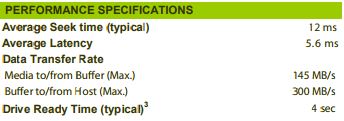-
×InformationNeed Windows 11 help?Check documents on compatibility, FAQs, upgrade information and available fixes.
Windows 11 Support Center. -
-
×InformationNeed Windows 11 help?Check documents on compatibility, FAQs, upgrade information and available fixes.
Windows 11 Support Center. -
- HP Community
- Notebooks
- Business Notebooks
- SSD and HDD upgrades for HP Probook 450 G2 Windows 10

Create an account on the HP Community to personalize your profile and ask a question
09-03-2017 05:51 AM
I am investigating the current options for upgrading the HDD on my HP Probook 450 G2
Any comments about the details provided below...?
One thing I notice is that the Win10 Task Manager reports a 100% disk activity very frequently, so I reckon this is a bottle-neck. I realise that an SSD is more expense than an equivalent HDD but I reckon if I'm going to upgrade for performance then I may as well ensure that this bottle-neck is removed.
The HDD is a ST750LM0 22 HN-M750MBB SCSI
(Credit http://www.piriform.com/speccy)
A ssytem performance test (http://www.userbenchmark.com/UserRun/4879113) seems to confirm that a disk drive update would improve response times. If anyone notices the warning about the 25% background CPU, I suspect this is Windows Defender which I did not switch off.
But upgrade to what? SSD / HDD?
I'm NOT looking for more space specifically; 750Gb is fine, but it looks like the larger drives are also faster(?)
The specs for the above drive and the WD Blue 1TB SSD are given below (HDD on the left) but they have parametes which don't look comparable, which may be expected when comparing an HDD with an SSD (?) Although the transfer rates for the SSD look higher.
I noticed this thread which was not answered but looks as though the user thinks there is a space next to the HDD for a SSD which I cannot see from the maintenance doc.
I am planning the clone the old drive onto the new one.
Solved! Go to Solution.
Accepted Solutions
09-06-2017 12:12 AM
Thank you for posting in the HP Support forum.
Your model is configure to order (CTO) and might come with various of different sub-configurations such as with or without SSD (M2), different HDDs,.....
In all cases, if you get the HDD out and replace with SATA SSD, you will get and notice considerable improvement in speed and overall performance.
If your model has an M2 slot for M2 SSD, go ahead with this option but SATA SSD will be cheaper generally speaking.
>> http://www.userbenchmark.com/Faq/What-s-the-difference-between-SATA-PCIe-and-NVMe/105
There is nothing to upgrade to an HDD, just upgrade to SSD
Advantages of SSD over HDD >> https://www.computerhope.com/issues/ch001396.htm
Due to the hardware change and also due to the reinstallation you hve to reactivate Windows . There are several ways (let's say it so, several scenarios) and you fit in this one:
Activation using Microsoft account - Digital license - Activation after hardware change - starting with Anniversary update built from last year, if you used MS account to login to the PC and if you enabled a special option, you no longer need a license key to activate your Windows - just login and use your Microsoft account - here is more info >> http://www.windowscentral.com/how-re-activate-windows-10-after-hardware-change
Make sure you use this option (before reinstallation) to avoid problems.
Let me know if you face difficulties, provide your update or feedback.
*** HP employee *** I express personal opinion only *** Joined the Community in 2013
09-06-2017 12:12 AM
Thank you for posting in the HP Support forum.
Your model is configure to order (CTO) and might come with various of different sub-configurations such as with or without SSD (M2), different HDDs,.....
In all cases, if you get the HDD out and replace with SATA SSD, you will get and notice considerable improvement in speed and overall performance.
If your model has an M2 slot for M2 SSD, go ahead with this option but SATA SSD will be cheaper generally speaking.
>> http://www.userbenchmark.com/Faq/What-s-the-difference-between-SATA-PCIe-and-NVMe/105
There is nothing to upgrade to an HDD, just upgrade to SSD
Advantages of SSD over HDD >> https://www.computerhope.com/issues/ch001396.htm
Due to the hardware change and also due to the reinstallation you hve to reactivate Windows . There are several ways (let's say it so, several scenarios) and you fit in this one:
Activation using Microsoft account - Digital license - Activation after hardware change - starting with Anniversary update built from last year, if you used MS account to login to the PC and if you enabled a special option, you no longer need a license key to activate your Windows - just login and use your Microsoft account - here is more info >> http://www.windowscentral.com/how-re-activate-windows-10-after-hardware-change
Make sure you use this option (before reinstallation) to avoid problems.
Let me know if you face difficulties, provide your update or feedback.
*** HP employee *** I express personal opinion only *** Joined the Community in 2013
09-06-2017 01:07 AM
I am soooo pleased you mentioned Windows activation! 🙂 Thank you. I had forgotten about that!
Thanks for all the other info too. Appreciated.
This model is a couple of years old now. I managed to fit a dual band NIC earlier this year which meant a complete strip down to fit a second aerial and can't remember a 2nd drive slot. But I will report back when done. I may take a month or so.
09-06-2017 01:01 PM
@stephen_ford wrote:I am soooo pleased you mentioned Windows activation! 🙂 Thank you. I had forgotten about that!
Thanks for all the other info too. Appreciated.
You are most welcome !
*** HP employee *** I express personal opinion only *** Joined the Community in 2013
10-11-2017 02:34 PM
Update:
I fitted an SSD (WD Blue PC SSD 250Gb) and it has made a very useful improvement in performance. Actually the response of Chrome and other apps to mouse clicks, and selections etc is a bit scary. It's pretty much instantaneous.
Startup/ shutdown performance figures
HDD
Switch-on to login screen: 1 minute or more
Login to stable CPU state (no Windows defender activity): 5 minutes
Start Chrome, Excel and Outlook: 3 minutes
Shutdown: 1 minute or more
SSD
Switch-on to login screen: 8sec
Login to stable CPU state (no Windows defender activity): 30sec or less.
Start Chrome, Excel and Outlook: 30sec or less
Shutdown: 5sec
System behaviour
HDD The CPU would run at about 5 to 20%. The HDD at 100%. I often shut down Win Defender to run a backup.
SDD The CPU will touch 100% periodically and often run at 60% average during a backup. The SSD runs at 60% in periodic 10sec bursts followed by lots of CPU. During backup my plug-in backup drive runs at 70%+ pretty much continuously which it has never done before.
Getting there was a bit of a struggle for a whole set of silly issues. I expected a USB/ sata adapter cable with the SSD but none was provided. And the supplier never mentioned it in the notes about the drive.
My backup app that cloned the HDD then fell over on the SSD because it saw it as another PC...! Support provided a new license - but so unneccessary.
When associating the laptop with my windows account to allow a seamless transfer to the new SSD I didn't realise the PC would adopt my windows a/c password which is not memorable. It took a few attempts to get it.
The drive fitted easily into the existing 2.5" carry frame and was easily inserted into the socket.
I chose a smaller SSD than the HDD because I would still give me 60Gb spare for the system drive and 80Gb spare on the data drive. But that means you need cloning software that will do an intelligent clone / copy. And there is some optimisation that can be done for an SSD apparently. It happens I use EaseUS Backup (the Workstation version) and it has this cloning feature built in - Oh Happy Days.
It cloned /copied my 150GB data to the SSD in 30 mins.
The desktop was all topsy-turvy when the new drive started, but under the circumstances that was trivial.
10-13-2017 01:10 AM
Update:
I've just reinstalled OneDrive to try to fix a problem but that meant it had to re-sync about 2Gb of data. It's doing that now with a 6% riple on CPU, a 3% ripple on the SSD (which I am sure would have been 100% with the HDD) and 15Mb/sec on WiFi... and I can hardly tell; I'm browsing, running Excel and Outlook with no apparent performance issues at all.
I restarted the PC a short while ago - a process I avoided like the plague before, and it was up, running and stable in about 45secs... !
Suddenly I'm not threatening to throw the PC out of the window every 2mins... Relief!
10-13-2017 03:58 PM
You are welcome @stephen_ford
I'm glad this one is solved for you. Cheers !
*** HP employee *** I express personal opinion only *** Joined the Community in 2013
07-16-2018 09:03 AM - edited 07-16-2018 09:04 AM
I am not entirely sure, but after re-reading the post I marked as the solution and reading the Probook Maintenance and Service guide it appears you either get an M.2 port or a SATA port. I seem to remember that there were no spaces suitble for something the size of an M2.SSD in addition to the very snuggly fitting SATA SSD.
A quick search found this adapter, so I guess it's the one or the other but not both.