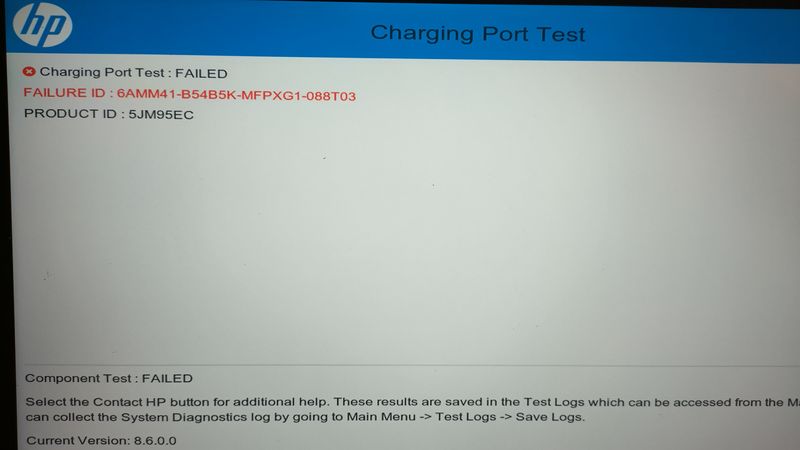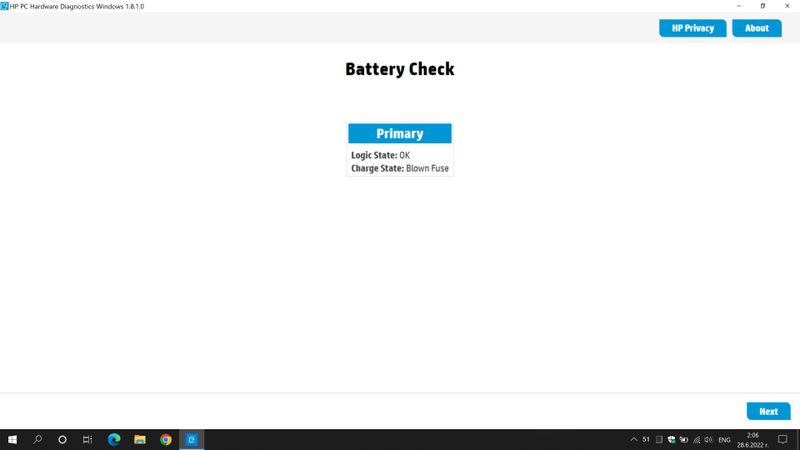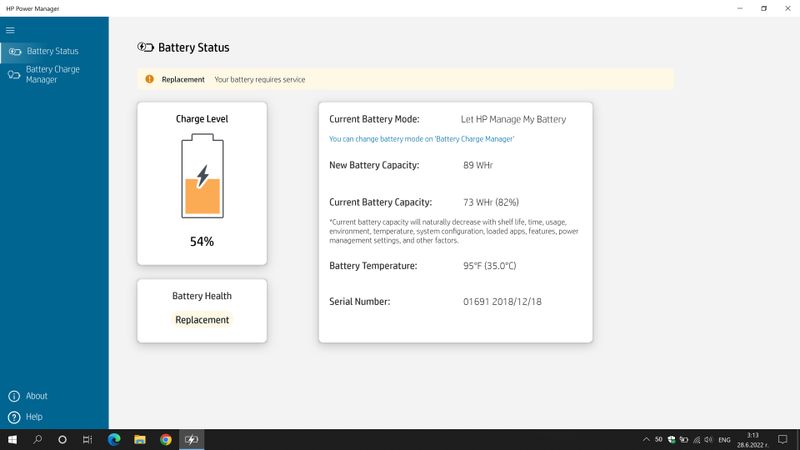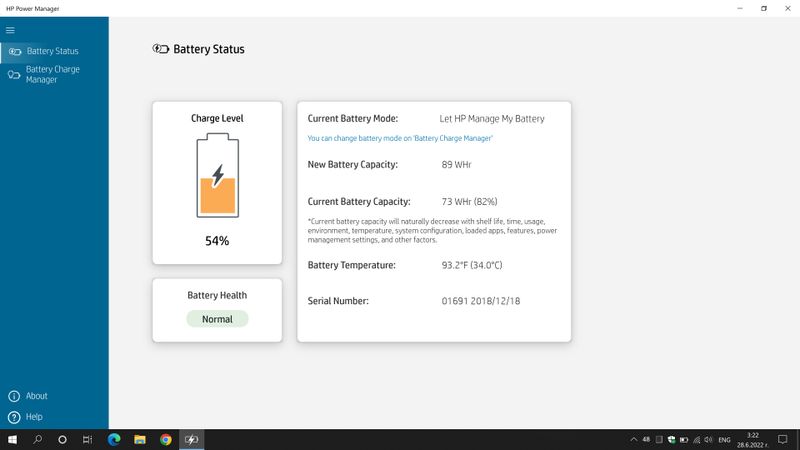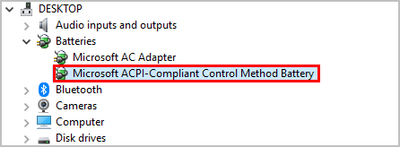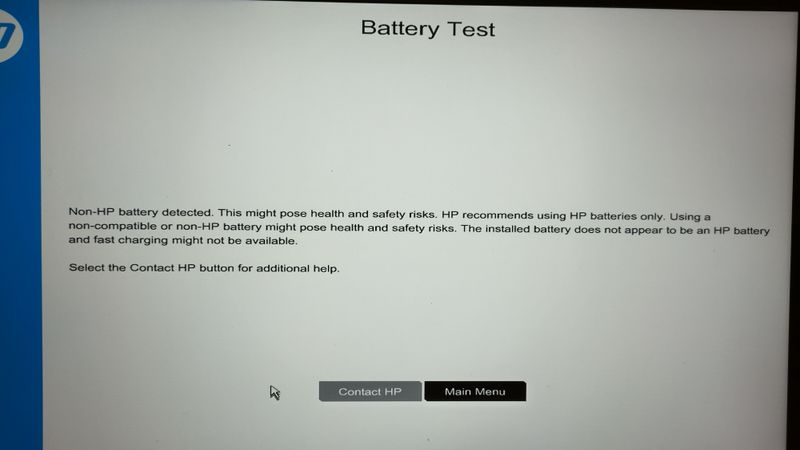-
×InformationNeed Windows 11 help?Check documents on compatibility, FAQs, upgrade information and available fixes.
Windows 11 Support Center. -
-
×InformationNeed Windows 11 help?Check documents on compatibility, FAQs, upgrade information and available fixes.
Windows 11 Support Center. -
- HP Community
- Notebooks
- Business Notebooks
- The battery does not charge

Create an account on the HP Community to personalize your profile and ask a question
07-03-2022 06:26 PM
Hello @Pbs_80
Sorry to hear that you are having problems ...
Do the following trick ...
(1) Open the windows device manager and uninstall the "Microsoft ACPI-Compliant Control Method Battery"
- Right click on "Microsoft ACPI-Compliant Control Method Battery"
- Click "Uninstall device"
- Confirm your choice if you see a popup notification
(2) Shutdown your notebook/computer
(3) Remove battery, remove ac adapter, press and hold the power button for 30 seconds.
(Note: If do not have the technical skills to remove the battery (most notebook has to be diassembled !) , just start the notebook and go directly into the bios (ESC/F1/F2/F10) and let the notebook stay there or run HP Diagnostic Test loops to drain the battery (don't connect the AC adapter !) until it is switching off automatically
(4) Install battery, plugin ac adapter and wait until the battery is fully charged (don't start the windows operating system !) and check the charging led.
(5) If you do have no charging led, wait at least 2 hours ...
(6) Start your notebook/computer, now the windows battery management system is synchronized with your installed battery. Normally it should show 98-100% battery level.
(7) If your battery level is too low and you are loosing your battery capacity too fast, your battery has to be replaced...
Please report your results
best regards
---
Dear Community Member, please click the button [ YES ] on "Was this reply helpful?" to say Thanks and
make it easier for other people to find this type of solution by marking the reply ▶️ [ Accept as Solution ] ◀️
Do this on the post I wrote that helped solve it.
Thank you very much
⌨️
07-04-2022 04:37 AM
I have followed the steps described above, but there is no result! The problem is obviously hardware! When scanning with PC Hardware Diagnostics (UEFI) without a battery, the software tells me that I am using a non-original battery, but under Windows it does not see that the battery is removed, it says 0% available (on)
Unfortunately, the service will be visited again!