-
×InformationNeed Windows 11 help?Check documents on compatibility, FAQs, upgrade information and available fixes.
Windows 11 Support Center. -
-
×InformationNeed Windows 11 help?Check documents on compatibility, FAQs, upgrade information and available fixes.
Windows 11 Support Center. -
- HP Community
- Notebooks
- Business Notebooks
- Thunderbolt G2 Docking Station - 2 x 4k Monitors. Not able t...

Create an account on the HP Community to personalize your profile and ask a question
02-11-2021 04:21 PM - edited 02-16-2021 08:28 PM
I'm having the problem where I cannot get 2 monitors running at 4k on HP Thunderbolt G2 Dock / Docking Station. I have tested multiple setups that prove that I can run either one of the screens at 4k @60Hz from the G2 Dock, or both at 4k @ 60Hz if monitors are connected directly to laptop (HDMI + USB-C-to-DP), but no 4k @ 60 on 2 screens simultaneously when both are connected to the Dock. Second screen either runs at 1080p max or has NO SIGNAL.
Individually
Monitor 1 runs 4k @ 60Hz on DP to DP cable connected to either DP Port 1 or Port 2 Thunderbolt G2 Dock.
Monitor 1 runs 4k @ 60Hz on, USB-C to DP adaptor (DP-DP Cable) connected to either left (marked SS & DP) or right (marked Thunder) USB-C ports on Thunderbolt G2 Dock.
Individually
Monitor 2 runs 4k @ 60Hz on DP to DP cable connected to either DP Port 1 or Port 2 Thunderbolt G2 Dock.
Monitor 2 runs 4k @ 60Hz on, USB-C to DP adaptor (DP-DP Cable) connected to either left (marked SS & DP symbol) or right (marked Thunder symbol) USB-C ports on Thunderbolt G2 Dock.
So the above proves that cables, adaptors and monitors are capable of running 4k
Connecting 2 monitors
Scenario 1 - Monitor 1 in Left USB Port (marked SS & DP symbol) via USB-C to DP adaptor + Monitor 2 to DP Port 1 or Port 2 - one monitor runs at 4k, second only runs 1080p. Which ever monitor is connected to the dock first will run at 4k.
Scenario 2 - Monitor 1 in Right USB Port (marked Thunder Symbol) via USB-C to DP adaptor + Monitor 2 to DP Port 1 or Port 2 - one monitor runs at 4k, second monitor - no signal. Which ever monitor is connected to the dock first will run at 4k, second monitor will display - NO SIGNAL.
Scenario 3 - Both monitors run happily at 4k @ 60Hz when connected directly to laptop - via HDMI port and Thunderbolt port (via same USB-C-DP Adaptor that doesn't work in the Dock)
Dock is Thunderbolt G2, just installed latest firmware - HP Thunderbolt Dock G2 - Firmware 1.0.69.1.
I have read similar thread, but the solution didn't work.
2021-02-15 - Just an update.
1. Monitor 1 & 2 run 4k @ 60Hz when connected directly to the laptop - in HDMI and Thunderbolt/USB-C port (via USB-C to DP adaptor which doesn't work on the Dock TB port) on the laptop, can be swapped around but still both run 4k.
2. Spent some time with HP support, got all the Windows updates up to date - did not resolve problem.
3. Uninstall Intel UHD driver, rebooted - did not resolve problem.
4. Update BIOS to the latest current version (01.04.01) via HP Assist tool.
5. Changed BIOS Graphics mode from Hybrid to UMA - did not resolve problem.
6. Changed BIOS Graphics mode from UMA to Hybrid - did not resolve problem.
7. Reset BIOS to Factory Defaults - did not resolve problem.
8. Purchased different USB-C (Thunderbolt compatible) to DP cable - did not resolve problem.
2021-02-16 - update.
1. Updated all drivers to HP official Drivers:
sp112038 - HP Intel Chipset Device Software - Comet Lake - 10.1.18508.8239A
sp112039 - HP Intel Dynamic Tuning - Comet Lake - 8.7.10200.12510A
sp105522 - HP Intel HID Event Filter Driver - 2.2.1.379A
sp112082 - HP Intel Management Engine Driver - 2044.15.0.1953A
sp112041 - HP Intel Serial IO Driver - Comet Lake 30.100.2020.7C
sp105538 - HP Intel TXTACM Driver - 1.8.0.0W
sp106191 - HP Intel Thunderbolt 3 DCH Driver - 72A
sp110955 - HP DisplayLink Graphic Driver - 10.0.189.0A
sp111407 - HP Intel Video Driver and Control Panel - 27.20.100.8853W
sp111850 - HP NVIDIA Video Driver and Control Panel - 27.21.14.5269W
Run HP Thunderbolt Dock G2 - Firmware 1.0.69.1 again, it picked up some out of date components on the second run, seemed like these were installed.
Unfortunately the problem is still unresolved.
The USB-C to DP adaptors/cables used are as below
15cm USB 3.1 Type-C to DisplayPort Cable Adapter (cablechick.com.au)
1.8m USB Type-C to DisplayPort Cable (Thunderbolt Compatible) (cablechick.com.au)
A little lost at the moment, will proceed with Dock replacement.
2021-02-17 - update.
Replacement dock arrived, checked firmware on the replacement dock and it is 1.0.63.1.
- Connected replacement dock to laptop, test all scenarios and it displays the same behavior/issue as the original dock.
- Updated firmware on the replacement dock to 1.0.69.1, re-test, issue remains.
- Purchased USB-C to HDMI adaptor cable to trial same scenarios but via HDMI port (not DP). Re-test all scenarios, issue is unresolved.
- New USB-C to HDMI cable is working fine and can achieve 4k @ 60Hz when connected directly to the laptop or when only 1 monitor connected to the dock.
It appears the G2 Dock is not capable of running 2 monitors at 4k @ 60Hz resolution. There're issues with either dock itself (2 docks tested) or the compatibility issue between HP G2 Dock & HP ZBook G7. At the moment I'm stuck with connecting second monitor to laptop's HDMI port, which is very disappointing and frustrating as the reason behind buying a dock was to have single cable connected to the laptop and have all peripherals connected to the dock.
Solved! Go to Solution.
Accepted Solutions
02-23-2021 02:33 AM
I think you're right. Nvidia GPU does the rendering and transfers its data to Intel for output to display. Have you tried gaming? You should be able to tell the difference between Intel and Nvidia in 3D games.
You definitely have a laptop with Titan Ridge. It uses the 2C version which means it has only one Thunderbolt port. The chip is probably the JHL7340. The HP Thunderbolt Dock G2 has the DD version - the actual chip is JHL7440 (I have pictures of the inside of the dock). My Mac mini 2018 has two JHL7540 (four ports total) - even though it has Titan Ridge, it's limited to DisplayPort 1.2 because of Intel graphics, like your laptop.
The HP dock works, but with only a single DisplayPort 1.2 connection in your case, it can only do two 4K 30Hz displays, unless you enable 4:2:0 (but DisplayPort 1.2 can't do 4:2:0).
02-19-2021 12:40 AM
You say you can connect a display to the Thunderbolt port of the dock - this means that the dock is connected using Thunderbolt instead of USB-C DisplayPort Alt Mode (because connecting with USB-C DisplayPort Alt Mode reduces the Thunderbolt port of the Dock to USB 2.0 only). A Thunderbolt connection can provide one or two 4 lane DisplayPort signals to the Thunderbolt Dock. A USB-C DisplayPort Alt Mode connection can only provide one 2 lane DisplayPort signal.
You say that you cannot connect 2 displays using 1:DP1/DP2/USB-C and 2:Thunderbolt Port - this means your laptop is only providing one DisplayPort signal to the Thunderbolt port. This is a common Thunderbolt 3 PC configuration and is one reason Thunderbolt 4 was created - no PC can claim Thunderbolt 4 support without being able to connect two 4K displays to a Thunderbolt port. In your case, to connect two displays to your laptop's Thunderbolt port, you must use only the ports of the internal MST Hub of the dock: DP1/DP2/USB-C (it's a 3 port DisplayPort 1.4 MST Hub supporting DSC; using the VGA port switches video away from the USB-C port but the USB-C port can still be used for data).
You say that you can only connect two displays as 4K60 and 1080p60 to the MST ports (DP1/DP2/USB-C) of the HP Thunderbolt Dock G2 - this means the DisplayPort signal being sent over Thunderbolt only supports HBR2 link rate (5.4 Gbps per lane, 4 lanes, DisplayPort 1.2). You need HBR3 link rate (8.1 Gbps per lane, 4 lanes, DisplayPort 1.4) to connect two 4K60 displays. If you have a GPU that supports DisplayPort 1.4 and DSC (Intel Ice Lake, Intel Tiger Lake, AMD RDNA, Nvidia RTX) and the dock has the firmware that supports DSC (DisplayPort Hub firmware 5.4.x.x), then you could connect three 4K60 displays to the MST ports of the dock.
Therefore the solution to connecting two 4K60 displays is to use two different ports of the laptop. One Thunderbolt port, and the other not Thunderbolt port.
You say that you can connect a display to "right (marked Thunder symbol)" port of the dock using a USB-C to DP adaptor but in your update, you said "doesn't work on the Dock TB port". Those are contradictory statements.
The drivers list you gave includes one for Comet Lake chipset. Comet Lake uses older Intel Gen9 graphics "UHD Graphics 6xx" (DisplayPort 1.2). At the end of your post you say you have a HP ZBook G7. Looking at the specs, it says there may be Nvidia Quadro graphics. If Nvidia were connected to Thunderbolt then you could get DisplayPort 1.4 but the specs say the Thunderbolt port is limited to DisplayPort 1.2, so it means only Intel is connected to that port or that the port uses an Alpine Ridge Thunderbolt controller instead of Titan Ridge or newer.
02-21-2021 02:16 PM
Thanks for your explanation, @Joevt. From what I can understand from your reply the issue is pretty simple and the Zbook G7 is simply not capable of putting out enough bandwidth over it's TB port to support 2 x 4k@60 displays. And the problem is not in the dock, but in the laptop. I used CPUID to confirm that the chipset in fact is Comet Lake.
The sad thing is that I spent a few days on WhatsApp with HP going through various scenarios to resolve the issue and, regardless of knowing the exact specs of my laptop (they had PN & SN for my laptop from the start), they couldn't just tell me that their "top of the line" Workstation series laptop is not capable of running 2 x 4k@60 monitors through their own "top of the line" docking station. They sent several replacement docks, made me buy several USBC-DP and USBC-HDMI adaptors to try.... it was a pain...
02-21-2021 11:45 PM
It's a shame that there exists tech support people that don't know how their products work and don't know how to find that out. They made you try all that stuff without trying it themselves. It's like they don't have access to their own products. It's quicker for them to have you do all the work.
Do you have Nvidia? You can check Device Manager (view by connection) to see what GPU the display connects to. Is it Nvidia or Intel? Maybe different ports connect to different GPUs?
Device Manager can also be used to determine if you have Alpine Ridge or Titan Ridge Thunderbolt Controller. Just find the Thunderbolt PCIe device-ids and compare them to the IDs in the PCI ids database website. The vendor ID is 8086 for Intel, and the product ID is 15xx for Alpine Ridge and Titan Ridge devices - check the NHI device specifically https://pci-ids.ucw.cz/read/PC/8086
An alternative to Device Manager is HWiNFO.
There's a method in macOS (using the IO Registry) to determine how many DisplayPort inputs a Thunderbolt controller has (without actually connecting displays) but I haven't tried it on a PC that only has one input to verify the method in that case. I don't know a method to do this on a PC except through running macOS. Maybe Linux has the info as well - I haven't checked (one method would be to get the firmware then extract and parse the Thunderbolt DROM part). macOS can also tell if the connected Thunderbolt cable is working properly. For example, you may be expecting 40 Gbps but only getting 20 Gbps (either 20 Gbps on one lane which means a bad cable or 10 Gbps on two lanes which means a slow cable). With a 20 Gbps connection, you can only connect two 1440p displays, (only if the host has two displayPort connections to the Thunderbolt controller). One way to verify the cable is ok is by having an external GPU or NVMe drive that can do 2000 MB/s connected to the downstream Thunderbolt port of the dock.
02-22-2021 03:35 PM
Thanks @Joevt, I have picked up the following info from the Windows Device Manager
- Intel Corporation 8086 JHL7540 Thunderbolt 3 NHI [Titan Ridge 2C 2018] 15e8
and the below is from the HWInfo tool
- Intel Corporation 8086 JHL7540 Thunderbolt 3 USB Controller [Titan Ridge 4C 2018] 15ec
- Intel Corporation 8086JHL7540 Thunderbolt 3 Bridge [Titan Ridge 2C 2018] 15e7
the laptop is equipped with Intel UHD and Nvidia Quadro T1000
- Intel Corporation 8086 UHD Graphics 9bc4 NVIDIA Corporation 10de TU117GLM [Quadro T1000 Mobile] 1fb9
There's a setting in HP BIOS allowing to swap between Hybrid and Discreet (called something else), I tried both to no avail.
02-22-2021 06:12 PM
With the HP Thunderbolt Dock G2 connected, there should be two Thunderbolt controllers. I know the HP Thunderbolt Dock G2 uses the Titan Ridge. So I don't know if you're looking at that or the laptop's host Thunderbolt controller (probably you are looking at the laptop's host Thunderbolt controller as the NHI is usually hidden for peripheral Thunderbolt controllers).
If you are viewing the Device Manager by connection, then the list of devices will have a hierarchy. The laptop's Thunderbolt controller begins as an upstream Thunderbolt 3 bridge and has child downstream Thunderbolt 3 bridges - there will be a downstream bridge for the NHI, the XHCI (USB), and each Thunderbolt port (usually two) - usually the order is NHI, port1, XHCI, port 2. Then connected to one of the Thunderbolt port downstream bridges is an upstream Thunderbolt 3 bridge for the HP Thunderbolt Dock G2. It has child downstream Thunderbolt 3 bridges for its XHCI and downstream Thunderbolt port.
So I think you should see two Thunderbolt 3 USB Controllers. The HP dock uses the Titan Ridge version (15eC). The laptop will use that or an Alpine Ridge version (15b6).
Are you able to get any displays (internal laptop display or HDMI or Thunderbolt or whatever) to connect to Nvidia? For each port (including internal laptop) indicate if the display appears in Device Manager as connected to Intel or Nvidia devices. If you can't get a connection to Nvidia for external displays, then we can stop there as Intel will be limited to DisplayPort 1.2.
But if you can get Nvidia, then I believe GPU-Z will show DisplayPort link rate and link width in the Advanced tab. Link rate is 5.4 Gbps (HBR2) for DisplayPort 1.2 and 8.1 Gbps (HBR3) for DisplayPort 1.4. Link width should be 4 unless you're using a USB-C dock, then it will be 2 (unless the USB-C dock only supports USB 2.0, then it will be 4). The MST Hub in the HP Thunderbolt Dock is DisplayPort 1.4. It will have a link width of 4 when connected via Thunderbolt and a link width of 2 when connected via USB-C (not Thunderbolt). I think Nvidia will use HBR3 with the MST hub even if a connected display is only HBR2. The MST Hub does the conversion from input (2,4 lanes HBR3 DSC) to output (4 lanes HBR2 or whatever the display uses). Intel UHD can't do HBR3 or DSC.
A Mac laptop with Nvidia or AMD discrete graphics may use Intel integrated graphics for internal display and switch to discrete graphics when doing 3D or external displays. I'm don't know if any PC laptops have the same smarts. A software program can force switch between discrete and integrated while the Mac laptop is running (I think external displays require discrete though).
For your laptop, I think the Discrete option should enable Nvidia for something. Maybe it requires two restarts. I dunno.
02-22-2021 10:01 PM - edited 02-22-2021 10:06 PM
Thanks @Joevt, the tree is as follow
Windows Device Manager view
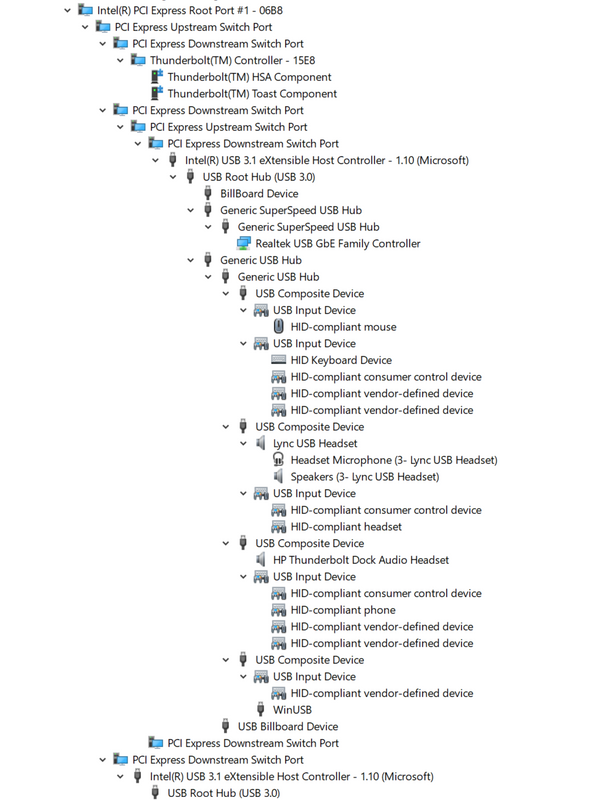
HWINFO View
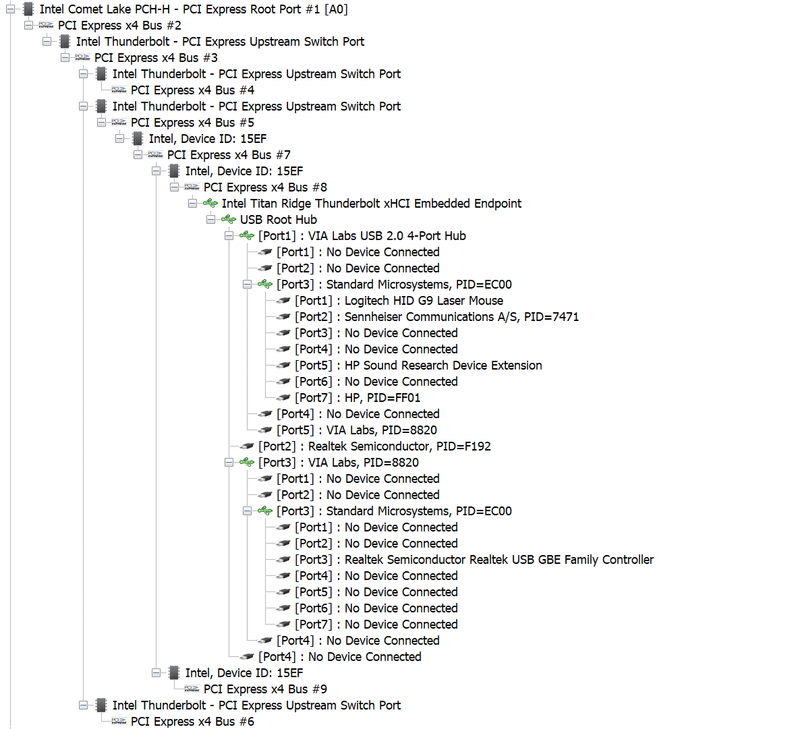
The top device is
> Intel Corporation 8086JHL7540 Thunderbolt 3 Bridge [Titan Ridge 2C 2018] 15e7
three devices under it are also
>> Intel Corporation 8086JHL7540 Thunderbolt 3 Bridge [Titan Ridge 2C 2018] 15e7
>> Intel Corporation 8086JHL7540 Thunderbolt 3 Bridge [Titan Ridge 2C 2018] 15e7
>> Intel Corporation 8086JHL7540 Thunderbolt 3 Bridge [Titan Ridge 2C 2018] 15e7
than it starts splitting into other Device IDs
>>> Intel Corporation 8086 JHL7540 Thunderbolt 3 NHI [Titan Ridge 2C 2018] 15e8
>>>> Thunderbolt HSA Component
>>>> Thunderbolt Toast Component
>>> Intel Corporation 8086 JHL7540 Thunderbolt 3 Bridge [Titan Ridge DD 2018] 15ef
>>>> Intel Corporation 8086 JHL7540 Thunderbolt 3 Bridge [Titan Ridge DD 2018] 15ef
>>>>> Intel Corporation 8086 JHL7540 Thunderbolt 3 Bridge [Titan Ridge DD 2018] 15eC
>>>> Intel Corporation 8086 JHL7540 Thunderbolt 3 Bridge [Titan Ridge DD 2018] 15ef
>> Intel Corporation 8086JHL7540 Thunderbolt 3 Bridge [Titan Ridge 2C 2018] 15e7
>>> Intel Corporation 8086 JHL7540 Thunderbolt 3 Bridge [Titan Ridge DD 2018] 15e9
I have tried the BIOS option, and for HP it's actually UMA (which I believe is Integrated ONLY) and Hybrid. I have tried both and in UMA mode all NVIDIA option disappear from OS, so only Intel UHD is available. Hybrid mode appears to be managed by Windows where I can select different apps to utilize NVIDIA, however it does not change monitor assignment, so I can't even tell if NVIDIA kicks in when the app is launched. Monitors always remain connected to Intel UHD Graphics even when NVIDIA assigned apps are launched. My guess is that maybe the apps utilize NVIDIA GPU for some processing, but connection to monitors remains via Intel UHD (???).
What would be interesting to see is, as you pointed out before, HP setting up this combo (HP ZBook G7 Power + Thunderbolt G2 Dock + 2 x 4k @ 60 Monitors) on the bench and showing us how it works. Cause I don't think it does. To be honest, it shouldn't be that hard to connect HP Laptop to HP dock and get it running out of the box. Definitely not something for a faint hearted. 😂
02-23-2021 02:33 AM
I think you're right. Nvidia GPU does the rendering and transfers its data to Intel for output to display. Have you tried gaming? You should be able to tell the difference between Intel and Nvidia in 3D games.
You definitely have a laptop with Titan Ridge. It uses the 2C version which means it has only one Thunderbolt port. The chip is probably the JHL7340. The HP Thunderbolt Dock G2 has the DD version - the actual chip is JHL7440 (I have pictures of the inside of the dock). My Mac mini 2018 has two JHL7540 (four ports total) - even though it has Titan Ridge, it's limited to DisplayPort 1.2 because of Intel graphics, like your laptop.
The HP dock works, but with only a single DisplayPort 1.2 connection in your case, it can only do two 4K 30Hz displays, unless you enable 4:2:0 (but DisplayPort 1.2 can't do 4:2:0).
03-04-2021 12:51 PM
@joevt, you are correct... After researching this, the Zbook Power G7 supports DP1.2 over the usb-c/TB connection which means it can only support 4k display at 30Hz (not 60Hz as desired)... It is one of the differences between it and the Studio/Create or Fury models, which support DP1.4 across that bus
03-04-2021 09:18 PM
Minor clarification about display support with the Zbook Power G7 with HP Thunderbolt Dock G2 :
1a) one 4K 60Hz display using SST or MST (use any MST port or a Thunderbolt port)
1b) I suppose you can use 5120x1440 displays since that's less pixels than 4K. You just need to make sure the total bandwidth of all displays fits within DisplayPort 1.2's limit of 17.28 Gbps. Bandwidth is pixel clock times bits per pixel (plus some overhead).
1c) Maybe 5120x2880 is possible if the refresh rate is lowered enough. or the bits per component is lowered to 6bpc or chroma sub sampling is added (some displays don't support chroma sub sampling).
2) two 4K 30Hz displays using MST (requires using two MST ports of the dock - not the Thunderbolt port)
3) I'm not sure if 3 displays is supported (requires using all 3 of the MST ports of the dock) - it would require being able to disconnect the laptop's built-in display (since Intel graphics doesn't support more than 3 displays) and the 3 displays would need a lower resolution or refresh rate (maybe three 1440p55Hz can work - depends on the overhead of MST so just lower the refresh rate until it works).
