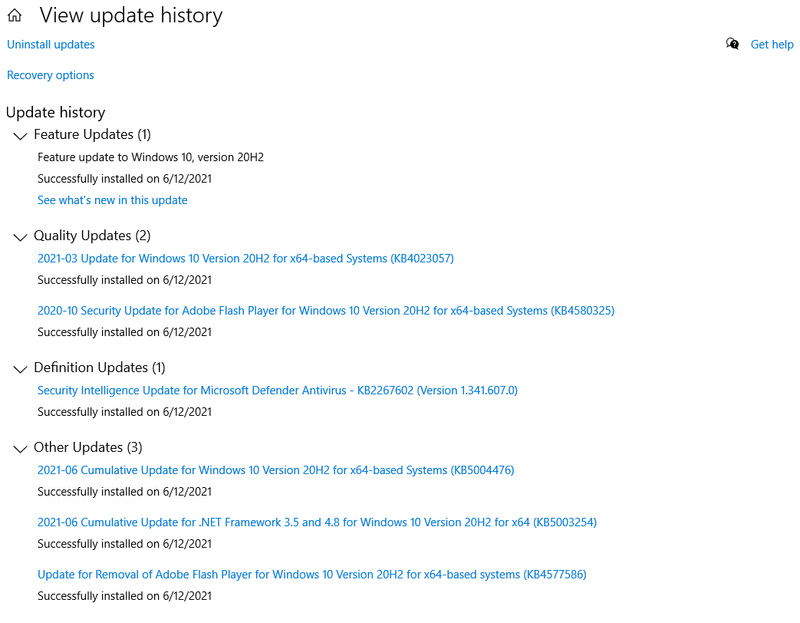-
×InformationNeed Windows 11 help?Check documents on compatibility, FAQs, upgrade information and available fixes.
Windows 11 Support Center. -
-
×InformationNeed Windows 11 help?Check documents on compatibility, FAQs, upgrade information and available fixes.
Windows 11 Support Center. -
- HP Community
- Notebooks
- Business Notebooks
- Windows 10 v2004 Update Stalls at 61%, error 0xc19001e1

Create an account on the HP Community to personalize your profile and ask a question
03-26-2021 03:18 PM
In another thread, someone suggested uninstall the Conexant drive with the "Delete the files" option checked, AND not rebooting.
Then applying 20H2.
It worked, but I was a little nervous because the drivers were back after the reboot completed, and there were several updates.
So far, so good however. Everything applied, and it's finally done.
04-11-2021 09:41 AM
I have an HP Envy x360, Convertible 13-y0XX. Trying to update from Windows 10, Home v.1909 to 20H2. Installation froze at 61%. So far, Chris Ocowan's suggestion has worked.
I deleted the Conexant Smart Audio HD driver from Device Manager, but did not reboot (because I think it would have reinstalled the driver). Went back to update; got quickly to 61%; thought it was going to freeze again, but then it started going up. Started to slow down in the 80's but, all in all, took from about 9:22 am to 10:43 am to be able to restart. Restarted, Windows reconfigured, it's a GO! so far.
In Device Manager, under Sound, etc controllers, I no longer have the Conexant Smart Audio Driver (5/14/17; v. 8.65.203.1). In its place there is "High Definition Audio Device" which looks like a Microsoft driver, date 5/19/20, v. 10.0.19041.264). I tested the audio and the speakers work.
I looks like the drivers for the UE Boom devices may also have been changed to Microsoft, but I didn't check them before so I am not sure. The Intel Display Audio is still by Intel, Driver date 12/1/2016; v. 10.22.1.97 so it is probably the same as before I deleted the Conexant. Again I didn't touch any of the others, only the Conexant.
Of course, have also lost the Bang & Olufsen control panel, but I'm not sure how much of a loss that will be.
Baffling why Microsoft and HP couldn't figure out a way to save everyone all this trouble. Again, holding my breath but so far, so good.
Hope this helps.
04-16-2021 02:49 PM
When we've had clients with a Windows Update that won't go through we use a Samsung SSD as an external drive to perform a clone, then wipe the drive and do a fresh install.
Have you tried running "SFC/scannow" from an elevated command prompt to check for OS Corruption?
Owner and Lead Technician
05-19-2021 09:40 PM
Marcus, Very remarkable how you were able to figure it out. You really nailed it. After trying out every other option that didn't let the update go past 61%, this one really solved. Although Synaptics, Conexant driver issue was highlighted in every suggestion that I tried and re-tried, it didn't solve it on HP Zbook 17 G4.
In fact, there is a new driver released by HP (Nov 2020) for Conexant that took care of the Windows update 20H2 conflict, with main audio, video, game devices driver in the Device Management.
But HP Dock was hiding not in the Device Management but under Programs in Control Panel. Once I uninstalled HP Dock from uninstall program, the update went past 61% that was a great surprise to see. The update may take longer time to cross at 94% that concerned me a bit, the entire process to update to 20H2 took 90 min or so, but finished successfully, thanks to you.
Could you give us a short description how to check this in windows log file to look for HP Dock entry in that ? I am sure something like this can happen in any of the future major updates and the Windows Update is not going to any better, often, we can't tell if it is stuck or we had to wait more time.
Thank you again, for figuring it out very sharply and sharing that info with us.
06-12-2021 12:01 PM
Marcus, Meiyappan, and Soccer_Dan,
Hopefully this will help some one else. I'm running a HP ZBook Studio G4 w/ 16GB RAM.
I did what Soccer_Dan suggested and ran the HP Image Assistant and updated the BIOS and all drivers and software it suggests, then tried the update again. I didn't install the "management" pieces of software, but did ensure the drivers were all current. Oddly enough, the HP Image Assistant found out of date drivers the HP Support Assistant did not.
Marcus and Meiyappan, your combined powers helped me solve this windows update problem! First, Marcus's advice on how to interrogate the SetupDiag logs was the first big key in getting past the update getting stuck at 61%. I found exactly what Marcus said I would find - HP Dock Audio was the last thing in the log before it stalled out. See pages 1 & 2 of this thread for reference.
Then, Meiyappan's suggestion to remove the HP Dock Audio through the control panel add/remove programs was the 2nd part of the puzzle. I detached from the HP ZBook Dock with Thunderbolt 3 and removed the HP Dock Audio from the control panel and rebooted just to make sure everything uninstalled and didn't automagically reinstall. When I verified that the HP Dock Audio was indeed gone after a reboot, I entered Windows Update again and started the Windows 10 20H2 update. Note, I did have the laptop power supply and wired ethernet plugged in for the rest of this process.
It finally got past 61%! I was excited. It completed the process, but after rebooting it was still on 1909. However, I got an error code...0xC1900101 - 0x20017. After some digging around with a Google search I found this link:
https://windowsreport.com/fix-0xc1900101-error/
One of the suggestions was really simple. Unplug ALL peripherals. I had a wireless mouse attached to the laptop when I ran the update! So, I removed the wireless dongle (it was a Logitech universal dongle), rebooted, and ran Windows Update again. Low and behold it completed and successfully installed! I was finally on 20H2! I then was able to run Windows update and receive all the remaining updates that were needed for 20H2. See screen capture of the final updates after the successful installation of 20H2...
- « Previous
- Next »