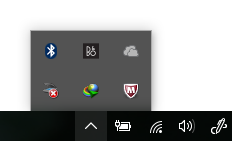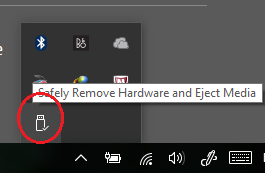-
×InformationNeed Windows 11 help?Check documents on compatibility, FAQs, upgrade information and available fixes.
Windows 11 Support Center. -
-
×InformationNeed Windows 11 help?Check documents on compatibility, FAQs, upgrade information and available fixes.
Windows 11 Support Center. -
- HP Community
- Notebooks
- Business Notebooks
- Zbook Dock: Proper Undocking

Create an account on the HP Community to personalize your profile and ask a question
08-11-2016 07:21 PM
The August 3rd Troubleshooting guide says in order to undock you must "Click the Safely Remove Hardware icon in the notification area, at the far right of the taskbar". Where is that icon? I have the Thunderbolt icon, but it does not offer any remove option. The link is:
http://h20565.www2.hp.com/hpsc/doc/public/display?sp4ts.oid=11122586&docLocale=en_US&docId=emr_na-c0...
In that same document it links to the Zbook dock white paper (4AA6-5088EEW) which says to just pull the cable out, "When removing the HP Elite Dock with Thunderbolt 3 or HP ZBook Dock with Thunderbolt 3 from your HP notebook or HP ZBook Mobile Workstation, it is recommended to unplug the dock first, wait until the Thunderbolt icon (see Figure 3) in the system tray is gone, and then put the notebook or mobile workstation into Standby, Hibernate, Restart or Shut-down state".
Which one is correct?
Solved! Go to Solution.
Accepted Solutions
08-14-2016 09:27 AM
I think I have solved the problem to my satisfaction, I hope this helps others.
By the way, I tried to get further information from HP chat support, but they only suggested powering down the computer and then unplugging it. This would be the 3rd HP option (and the worst option) to follow with no real clarity on the procedure from HP. Will this Zbook dock nightmares end?
It is my opinion that the white paper (4AA6-5088EEW, August 2016) makes the most sense even though it may be missing key information:
http://www8.hp.com/h20195/v2/GetPDF.aspx/4AA6-5088EEW.pdf
The white paper says to unplug the dock (without preparation), which sounds dangerous to me. I am only willing to do that if USB devices plugged into the dock comply with Windows "Quick Removal" policy settings in device manager. The mouse and keyboard don't need any settings, since those are different USB profiles. Someone braver than me can try skipping the "Quick Removal" settings to find out what happens :-).
If the "Quick Removal" policy is not set, then I would do the "Safely Remove Hardware" option with the USB key icon in the taskbar first, THEN do the Zbook dock undock. I think that is what the online document was trying to say in very confusing words as well as missing other details:
http://h20565.www2.hp.com/hpsc/doc/public/display?sp4ts.oid=11122586&docLocale=en_US&docId=emr_na-c0...
So far I have not had any issues undocking and re-docking on the fly. I am running all the latest Zbook 15 G3 drivers, BIOS 1.10 etc, for those that want to know. A few more bug fixes for the Zbook dock and it will be a good product.
08-11-2016 07:36 PM
Hi,
Safely remove will remove the thunderbolt icon therefore you have to remove the dock first. Please click the arrow up, you should be able to see remove hardware (USB, Thunderbolt ....).
Regards.
***
**Click the KUDOS thumb up on the left to say 'Thanks'**
Make it easier for other people to find solutions by marking a Reply 'Accept as Solution' if it solves your problem.


08-11-2016 07:46 PM
Not sure I understand in a couple ways:
1) First you say "you have to remove the dock first", then you say to remove the hardware with the icon. Which one is it?
2) I don't seem to have the remove hardware icon, which one is it? Is there a SoftPaq item for it to get it?
Thanks.
08-11-2016 07:50 PM
Hi,
Just put the mouse pointer to an icon, you can see it:
Regards.
***
**Click the KUDOS thumb up on the left to say 'Thanks'**
Make it easier for other people to find solutions by marking a Reply 'Accept as Solution' if it solves your problem.


08-11-2016 07:57 PM
Thanks for the quick replies, but that is not what I see. I can get the USB key icon you show when i plug in USB devices, but I do not get that icon when the Zbook Dock (Thundebolt 3) is plugged in. When the dock is plugged in, the Thunderbolt icon is the only icon that shows up in the taskbar.
It is still not clear to me which way HP intends for the Zbook Dock to be undocked.
Thanks.
08-14-2016 09:27 AM
I think I have solved the problem to my satisfaction, I hope this helps others.
By the way, I tried to get further information from HP chat support, but they only suggested powering down the computer and then unplugging it. This would be the 3rd HP option (and the worst option) to follow with no real clarity on the procedure from HP. Will this Zbook dock nightmares end?
It is my opinion that the white paper (4AA6-5088EEW, August 2016) makes the most sense even though it may be missing key information:
http://www8.hp.com/h20195/v2/GetPDF.aspx/4AA6-5088EEW.pdf
The white paper says to unplug the dock (without preparation), which sounds dangerous to me. I am only willing to do that if USB devices plugged into the dock comply with Windows "Quick Removal" policy settings in device manager. The mouse and keyboard don't need any settings, since those are different USB profiles. Someone braver than me can try skipping the "Quick Removal" settings to find out what happens :-).
If the "Quick Removal" policy is not set, then I would do the "Safely Remove Hardware" option with the USB key icon in the taskbar first, THEN do the Zbook dock undock. I think that is what the online document was trying to say in very confusing words as well as missing other details:
http://h20565.www2.hp.com/hpsc/doc/public/display?sp4ts.oid=11122586&docLocale=en_US&docId=emr_na-c0...
So far I have not had any issues undocking and re-docking on the fly. I am running all the latest Zbook 15 G3 drivers, BIOS 1.10 etc, for those that want to know. A few more bug fixes for the Zbook dock and it will be a good product.