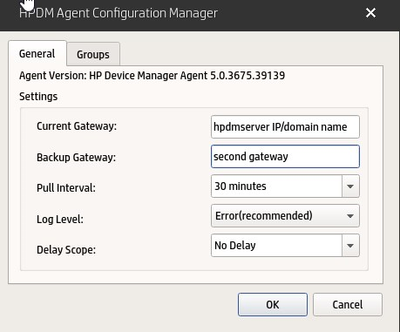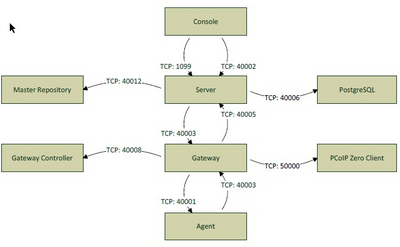-
×InformationNeed Windows 11 help?Check documents on compatibility, FAQs, upgrade information and available fixes.
Windows 11 Support Center. -
-
×InformationNeed Windows 11 help?Check documents on compatibility, FAQs, upgrade information and available fixes.
Windows 11 Support Center. -
- HP Community
- Desktops
- Business PCs, Workstations and Point of Sale Systems
- Cannot discover HP Thin Clients from new HPDM 5.0.6 server

Create an account on the HP Community to personalize your profile and ask a question
12-16-2021 02:58 AM - edited 12-16-2021 03:16 AM
I have HPDM 5.0.6 installed on a Windows 2012 R2 server and I am unable to discover any of the HP Thin Clients on my network. When I try to discover by IP range, the 'Discover Device" tasks sits in the list of Gateway Tasks with the status of "Processing" and does not change. When I try to manually add the thin client by entering the MAC and IP, it shows as Offline.
The thin clients are plugged into the same switch and are in the same subnet as the server. Windows Firewall is turned off. I can ping back and forth between the thin client and the server, and the thin client is able to reach other devices on my network; the same network that the HPDM server is on.
When I run HPDM Port Check, I get the following:
When running it against x.x.x.51 (HP Thin Client):
HPDM Agent port 40001 SUCCESS
HPDM Server port 40003 FAILURE, 10061, N
HPDM Gateway port 40005 FAILURE, 10061, N
VNC SSL Proxy port 40004 FAILURE, 10061, N
HPDM Server port 1099 FAILURE, 10061, N
HPDM Server port 40002 FAILURE, 10061, N
HPDM MAC port 40012 FAILURE, 10061, N
When running it against x.x.x.50 (HPDM Server):
HPDM Gateway port 40005 SUCCESS
HPDM Server port 40003 SUCCESS
HPDM Server port 1099 SUCCESS
HPDM Server port 40002 SUCCESS
HPDM MAC port 40012 SUCCESS
HPDM Agent port 40001 FAILURE, 10061, N
VNC SSL Proxy port 40004 FAILURE, 10061, N
As far as I can tell the agent is running on the HP Thin Client, but I just can't seem to get this thing to show up in the server. What else can I be missing here? Thanks in advance.
12-17-2021 08:18 AM
On the HPDM, go to "Administration >> Gateway Authentication." When prompted, enter the password used to login into HPDM. Select your Gateway on the popup window and click on Authenticate on the right hand side. Then go back and try to Search for the Thin clients. If you still have issues, kindly provide the model and the exact OS version of the Thin client.
for Windows > Win10 IoT LTSB/LTSC
for ThinPro > ThinPro version with SP#
Make it easier for other people to find solutions by marking a Reply 'Accept as Solution' if it solves your problem.
12-20-2021 02:22 AM
I don't have a button for Authenticate, but I do have one that says Acknowledge. Is that the one you're referring to? The Gateway shown in the list was already Acknowledged, and clicking it again didn't seem to change anything when I ran another discovery. The only entry in the Task Log for the discovery is "Successfully sent task to the HPDM Gateway".
My ThinPro version number is 7.1.0-48644M, SP 6.10
12-20-2021 08:41 AM
On the ThinPro OS, open HPDM Agent. Try to enter the HPDM Server IP/Domain name on the Current Gateway.
Once done reboot the Thin Client and check if it shows up on the HPDM Server.
- If the Thin cline shows up then the port 40001 from HPDM server to Thin client is getting blocked somewhere.
- If the Thin Clients do not show, then the port 40003 to your HPDM server is getting blocked somewhere.
this could be the Windows Server Firewall or any other. This could even be due to the network firewall.
The other scenario that could cause this issue is with your database. Is this a fresh install of HPDM or was it a upgrade or migrate ? What database do you have on the HPDM ? Post PostgreSQL or SQL?
Make it easier for other people to find solutions by marking a Reply 'Accept as Solution' if it solves your problem.