-
×InformationNeed Windows 11 help?Check documents on compatibility, FAQs, upgrade information and available fixes.
Windows 11 Support Center. -
-
×InformationNeed Windows 11 help?Check documents on compatibility, FAQs, upgrade information and available fixes.
Windows 11 Support Center. -
- HP Community
- Desktops
- Business PCs, Workstations and Point of Sale Systems
- Configure Z820 BIOs (J63 / v03.96) to recognise Windows 10 P...

Create an account on the HP Community to personalize your profile and ask a question
03-09-2020 10:02 PM
OK here is where I've got to:
'Then connect HDD bay 0 to SATA0. Then connect the SATA data cable from the optical drive down to the second gray SATA1 port per DGroves instructions. Keep the others disconnected for now. You'll add in a documents drive later. I personally would get things running and then add in your documents drive into SATA bay 1 just beneath your boot SSD, and connect the bay 1 cable to the second gray sata port to get SATA III speed benefit.' - I did this
Found out I had to go into this screen in the BIOS and change it from RAID-ACHI to just ACHI for Windows 10 Pro to install, if its plugged into SATAO socket. DGrover mentioned settings for an LSI controller in the BIOS menu, I failed to find any entry for that in the various menus in the BIOS.

I've done all that with a 2.5 to 3.5" adapter for the boot drive, as I've had one of those from the very start, as it came with the machine.

I haven't done the mapping for those white and grey sockets as it seems fairly obvious what they do relative to the HD drive bays in the cage. At the moment I have no intention of pulling out the bottom ones from the black sockets as everything is zip tied into the frame and I have no idea where the other ends go.
So Windows 10 Pro has installed completely and updated. However I am unable to look at the drives 1-3 as there is a problem with the drivers missing from the BIOS. Admittedly I think I have to un-plug the HDBAY0 from SATAO port and place it back in the empty SCU port 0 (from what you've been typing with DGroves that may not be necessary) ? Otherwise the boot drive can't see the three hard drives I want to put back in slots 1-3 if that screen above is set on ACHI and not changed back to RAID-ACHI.
Therefore I have downloaded Intel ENTERPRISE RST driver (RSTe) ver 4.5 (Intel) (mentioned by DGrover) labelled as 'Intel_RSTe_and_AHCI_Win_Drivers_GUI_CLI_CIM_4.7.0.1119', within that there is a CIM controllers, CLI controllers, F6-Drivers and RSTe_4.7.0.1119_Install (inside that IATA_CD.exe and IATA_ENU.exe). I have installed them already at the desktop screen, but that hasn't made any difference to the boot drive appearing again if its plugged into the SCU0 socket and the BIOS, Storage Option in set to RAID-ACHI, does the security above it have to be enabled or disabled as its still enabled?.
A BIG THANK FOR YOUR ASSISTANCE UP TO THIS POINT TO BOTH OF YOU !!!!!!!
03-09-2020 11:16 PM
please reset the bios back to Raid+AHCI this is the correct setting
please read the intel RSTe documentation regarding the usage of the "F6" driver this driver is loaded during the win 10 install using the F6 key to add the rste driver to the win 10 known driver files during the setup phase
please list the SSD model number i want to be sure it's a SATA based ssd and not a nvme ssd
03-10-2020 08:29 AM
please reset the bios back to Raid+AHCI this is the correct setting
OK I've done that.
please read the intel RSTe documentation regarding the usage of the "F6" driver this driver is loaded during the win 10 install using the F6 key to add the rste driver to the win 10 known driver files during the setup phase
OK I will do that.
please list the SSD model number i want to be sure it's a SATA based ssd and not a nvme ssd
It is.
This is the very SSD that came with when I received it from an auction hosted by Techbid, London. Up until the start of this thread I haven't had to inspect or change the cabling configuration for the unit. The machine was being used in a post-production (that liquidated) solely for use as a NLE editing machine with Avid 8.4.4 inside it. It also has a Kona video card inside.
03-10-2020 11:38 AM - edited 03-10-2020 03:25 PM
UPDATE ON TRYING TO INSTALL THE RIGHT F6 DRIVER. I worked out that I had to plug HDDBAY0 back into W SCU0, so it wouldn't appear in this screen boot-up installation screen. I did though download this:

Gets me this. C600 Chipset. Only the bottom (.1234) one of the Win8 would recognize the boot drive, iaStorA wouldn't work. In the RSTe_and_AHCI_Win_Drivers_GUI_CLI_CIM_4.7.0.1119, neither the RSTe_f6_iaStorA_win8_64 or the RSTe_f6_iaStorS_win8_64) would work.

Now that I've found it. Do I have to reinstall the OS again over partition 4? (for the driver to be imported into the boot drive itself and cooperate with the BIOS?).

At the moment in Acronis Partition manager it looks like this as an GPT partition. I intend to have it as a UEFI bootable partition.

I've got a bootable pen stick with a GPT formatted Windows 10 Pro on it. In fact those drivers above are in a Driver folder I created to unzip the Intel drivers are on that pen stick.
I also found this sp69177 from DGrover on this HP page: another HP page where there was a correspondence about HPZ820. However the link included on the page ftp://ftp.hp.com/pub/softpaq/sp69001-69500/sp69177.html (the link appears to be dead !!!!). It's a driver for LSI Adapter, SAS2 2308 Mustang, I downloaded though elsewhere. Do I gain anything if I install it on mine from the Desktop screen?
03-10-2020 11:08 PM - edited 03-10-2020 11:18 PM
i'm going to ask a important question, at any point in time have you actually removed all drives except for the drive you will be booting from, connected to SATA port 0 and the DVD to SATA 1, and then erase ALL EXISTING PARTITIONS and then do a clean generic win 7 install and at that point do a win 10 upgrade?
03-11-2020 08:12 AM
i'm going to ask a important question, at any point in time have you actually removed all drives except for the drive you will be booting from, connected to SATA port 0 and the DVD to SATA 1, and then erase ALL EXISTING PARTITIONS and then do a clean generic win 7 install and at that point do a win 10 upgrade?
Yes I only had the boot drive connected this time in Slot 0 (although previously I have had it in Slot 3), and I didn't bother to install Windows 7 Pro to perform an upgrade at all (as I couldn't find the Acronis backup I did which had Windows 7 Pro and Avid installed - as it appeared to have been deleted by mistake - 'although I don't remember doing that'; otherwise I would gone down the route of Windows 7 to Windows 10 upgrade). I simply went for a clean Windows 10 Pro installation from a GPT Windows 7 Pro boot USB stick onto an unallocated boot drive.
Have I done something wrong at this stage, relative to the last reply in the thread?
03-11-2020 08:29 AM
stop trying to do a GPT install!! you are making things much harder select a legacy MBR install and do a plain windows 7 install to a drive connected to the sata 0 port with the bios at the factory defaults
before you do a win install:
you must do a full CMOS RESET by powering off the system remove the pwr cord, press the front pwr button for 5 sec now open the case remove the cmos battery and press the cmos reset button for 5 sec. replace the battery power on and enter bios and set time/date TOUCH NOTHING ELSE AT THIS TIME
this will do a full reset, you need to do this as the z workstations are able to store a custom user profile as a default setting
03-11-2020 09:25 AM - edited 03-11-2020 10:11 AM
If you really erased all existing partitions then why does your SSD in your picture above show 4 partitions?
From an earlier question you had: The instructions are:
Put your SSD into the plastic "drawer" in its 2.5" to 3.5" adapter. Put that into the very top metal drive bay with "0" punched into the left metal side there. Route the SATA data cable that has the "HDDBAY0" label (on its motherboard plug end) to the far right gray port that has "SATA0" printed next to it.
"OP" means original poster.
You may wish to print out these instructions and take them to a good computer shop and pay to have this done correctly... this is taking an unusual amount of time....
You are proceeding with doing things your way and making some progress but you are creating a Frankenstein of an install. DGroves knows these Z820 workstations very well but you need to follow his advice or just hire it out. Good luck to you!
03-11-2020 10:42 AM
you must do a full CMOS RESET by powering off the system remove the pwr cord, press the front pwr button for 5 sec now open the case remove the cmos battery and press the cmos reset button for 5 sec. replace the battery power on and enter bios and set time/date TOUCH NOTHING ELSE AT THIS TIME I've done that.
(Sorry to upset you I wasn't trying to). I have now plugged HDDBAY0 into SATA0, ready for a windows 7 MBR install but I haven't done the install yet, until I await your reply to this.
03-11-2020 11:21 AM - edited 03-11-2020 11:24 AM
Ok bios is at factory defaults,
the boot drive is grey sata 0 port and DVD is grey sata 1, no other drives are connected remove all add in pci-e cards except for the video card (again, removal of all add in cards is important)
start the win 7 using a generic install disk (the z420 disk is ok to use)
when shown, select the drive to install win 7 to (should only be one drive showing)
from the win 7 setup manually remove all existing partitions,
(this step is very important existing partitions MUST BE REMOVED, if not problems will happen)
then press NEXT, win 7 will auto create necessary partitions
after win 7 install, confirm win 7 is activated if so proceed (if not stop and post that activation is not active)
do not install any programs/drivers,...........leave win 7 as is and confirm the system has working internet
install all win 7 MS updates/drivers (win 10 update cannot proceed until several MS updates have been installed
once all win 7 updates have been installed, download the MS win 10 Pro 64bit image from microsoft and select the create a USB key installer, (a 16GB key or larger will be required) do not use a existing image or a internet upgrade, create a new key
once the win 10 usb key is created remove it and reboot to the win 7 desktop, then reinsert the usb key, and from win 7 go to the usb key and run the win 10 setup/install file (DO NOT BOOT FROM THE USB KEY), and again only the win 7 drive and dvd should be attached, no other drives internal or external can be attached
the update should proceed without any errors, if not note EXACTLY WHEN and the EXACT ERROR MSG
once in win 10, confirm activation, if successful your current motherboard is now tied to a MS digital license and any further win 10 installs can be done directly without reinstalling win 7
now proceed to do all win 10 updates, and when finished create a restore image if you wish (do not install any apps yet)
reboot after last ms update, power down and connect a second drive (if you have it) power on and remove any existing partitions (if a new drive initialize it first) and recreate new NTFS partition(s) again this is important as the win 10 ntfs file system is slightly different than earlier OS NTFS partition structure
if a 3rd drive is to be connected, repeat steps above on initialize/format
once all data drives are attached, reinstall one pci-e card in the mfgr recommended slot and install any card drivers, then the application that uses the card, reboot and confirm card/app is working
repeat for any other pci-e cards
note: some cards have a specific mfgr install order, so check the card or app docs on proper install order
follow the above directions EXACTLY, do not change order or ship or add steps and you should have a easy win 7 to 10 install
