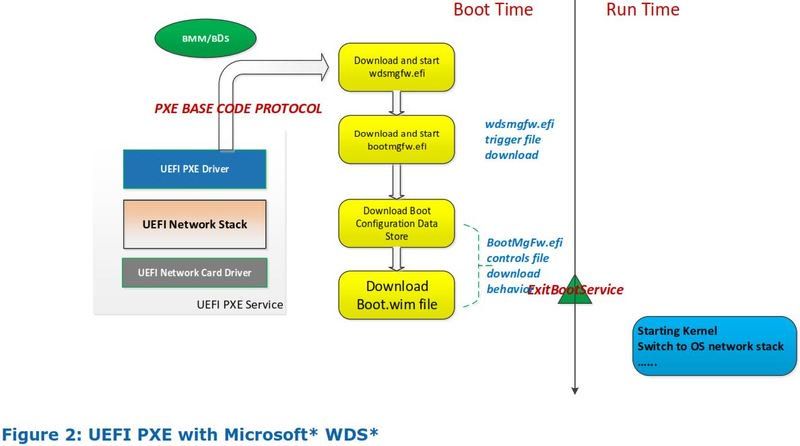-
×InformationNeed Windows 11 help?Check documents on compatibility, FAQs, upgrade information and available fixes.
Windows 11 Support Center. -
-
×InformationNeed Windows 11 help?Check documents on compatibility, FAQs, upgrade information and available fixes.
Windows 11 Support Center. -
- HP Community
- Desktops
- Business PCs, Workstations and Point of Sale Systems
- HP EliteOne 800 G8 24 All-in-One PC - PXE Boot issue

Create an account on the HP Community to personalize your profile and ask a question
04-27-2022 03:58 AM
We are trying onboard a new workstation model - HP EliteOne 800 G8 24 All-in-One PC - to our environment. The issue is that when we try to pxe boot this device, it does not take us to the Task Sequence Selection screen.
Sequence of events:
(1) Connect the workstation to the Build port thru LAN cable. It is the same port which we use to build our business laptops. Only difference is that for laptops, we use HP docking station to connect since they dont have inbuilt NIC.
(2) Power ON the device. Press F12 to enter the Network boot menu and choose IPv4.
(3) It will start downloading the bootmgfw.efi, boot image and other required boot files. After few minutes it completes the download and loads the boot image. (Can see in the distribution point that the TFTP transfer has been successful).
(4) It loads the boot image and our custom wallpaper. But instead of displaying the task sequence selection screen, it waits for sometime (1-15 seconds) and then reboots the machine.
Additional Info:
(1) This happens only with this particular workstation we are trying to test the build. We are able to build our existing laptop models without any issues.
(2) The boot image has the latest NIC driver obtained from the HP support page for this model (Intel(R) Ethernet Connection I217-LM v12.19.1.37). The ADK used is ADK v2004.
(3) We have updated the task sequence with the model specific drivers. But we are unable to even choose the task sequence due to this issue.
(4) Once in WinPE, when we execute "ipconfig" in Command Prompt, it does not return any results. Tried "wmic nic get name, index", which returns "No interfaces found". Seems the NIC is not initializing in WinPE even though the boot image has the latest ADK and NIC driver.
Are we missing any specific settings in the BIOS or in our environment for desktops? Any pointers will be helpful.
04-27-2022 05:15 AM
Try these steps and see if it works out.
You know your environment and system best and thus you are in the best position to quickly eliminate irrelevant possible resolutions and focus on these ones that could resolve your issue. The resolution also depends on version of your WDS server.
Verify that your WDS is correctly configured for UEFI.
You may have files necessary for PXE UEFI boot missing or placed in incorrect folders on WDS.
Information in the same post from the document Intel UEFI PXE Boot Performance Analysis should help you to determine, where your process is getting stuck.
How to configure WDS for UEFI PXE Booting in 2018?
https://community.spiceworks.com/topic/2150848-how-to-configure-wds-for-uefi-pxe-booting-in-2018
It is considered best practise to use only IP Helper on WDS server and disable DHCP Options.
Enable BIOS and UEFI Boot for PXE in DHCP
https://ittherapist.net/2018/02/10/enable-bios-and-uefi-boot-for-pxe-in-dhcp/
The PXE Boot - DHCP handshake is described in detail here: DHCP & PXE basics.
https://blogs.technet.microsoft.com/dominikheinz/2011/03/18/dhcp-pxe-basics/
Make sure all devices between DHCP server and PXE Boot device are transparent for and allowed to pass traffic on mentioned ports and protocols.
Try to disable MTFTP in the PXE Configuration Utility. Then PE will be downloaded via unicast.
There should be an option Multicast Transmissions under Windows Deployment Services.
https://docs.microsoft.com/en-us/previous-versions/system-center/configuration-manager-2007/cc161854...
Multicast Deployment Fails from Windows Deployment Services (WDS)
https://support.microsoft.com/en-gb/help/2582106/multicast-deployment-fails-from-windows-deployment-...
https://www.reddit.com/r/sysadmin/comments/91xpa3/spent_6_hours_trying_to_get_hp_840_g3s_to_pxe/
"The solution was to go to the WDS Server's network adapter under the advanced IPv4 settings and disable NetBIOS over TCP. Apparently, the WS2016 network stack hates life until you do this."
Second Fix
Configuring PXE Boot Servers for UEFI
"The defacto PXE configuration is typically setup for 16-bit x86 legacy BIOS images, so adding UEFI support requires changes to server config files.
You can also refer to Intel's UEFI PXE Boot Performance Analysis whitepaper for an overview of the UEFI PXE boot process, and tips for optimizing boot time on Microsoft Windows and Linux platforms."
HP BIOS Configuration Utility (BCU) - HP Client Management Solutions
You may also download BIOS Configuration Utility (BCU)
https://ftp.hp.com/pub/ softpaq/sp81501-82000/sp81841. exe
Then run this command. There is also 64-bit version of BCU.
C:\SWSetup\sp81841\ BIOSConfigUtility.exe /GetConfig:config.txt
on both HP 250 G5 and HP 250 G6 Notebook PC and look for PXE and UEFI differences in the BIOS config files.
You can refer to this diagram to aid your task.