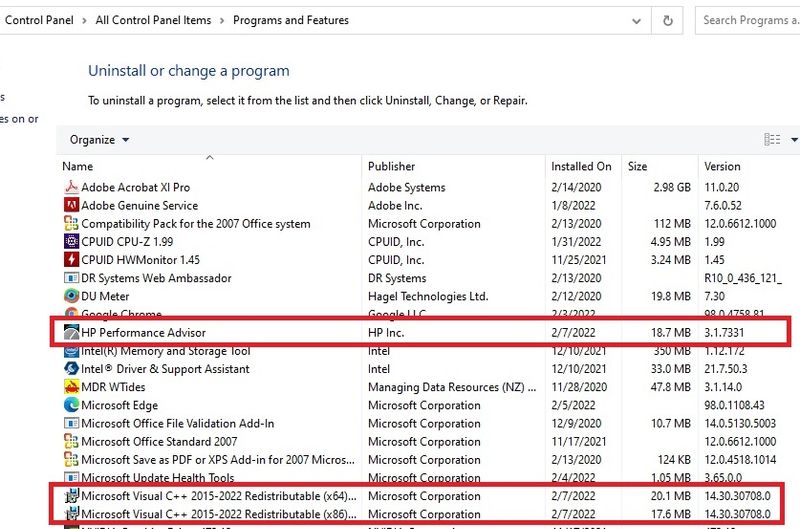-
×InformationNeed Windows 11 help?Check documents on compatibility, FAQs, upgrade information and available fixes.
Windows 11 Support Center. -
-
×InformationNeed Windows 11 help?Check documents on compatibility, FAQs, upgrade information and available fixes.
Windows 11 Support Center. -
- HP Community
- Desktops
- Business PCs, Workstations and Point of Sale Systems
- HP Performance Advisor FIXED

Create an account on the HP Community to personalize your profile and ask a question
02-07-2022 02:16 PM - edited 02-11-2022 03:19 AM
A number of prior posts have reported that HP Performance Advisor is broken, won't install correctly, gives an error message that it can't see its database server, etc. I spent some time working on this and with help from several prior DGroves posts made a breakthrough... this gets you an updated 2022 version of HP Performance Advisor which is now working correctly on all the workstations I've done this process to. I created a set of folders for our IT guys containing the installers and tips, showing the sequence I used. I will include each folder's ReadMe below which include the correct download links to use from HP and Microsoft directly.
The steps:
The sequence of ReadMe documents with links:
1. We have seen significant issues with a "feature" that Microsoft defaults to ON in its W8/W10 operating system installs, "Fast Startup"... and it is not even fast. There are a number of ways to turn this off and those can be found via an internet search. I use the Control Panel/ Power Options app/ Choose what the power buttons do/ Change settings that are currently unavailable/ untick both Turn on fast startup and Hibernate and tick both Sleep and Lock. This is done via the operating system, not via BIOS. I am not certain this plays a role in HP Performance Advisor issues but I turn this off on all our W10 installs.
I first make sure my W10 installs are up to date, and that my BIOS is upgraded to the latest version. This same method can be used with W7.
When I looked via Control Panel in W10 at my installed programs and features I had multple old and newer Microsoft Visual C++ Redistributable versions listed but not the most recent multiyear install. This may explain the HP Performance Advisor failures that many describe. I deleted all of those, and also deleted my HP Performance Advisor install via the Control Panel/ Programs and Features app. Deleting all that I believe is a key step. It was a bit of a risk but after installing the latest multiyear MS Visual C++ no issues have been found. A link to those is provided later in this post.
2. I used cold boots (full shutdown, then power up) rather than "warm boot" restarts to ensure full clearance of uninstalled items from memory. This sometimes makes a difference... it probably was not necessary.
3. Source of the latest Microsoft Visual C++ Redistributable downloads "Visual Studio 2015, 2017, 2019, and 2022" and I download both the X86 and the X64 versions reached via this page, installing the X86 first and the X64 second. Credit to DGroves for this link and the advice to install both:
https://docs.microsoft.com/en-US/cpp/windows/latest-supported-vc-redist?view=msvc-170
Note that the link built into the HP Performance Advisor for the C++ download is a link for only the old 2015 version. Do not use that link. The use of only these two most recent 2022-released installers worked for me, and I presume they both include significant improvements over time for more recent operating system components (.NET framework, W10, etc.).
You can direct-download the two using these links:
https://aka.ms/vs/17/release/vc_redist.x86.exe
https://aka.ms/vs/17/release/vc_redist.x64.exe
After install of the X86 version first and then the X64 version second, I did a cold boot (full shutdown, then power up). The Details tab from both of these installers gave File versions 14.30.30708, and both were Microsoft-signed 1/6/22. When doing a copy/paste of these the OS asked if I was sure I wanted to copy over the installers without all of their properties... I chose yes. One can download them directly from those two links above onto the target workstation and you will not see that issue. Those two can also be put in a folder and zipped... that can be copied over and unzipped without loss of properties. This appears to be a non-issue.
4. The HP Performance Advisor download link below reportedly is specifically for workstations rather than for HP business class computers. I chose to use this link as my official installer source. When HP Performance Advisor is properly installed and first launched it will update itself but only if it can see its database server via the internet. When it cannot see its server it stays stuck on an older database version that came with the initial install. Update checks are likely made whenever it is launched and/or on a regular basis, but if it can't see its server it can't auto-update itself for either a major version update or a less major database update..
Link to download from:
https://www.hp.com/us-en/workstations/performance-advisor.html
The properties of this new installer shows a digital signature date from HP of 1/31/22 and the installed components in Program Files (x86) indicate a release date of 1/31/22, also with parts updated today 2/7/22. The installed version is 3.1.7331 seen via the Programs and Features app of Control Panel. After the uninstall and proper download steps earlier in this post on first launch HP Performance Advisor automatically communicated with its Advisor database server and did a quick self-update of its internal database at that time.
Here is the end result from Programs and Features:
I did one last cold boot, and HP Performance Advisor is now working well on all the workstations I want it on. See the User Guide attached below...
Solved! Go to Solution.
Accepted Solutions
02-10-2022 08:59 PM - edited 02-11-2022 03:33 AM
Yes... but I gave the exact steps and links that worked for me and I'm sticking with that because it worked. No issues have come up with doing it this way over multiple HP workstations.
I appreciate having that program working again here. The links get you the newest versions, also.
02-10-2022 10:05 AM
Thanks for posting this. I was unaware of the HP Performance Advisor. Probably as all my systems are old. I do have the Support Assistant app and a diagnostic app. I assume the Performance app can be downloaded somewhere.
For what it is worth, I have found that the collection of Visual C runtime over at TechPowerUp to be quite useful but one must follow the instructions carefully when installing. They are all in one place and have the correct installation order.
Thank you for using HP products and posting to the community.
I am a community volunteer and do not work for HP. If you find
this post useful click the Yes button. If I helped solve your
problem please mark this as a solution so others can find it


02-10-2022 08:59 PM - edited 02-11-2022 03:33 AM
Yes... but I gave the exact steps and links that worked for me and I'm sticking with that because it worked. No issues have come up with doing it this way over multiple HP workstations.
I appreciate having that program working again here. The links get you the newest versions, also.