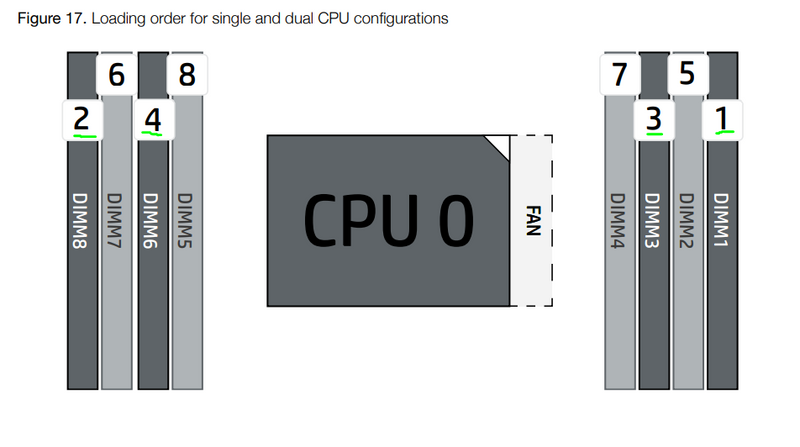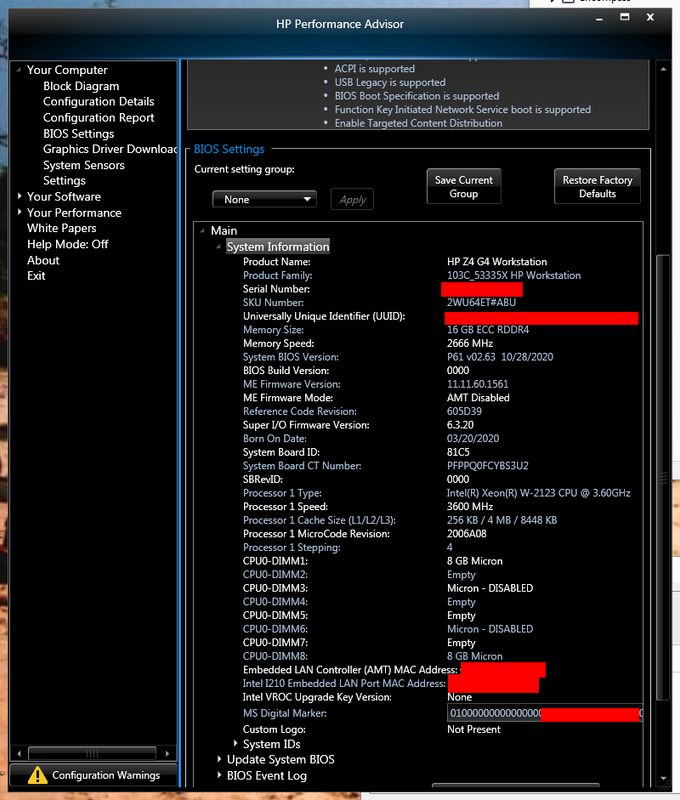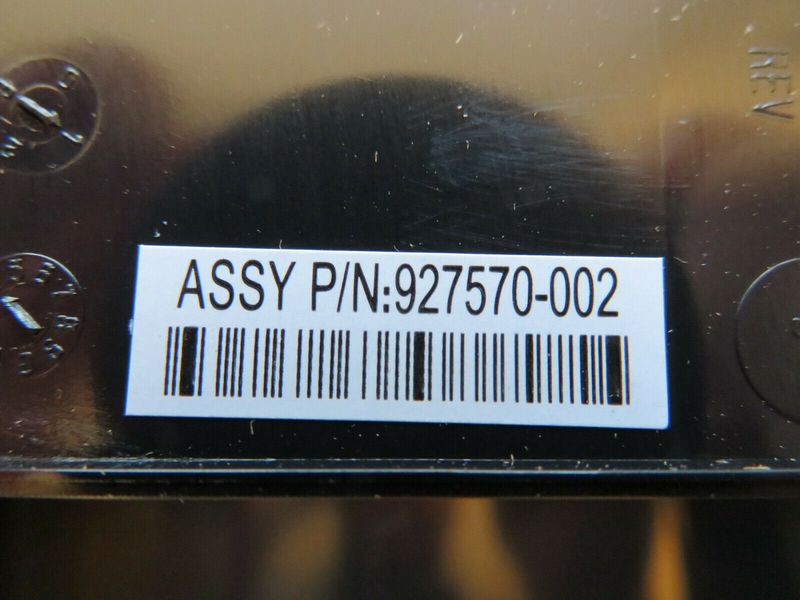-
×InformationNeed Windows 11 help?Check documents on compatibility, FAQs, upgrade information and available fixes.
Windows 11 Support Center. -
-
×InformationNeed Windows 11 help?Check documents on compatibility, FAQs, upgrade information and available fixes.
Windows 11 Support Center. -
- HP Community
- Desktops
- Business PCs, Workstations and Point of Sale Systems
- HP Z4 G4 memory disabled

Create an account on the HP Community to personalize your profile and ask a question
02-03-2021 09:36 AM
I have purchased a memory upgrade for this Xeon system. The original configuration has a pair of Micron 8GB modules. I purchased two additional identical 8GB modules. The part number on all modules is 9ASF1G72PZ-2G6D1. I have loaded them into the correct slots according to the HP guide (DIMM1,3,6,8). However, they show as disabled in the BIOS and therefore do not work. What is the cause and solution?
02-06-2021 01:48 PM
@Nugget90 wrote:I have loaded them into the correct slots according to the HP guide (DIMM1,3,6,8).
What is the cause and solution?
Are they loaded as per the attached image? Note that the load number and the DIMM number differs, such as the second module should be placed in DIMM 8. At a glance it does look confusing and it´s easy to do it wrong.
Which BIOS version do you have?
02-06-2021 02:12 PM - edited 02-06-2021 02:15 PM
When you first installed the RAM modules, did you get a beep during startup that urged you to pressF1 to confirm that the memory configuration has been changed?
And, how much RAM can you see in Windows? (Win+X and then press Y to get to the Device specifications.)
If you remove the old RAM modules in DIMM 1+8 and place your new ones in DIMM 1+8, do the computer start without issues? Don´t put back the originals in any slot.
02-06-2021 03:31 PM - edited 02-06-2021 04:04 PM
I'm wondering if the quote below has anything to do with your motherboard disabling your new sticks of matching Micron memory, I'm assuming the first 2 sticks were from HP with the original order. No, HP does not do any tricky business with their server/workstation memory sticks to make same memory sticks incompatible:
From HP regarding the Z4 G4 memory: "NOTE: Only DDR4 DIMMs are supported. Memory configurations using 32GB DIMMs require the HP Z4 Memory Cooling Solution, which is available both CTO and AMO."
Agree with your choice on the RAM placement originally.
Note the PDF pic attached below. You can't see the regular pictures until a moderator releases them Here are two, and the AS P/N is 927570-002. There is one on eBay currently for about 50.00 USD including shipping. For safety HP has required these active coolers with larger quantities of RAM, and they exist for the single processor builds of the Z420/Z620, the Z440, and now the Z4 G4. They are not cross compatible, are plug and play, and if the motherboard demands it you must install it. Sounds like yours is...
02-06-2021 03:48 PM
@SDH wrote:I'm wondering if this has anything to do with it, from HP:
"NOTE: Only DDR4 DIMMs are supported. Memory configurations using 32GB DIMMs require the HP Z4 Memory Cooling Solution, which is available both CTO and AMO."
No, he is using 8GB modules and this note is only for those using individual 32GB modules.
02-06-2021 04:27 PM - edited 02-06-2021 04:34 PM
I have found quotes straight from HP regarding the memory cooling "saddles" specifying that they were necessary if total memory was at or above 32GB or also if one is using 32GB individual sticks. However, I'm sure that was from before release of the Z4 G4. It was related either to the Z420/Z620 or Z440. I'd have to go dig but do have that document. Agree that same wording is not in the most recent Z4 G4 QuickSpecs released 5 days ago and so this probably is not still be the case: Too bad... that would have been an easy fix.
https://www8.hp.com/h20195/v2/GetDocument.aspx?docname=c05527757
02-07-2021 04:23 AM
When first installed the modules i had them in the wrong places, so the system would not start and gave beep codes. So I referred to the manual and got the positions right. A memory size error then was shown during POST. As I recall, I entered setup with F10 and saved after that. I did not look in the BIOS settings to see if the modules were recognised at that point. I only knew something was wrong when I checked the RAM from Windows and it showed 16GB.
02-07-2021 07:19 AM
@Nugget90 wrote:
I did not look in the BIOS settings to see if the modules were recognised at that point. I only knew something was wrong when I checked the RAM from Windows and it showed 16GB.
Did you try to remove the two old original modules from DIMM 1 and DIMM 8 and place the two new modules in the same DIMM´s just to test and see if the motherboard accepts them? By doing this it is easy to rule out any issue with the new modules. Start the computer with those two new modules only, don´t even install the old ones.
If it works you know that the modules work as expected. If that´s the case i would either go into the BIOS and under the Main Menu choose Apply Factory Defaults and Exit and then shut down the computer after boot and add the two other modules to DIMM 3 and DIMM 6. Now all black DIMM´s should have one memory module installed in each DIMM.
Still issues, download Maintenance and Service Guide HP Z4 G4 Workstation and clear the CMOS as described under "Password security and resetting CMOS" at page 85 (77) in the pdf. (Or just pop out the battery on the MB for a couple of minutes and put it back again.)
Mind you that when applying factory default all custom changes you have made in the BIOS will be lost and when resetting CMOS all passwords will be lost, if you had any.