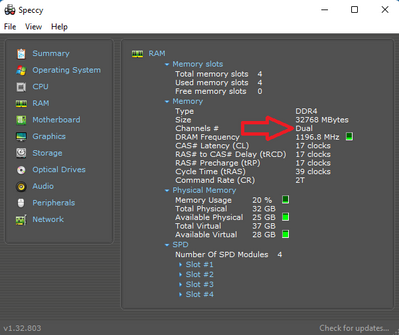-
×InformationNeed Windows 11 help?Check documents on compatibility, FAQs, upgrade information and available fixes.
Windows 11 Support Center. -
-
×InformationNeed Windows 11 help?Check documents on compatibility, FAQs, upgrade information and available fixes.
Windows 11 Support Center. -
- HP Community
- Desktops
- Business PCs, Workstations and Point of Sale Systems
- HP Z420 memory compatibility questions

Create an account on the HP Community to personalize your profile and ask a question
08-12-2022 09:49 AM
Welcome to our HP User Forum!
Your HP Z420 requires specific EEC-RAM modules and to be fitted in specific RAM configurations:
QuickSpecs Link: QuickSpecs HP Z420 Workstation (dectrader.com)
RAM sequence instructional Link: (1068) HP Z420 Memory Installation - YouTube
You can fit up to 8 x 8GB (64GB total) of DDR3 PC3-14900, 1866 MHz, Cl=11, UDIMM (Unbuffered), ECC, 240-pin RAM sticks in your workstation, provided you have a 600 watt PSU.
Hope this was helpful.
Kind Regards,
NonSequitur777

08-12-2022 10:56 AM
Excellent question -I would run the UserBenchMark PC Speed Test from here ("Free Download"): UserBenchmark: PC Speed Test Tool - Compare Your PC, install and run. Compare your RAM performance against other HP Z420 Workstation rigs: UserBenchmark: HP Z420 Workstation Compatible Components.
You will see something like this:
Please copy your RAM performance or share your link and I'll be able to tell if there is something to worry about.
Hope this was helpful.
Kind Regards,
NonSequitur777

08-12-2022 03:34 PM
And lest I forget, let's see if your RAM is running in dual-channel mode.
To that end, one option is to run a very useful free-ware utility program called "Speccy".
You can download the free version here: Speccy - Free Download (ccleaner.com).
Install it and run.
You will see something like this:
What you want to see is "Dual".
If you don't, well, that IS something you should worry about.
Kind Regards,
NonSequitur777

08-12-2022 09:15 PM
Thing is, I only have 1 ecc dimm on hand right now.
And I was able to populate the slots out of order only with the black slots, none of the white slots booted.
Can you confirm if the system isn't supposed to boot with only the white slots populated?
08-12-2022 10:55 PM
I don't know of any reason why your system shouldn't boot with RAM only in black slots.
The black and white slots indicate that the memory slots are dual-channel, and pairs of memory should be installed on the same channel -white or black, it shouldn't matter. However, I am not sure with a PC like yours which has a total of eight RAM slots. Never had to deal with that myself.
However, the general rule of thumb is that if you were to only install, say two RAM sticks, you want to install both of them in either two white or black RAM slots for optimal performance.
Please be advised that when you buy RAM, you really should buy MATCHING RAM: same brand, same part number, same capacity, or else you invite RAM chip compatibility issues.
Kind Regards,
NonSequitur777

08-23-2022 12:43 AM
1. As you have experienced, it can. But this really depends on the processor you have--what is installed in yours?
2. It depends again on the cpu and memory working together or not. Generally you'll need to install memory in this system in pairs and a single module may not work.
But all this depends on the cpu a lot more than you'd imagine. I have 256GB of ram installed in my z420--yes, you read that right--256GB of RAM! How? Because I found out by accident that the e5-2630L supports 32GB LRDIMMs and I waited long enough for the system to initialize the ram and boot before giving up (took almost 30 seconds). What's more interesting is that the e5-2630L v2 processor doesn't allow LRDIMMs so this exact same setup won't work if you have that generation of processors. So, the cpu is important--what do you have?