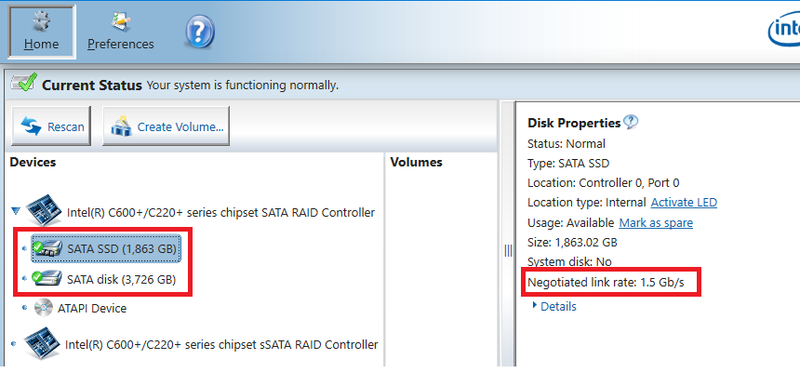-
×InformationNeed Windows 11 help?Check documents on compatibility, FAQs, upgrade information and available fixes.
Windows 11 Support Center. -
-
×InformationNeed Windows 11 help?Check documents on compatibility, FAQs, upgrade information and available fixes.
Windows 11 Support Center. -
- HP Community
- Desktops
- Business PCs, Workstations and Point of Sale Systems
- HP Z8 G4 SATA mode change?

Create an account on the HP Community to personalize your profile and ask a question
02-14-2020 09:48 PM - edited 02-17-2020 06:20 PM
How do I change the SATA mode for the HP Z8 G4 so it is using SATA3 instead of SATA1?
I added a Western Digital Black drive, and a Samsung 860 EVO to the SATA bus (Drive Bay 0 and Drive Bay 1), and according to Samsung Magician, the SATA mode for both these drives is set to "SATA1" which is limited to 150Mb/s (little 'b') transfer speed. I know this is this is true, because CrystalDiskMark benchmarks both drives read at around 132 Mb/s. The NVMe drives benchmark at their expected speeds.
I know both drives support SATA3, which is about 600 Mb/s. I can confirm that at least the Samsung drive does work in SATA3 mode, as I took it out of the Z8 G4 Desktop, and added it the second drive bay of my old Elitebook 8770w as a test where Samsung Magician shows SATA3 being used, while CrystalDiskMark is getting almost 590Mb/s.
I don't see any setting in BIOS to configure the SATA mode (only to disable or set to eSATA), nor do I see any jumpers on the system board.
JB
02-15-2020 06:38 AM - edited 02-15-2020 06:45 AM
some "Z" workstations have a bios option to set either the pci-e slot from v3 to v2, or to set a sata port to 1.5MBps
the Z8 G4 systems use SATA 6 and PCI-E 3.0
the actual default sata speed (and pci-e) speeds are determined via the motherboard chipset
you can only select slower speeds (not faster) if the bios or OS software allows this feature
the bios should be at the defaults of "Raid+AHCI) and not IDE, which will limit disk speeds
02-15-2020 03:23 PM - edited 02-15-2020 03:31 PM
Beyond using the Samsung app, I also confirmed in the Intel Rapid Store Technology enterprise systray app -- which was pre-installed on the system -- that both SATA drives are only negotiating to SATA1 speed (1.5Gb/s) speed instead of SATA2 or SATA3 speeds (3Gb/s or 6Gb/s respectively):
RAID is not being used for any drives on the system.
Also, I just updated the Z8 G4 BIOS from 2.41 rev A to 2.46 rev A this morning; there was no change. These drives still only have a negotiated link speed set to SATA1.
Also tried this... In BIOS, under the Advanced page, and the "Ports" setting; there are options to change each individual SATA port setting from Normal to eSATA (or to disable). Setting the port to eSATA is supposed to limit the speed to SATA2 (300Mpbs) instead of SATA3 (600Mbs). So I tried this... and the drives indeed are recognized as eSATA devices after Windows boots - they are now visible in the "Remove Device" systray icon (like a USB drive). However, both drives are still showing SATA1 speed in the Intel RST app, and do not negotiate to SATA2 speeds.
There are no BIOS options for setting IDE or AHCI on these versions of Z8 G4 BIOS. The only other mention of SATA in the BIOS settings is in the Power Options, which enable/disable SATA power management (I tried both settings, didn't make a difference).
Finally, I updated the drivers for the Disk Controller to Intel VROC 6.2.9.1239 (from Intel's download page) if this might be an issue with the driver. Also didn't make a difference.
Any other ideas? Could this be a BIOS defect/errata?
02-15-2020 10:58 PM
some sata drive models have a jumper to force the drive xfer rate to 1.5 speeds, however most sata drives made nowadays no longer have this feature
please run adda64 and check what it says
02-17-2020 06:07 PM - edited 02-17-2020 06:22 PM
Ran the utility, but it appears the utility only queries devices for the their capabilities. The utility correctly identifies both devices as SATA-III capable. Just for giggles, I pulled that Samsung drive out of the Z8 G4 and hooked it into eSATA port on my Elitebook 8770w (which is limited to SATA2 speed); and the tool on that system still identifies the drive as SATA-III even if the eSATA port is not capable of that speed. Samsung Magician shows the device operating in SATA2 mode (300 Mb/s) when connected to the Elitebook. And (as mentioned above), when I connect the drive into the second drive bay of the Elitebook, it is fully SATA3. I did that first to rule out possible issue with drive.
Otherwise, the tool doesn't appear to query the current negotiated SATA mode of connected devices. The Intel RST enterprise tool preinstalled on the system (as well as Samsung's Magician software I added afterward) do appear to correctly identify the current operating mode of the SATA ports -- in my case SATA1 (or 150Mb/s) in the Z8 G4. As mentioned above, I'm pretty confident that both Intel RST and Samsung Magician are correct... besides CrystalDiskMark test mentioned above, when I copy files to/from the drives, Windows File Copy never peaks faster than 16 MB/sec (which is about 130Mb/sec - little "b" - and well inside the SATA1 150 Mb/s spec). On a system operating in SATA3 mode - like my HP Elitebook 8770w, the Windows File Copy can go as high as 70 MB/sec when moving between two SATA3 drives. This means moving files off these drives when installed in the HP Z8 G4 is four times slower than it should be. This contrasts greatly when I copy files between the two NVMe drives installed in the M.2 Personality slot of the Z8 G4 -- it is BLAZING fast transferring sometimes peaking at 300+ MB/sec (if disable real-time system protection, as this now creates a bottleneck!)
Any other ideas?