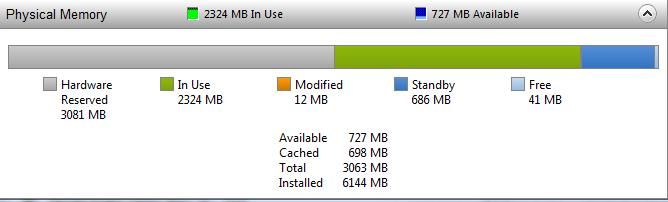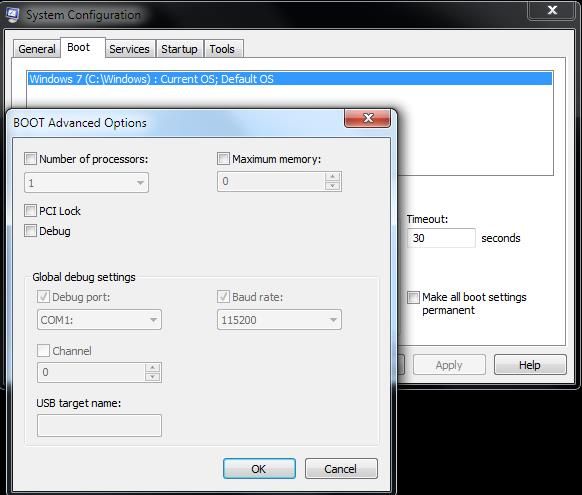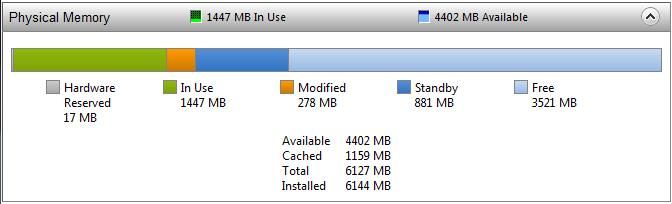-
×InformationNeed Windows 11 help?Check documents on compatibility, FAQs, upgrade information and available fixes.
Windows 11 Support Center. -
-
×InformationNeed Windows 11 help?Check documents on compatibility, FAQs, upgrade information and available fixes.
Windows 11 Support Center. -
- HP Community
- Desktops
- Business PCs, Workstations and Point of Sale Systems
- Re: HP Z800 Workstation with problem in one of the CPUs

Create an account on the HP Community to personalize your profile and ask a question
12-11-2019 08:13 AM
The computer is all the time lagging and running out of memory.
It has installed 6 GB but 3 of them are not usable.
The BIOS is updated to current version.
The BIOS system information is not recognizing one of the CPU.
I’m attaching a picture of that information.
I´m not an advanced user and therefore I appreciate any kind of help and hints in order to solve this problem.
Palle
12-11-2019 11:51 AM
let's start with the most possible issue bad ram or bad ram placement
the z800 uses a triple channel memory controller, this means that EACH BANK is made up of 3 memory modules
please open the z800 side cover and look at the memory load order label that is attached to the cover and make sure you are looking at the DUAL CPU load order part not the single cpu section
http://h20331.www2.hp.com/Hpsub/downloads/Mini_WP_Z800_memory.pdf
i suspect you have placed the ram modules into the wrong banks, because or the err msg in the bios, and that hp also does not show your current memory config to be valid using the HP memory config guide
12-12-2019 05:24 AM
Hello DGroves,
Thanks a lot for helping me!
I dismounted all the ram modules and placed them back following the instructions in the HP guide but resulting in no changes at all.
Additional information:
The Resource Monitor of the Task Manager using DUAL CPU configuration shows:
and System Configuration running MSCONFIG shows:
Furthermore, in order to find out if any ram module is bad, I tried placing all the ram modules on CPU 0, (i.e. single processor configuration).
The BIOS System Information shows now:

And the Resource Monitor of the Task Manager shows:
It seems that probable the problem has to do with CPU 1 or its memory banks.
Is it possible to test CPU 1 through placing all the ram modules on its memory banks?
Do you have other hints to going further?
Thanks very much!
Palle
12-12-2019 01:07 PM
all memory banks must have equal amounts of ram on each cpu (in your case 6gb for each cpu)
each cpu should be using three 2gb memory sticks in banks 1,3,5 of cpu one and cpu two
if the second cpu fails to show either the cpu or motherboard is bad
try swapping cpu,s between sockets and note the proper orientation of pin one for each socket is different!!!
if unsure, look at the bottom of the cpu and match the pin layout to the socket pin layout
12-14-2019 01:48 AM
Hello DGroves,
Thanks again!
I tried swapping the CPUs and I could realize that the problem is with the CPU 1 that is not working. So I have to buy a new one and I'm wondering if the CPUs have to be of exactly the same type and characteristics. Perhaps I need to buy two ones if that is the case and that CPU type is not available anymore. Do you know something about that and/or do you know any relevant document/manual where I can read about this subject?
I would like to know if it is possible to use faster and more modern CPUs.
Best Regards
Palle
12-14-2019 04:58 AM
Both cpu's must match in model number and stepping the 5687 is stepping SLBVY
also early v1 z800 motherboards only take 55xx cpu and the later v2 motherboards can run 55xx and the 56xx
Go into the F10 BIOS BIOS settings, and look at the Boot Block Date in System Information. If the boot block date is 01/30/2009, the system only supports the Intel 55xx processors. If the boot block date is 11/10/2009, the system supports both Intel 55xx and 56xx processors
if your board supports the 56xx line don't bother with the 55xx line unless the price is dirt cheap
12-16-2019 06:57 AM
Hello again, The boot block date is 01/30/2009 so I had to buy a 55xx processor. I also found out that the CPU fan to the bad processor was not working correctly. So I ordered 2 X5570 processors and a new fan. My question now is if the the ram modules I have will work with the new processors, 6 x 1GB PC3-10600E 1333MHZ ECC DIMMs.
Thanks a lots for your help.
Palle
12-16-2019 07:50 AM - edited 12-16-2019 07:51 AM
ahaaaa,..... someone installed a v2 cpu in a v1 board....sometimes this works with a single cpu but almost never with 2 cpu's
keep the 56xx cpu's (both may be good) yes your current ram will work
also keep checking ebay, i had a z800 board with a bad temp sensor and got a replacement v2 board for 25.00
here's a v2 board for 79.00 (v2 part# ends in -003)