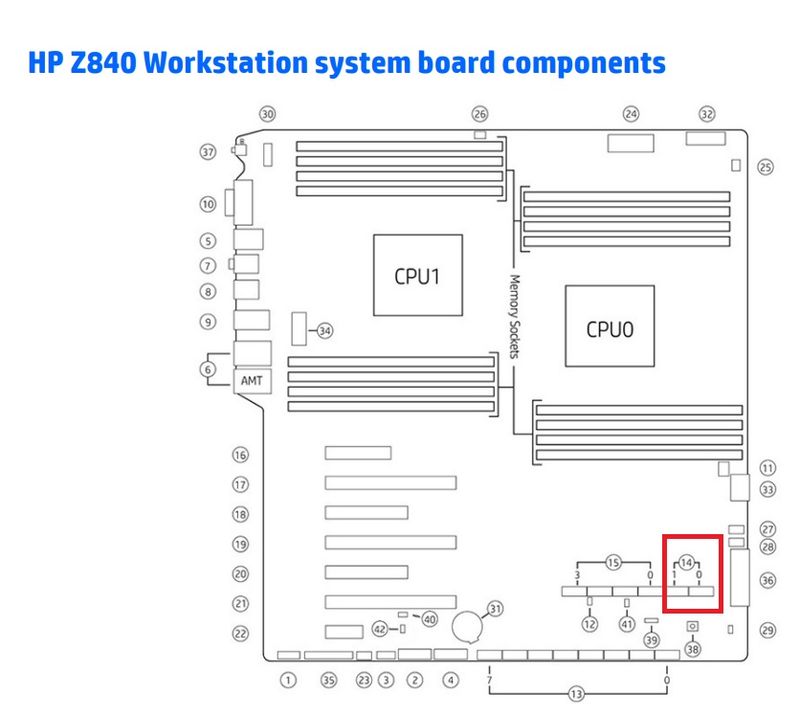-
×InformationNeed Windows 11 help?Check documents on compatibility, FAQs, upgrade information and available fixes.
Windows 11 Support Center. -
-
×InformationNeed Windows 11 help?Check documents on compatibility, FAQs, upgrade information and available fixes.
Windows 11 Support Center. -
- HP Community
- Desktops
- Business PCs, Workstations and Point of Sale Systems
- HP Z840 Upgrade SSD disk to "HP SSD S700 2.5" 500GB SATA III...

Create an account on the HP Community to personalize your profile and ask a question
08-01-2023 08:35 AM
Running Windows 10 latest upgrade, on Z840
Running out of room on current 240 GB ssd and wanting to upgrade to ssd 500GB. Looking at:
HP SSD S700 2.5 500GB Sata III 3D NAN D ... It can be viewed at amazon link:
I want to know if the referenced disk is appropriate for Z840 . What preparation would be needed to use this disk?
I will need an adapter to make it work on stock disk shelf on Z840.
Where to get such hardware? Does HP sell stuff like that to common "grunts" like me who are not businessmen?
Solved! Go to Solution.
Accepted Solutions
08-01-2023 09:40 AM - edited 08-01-2023 12:44 PM
Short version:
I'd not buy that.
Longer version:
The Amazon ad you refer to is below with the 500GB version highlighted. Why would you want the smaller 500GB version when you can get the 1TB version for over $20.00 less?
Anandtech.com is a respected source of good reviews on hardware, and I remembered reading a review some years ago about the HP SSDs. Not exactly the best or most recent hardware, unfortunately. Here's the link:
https://www.anandtech.com/show/11790/the-hp-s700-and-s700-pro-ssd-review
My recommendation these days would be to get a 1TB version of the Samsung 870 EVO which is updated technology and will work well with the free Samsung Magician latest utility software. For example you can set overprovisioning with that and set the SSD to be in a specific "performance" mode. Prices on SSDs have come way down.
Your Z840 uses 3.5" form factor hard drives in its SATA drive bays. There is an excellent inexpensive HP 3.5"-to-2.5" adapter that converts the 2.5" SSD to exactly match a 3.5" form factor and thus be very easy to use as your boot drive in a drive bay. Search eBay for 654540-001 or -002. Those are made by Foxconn for HP in China as are many of HP parts, and those use 4 M3 metric short screws, usually included. There is also a "tool-less" version that usually was much more expensive, same very high quality, but those too have come way down in price... search eBay for 668261-001 or -002. We've used both types here and I personally like to use a screwdriver. The other one is fiddlier.
Note that your workstation has some fast SATAIII ports and also slower SATAII ports. You'd want your boot SSD to be plugged into one of the SATAIII ports, for sure. The price of quite large SSDs has come down so much you even could consider using one of those as your documents drive.
If you're still using a boot HDD instead of a SSD you are in for a pleasant surprise. I'd recommend staying away from using a HP Z Turbo Drive with an even faster NVMe M.2 SSD as your 1TB boot drive. You can always do that later but you seem to not be ready for the layers of added complexity that would entail now. There is a PCIe card that the ZX40 generation of workstations that plugs into the faster PCIe bus and allows running the faster NVMe M.2 sticks. Those run hot so HP added a nice heatsink, and those are the Z Turbo Drive G2 cards. There is a speed benefit but nowhere near as profound as switching from a HDD to a 2.5" form factor SSD.
New HDDs and SSDs usually come in a RAW state with a "RAW file system". Plug your new SSD into one of the bays and use your built-in Disk Management utility to partition and format it to get ready for putting it into use. I use MBR partitioning and choose the long version of NTFS formatting (just untic the "Quick" box). I update the BIOS on workstations to the latest before any of this, from within BIOS... there are security and performance improvements worth having. You should be able to clone over your current boot drive to the new SSD, but a clean install is usually better at this point. Generally you want to have the lowest bay 0 cable plug into the motherboard's "SATA0" port. The port's designations are printed in tiny white letters on the motherboard and are shown in the technical/service manual. You may want to hire this out, depending on your skills.
EDIT: The strike-through text above applies to the Z820, not the Z840. In the diagram below I'd use the two ports under #14, and plug the cable labeled as coming from bay 0 (where your SATAIII SSD will reside) into the "0" port there. For a big SATAIII documents HDD or SSD I'd plug that into the "1" port there. You can learn what the ports under numbers 13 and 15 in the diagram refer to for more complicated builds.
08-01-2023 09:40 AM - edited 08-01-2023 12:44 PM
Short version:
I'd not buy that.
Longer version:
The Amazon ad you refer to is below with the 500GB version highlighted. Why would you want the smaller 500GB version when you can get the 1TB version for over $20.00 less?
Anandtech.com is a respected source of good reviews on hardware, and I remembered reading a review some years ago about the HP SSDs. Not exactly the best or most recent hardware, unfortunately. Here's the link:
https://www.anandtech.com/show/11790/the-hp-s700-and-s700-pro-ssd-review
My recommendation these days would be to get a 1TB version of the Samsung 870 EVO which is updated technology and will work well with the free Samsung Magician latest utility software. For example you can set overprovisioning with that and set the SSD to be in a specific "performance" mode. Prices on SSDs have come way down.
Your Z840 uses 3.5" form factor hard drives in its SATA drive bays. There is an excellent inexpensive HP 3.5"-to-2.5" adapter that converts the 2.5" SSD to exactly match a 3.5" form factor and thus be very easy to use as your boot drive in a drive bay. Search eBay for 654540-001 or -002. Those are made by Foxconn for HP in China as are many of HP parts, and those use 4 M3 metric short screws, usually included. There is also a "tool-less" version that usually was much more expensive, same very high quality, but those too have come way down in price... search eBay for 668261-001 or -002. We've used both types here and I personally like to use a screwdriver. The other one is fiddlier.
Note that your workstation has some fast SATAIII ports and also slower SATAII ports. You'd want your boot SSD to be plugged into one of the SATAIII ports, for sure. The price of quite large SSDs has come down so much you even could consider using one of those as your documents drive.
If you're still using a boot HDD instead of a SSD you are in for a pleasant surprise. I'd recommend staying away from using a HP Z Turbo Drive with an even faster NVMe M.2 SSD as your 1TB boot drive. You can always do that later but you seem to not be ready for the layers of added complexity that would entail now. There is a PCIe card that the ZX40 generation of workstations that plugs into the faster PCIe bus and allows running the faster NVMe M.2 sticks. Those run hot so HP added a nice heatsink, and those are the Z Turbo Drive G2 cards. There is a speed benefit but nowhere near as profound as switching from a HDD to a 2.5" form factor SSD.
New HDDs and SSDs usually come in a RAW state with a "RAW file system". Plug your new SSD into one of the bays and use your built-in Disk Management utility to partition and format it to get ready for putting it into use. I use MBR partitioning and choose the long version of NTFS formatting (just untic the "Quick" box). I update the BIOS on workstations to the latest before any of this, from within BIOS... there are security and performance improvements worth having. You should be able to clone over your current boot drive to the new SSD, but a clean install is usually better at this point. Generally you want to have the lowest bay 0 cable plug into the motherboard's "SATA0" port. The port's designations are printed in tiny white letters on the motherboard and are shown in the technical/service manual. You may want to hire this out, depending on your skills.
EDIT: The strike-through text above applies to the Z820, not the Z840. In the diagram below I'd use the two ports under #14, and plug the cable labeled as coming from bay 0 (where your SATAIII SSD will reside) into the "0" port there. For a big SATAIII documents HDD or SSD I'd plug that into the "1" port there. You can learn what the ports under numbers 13 and 15 in the diagram refer to for more complicated builds.