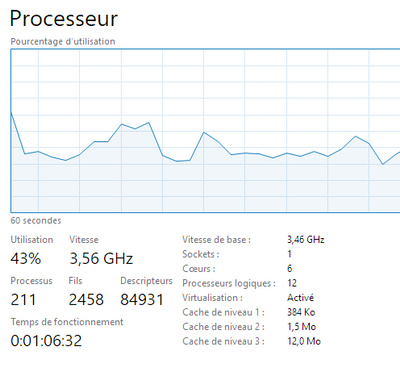-
×InformationNeed Windows 11 help?Check documents on compatibility, FAQs, upgrade information and available fixes.
Windows 11 Support Center. -
-
×InformationNeed Windows 11 help?Check documents on compatibility, FAQs, upgrade information and available fixes.
Windows 11 Support Center. -
- HP Community
- Desktops
- Business PCs, Workstations and Point of Sale Systems
- HP z800 CPU/thread count issue.

Create an account on the HP Community to personalize your profile and ask a question
04-21-2020 02:46 PM - edited 04-21-2020 05:47 PM
Hello, I'm looking for help because I notice a difference in the number of threads and cpu between the task manager and hp performance advisor. I have an HP z800 under windows 10 64 bit, 2 cpu x5690, rev 2 motherboard, bios version 3.61 in short everything that is required for my two cpu to work and have the right number of active threads. but In task manager I see only 1 processor 6 core and 12 thread and in the hp performance advisor I see 2 processor 12 core and 24 thread. does anyone know why there is a display difference between the two software.
04-21-2020 11:26 PM
sometimes windows task manager is unable to update the changes in the cpu count when the number of available cpu/cores changes even though both cpu's/cores are actually working
the steps below will usually fix this cosmetic error
To Make sure all of your CPU cores are enabled
- Press Windows + R
- This will open the Run menu
- Type in MSConfig
- Go to the Boot tab
- Select Advanced Options
- Look at where it says Number of processors
- If the checkbox is enabled, uncheck it
- Your system should now use all of its processors whenever given the chance
btw, google is your friend, if you had done a google search you most likely would already have fixed this issue
04-22-2020 07:32 AM
Hello, thank you for your answer. I know for google I already spend a lot of time looking for the answer to my problem. I already tried your suggestion but it was already unchecked. I notice however that in msconfig I have a maximum of 12 processors that I can choose (is it only the physical core or we should see 24 logical core). I also did a check in msinfo and the system seems to see only one of the two processors. Is there a way to know definitively if one of my processors is not working?
Thanks for your help.
04-22-2020 08:19 AM - edited 04-22-2020 08:23 AM
if the box is unchecked, check it reboot and then uncheck it and reboot again
check the bios, it will tell you what hardware it detected including total physical cpu count
you have 2 physical cores, each core has 6 real cpu's and each cpu has 6 hyperthreaded cpu's
is hyperthreading enabled in the bios? if not only 12 cores will show if enabled 24 will show
04-22-2020 09:55 AM
as i stated in my first post, sometimes windows will fail to show the true cpu count when adding cpu's in task mgr
if you have hyperthreading enabled, any 3rd party program will show you 24 cores (6 physical and 6 hyperthreaded per cpu)
if hyperthreading is disabled in the bios, you will only show 6 cores per physical cpu, which for 2 cpu's = 12 cores
if this really bothers you, reinstall windows and it will fix this cosmetic issue