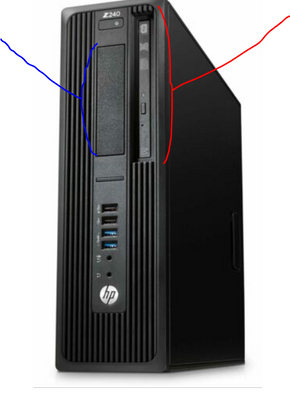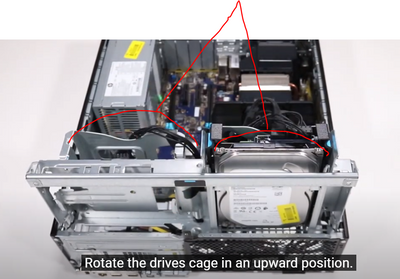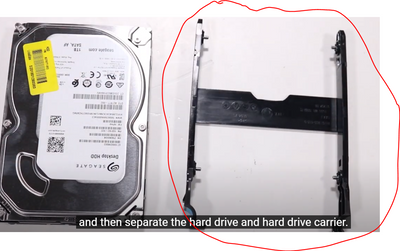-
×InformationNeed Windows 11 help?Check documents on compatibility, FAQs, upgrade information and available fixes.
Windows 11 Support Center. -
-
×InformationNeed Windows 11 help?Check documents on compatibility, FAQs, upgrade information and available fixes.
Windows 11 Support Center. -
- HP Community
- Desktops
- Business PCs, Workstations and Point of Sale Systems
- Is it possible to add 4 SATA SSDs to HP Z240 SFF?

Create an account on the HP Community to personalize your profile and ask a question
06-25-2021 03:38 PM
I've bought a new HP Z240 workstation, my old PC has 4 SSDs, I want to move them to the workstation, but as it seems there aren't enough slots for that. As there are enough SATA ports to plug 4 drives into, are there any options to install 4 x 2.5'' drives inside the workstation?
P.S. Currently, I've only one HDD there, but I want to remove it.
Solved! Go to Solution.
Accepted Solutions
06-27-2021 03:09 AM
Yes, let us know.
Reading again all the info, I believe in my second post I was correct. So, there are two 3.5" bays and not 1 3,5" bay and 1 5,25" bays.
So one of the trays you bought will not fit.
You need two these ones
2 x 2.5" to 3.5" adapter
I just noticed looking at the picture of the machine this morning. As you can see there is a 3.5 opening (on the left) and not a 5.25 opening
and here
So, sorry about that.
You should take a look in the machine and see if there SATA cables for data and the ones for power are already in the machine for the 4 SSDs, if not you will need to purchase them. You will need screws to place the SSDs on the new trays.
Then place the trays in the HDD holders and insert in machine
Here are many videos for the machine.
https://www.youtube.com/c/HPSupport/search?query=z240
So take a look inside and see if the cables are there.
Take care,
David
06-25-2021 03:49 PM
Hi,
Yes, there are 4 SATA3 ports inside the machine
One will be used by the DVD drive (if present) (which you could remove if not needed)
Service manual
http://h10032.www1.hp.com/ctg/Manual/c04897695.pdf
Hope it helps,
David
Please click on thumbs up for thanks
Please click on accept as solution if answered your question
06-25-2021 04:12 PM - edited 06-25-2021 04:14 PM
Thanks for your help,
Especially, I need to know how I can install all four 2.5'' ssds into the workstation. There is some tray for 2.5'', but how many ssds can be installed upon.
Did I need to buy an extension (new trays) to accomplish my goals, and if yes where to buy them?
06-25-2021 04:17 PM - edited 06-25-2021 04:31 PM
Iconfly,
The HP Z240 SFF is listed as having 1X 2.5" and 1X 3.5" drive bay. The spec for the SATA ports was not listed in the reviewed document , but it's probable that there are 2X SATA III and if there are 4X total, the other two ports are SATA II.
If the goal is to use SATA SSD's only- no 3.5" HD, consider 1:_ Find a 2X 2.5" SSD to 3.5" bay adapter so three of the four drives can be used, but verify the size of the depth of the drives it can accommodate. 2:_ Buy a new SSD that is the same size as two of the originals and place that in the 2.5" bay + the two largest existing drives in the 2X 2.5" to 3.5" adapter, 3:_ replacing the four drives with 2X SATA 253" SSD's of equal or larger capacity or 4:_ replacing two of the drives with a single M.2 that equals the size of two of the drives, installed in a PCIe to M.2 adapter. If it's data only. it can be an M.2 NVMe. If it's to be the boot drive, it should be either a Samsung 950 Pro or a Samsung SM951 AHCI. and place that adapter card in the PCIe slot that is a x16, but wired as x4: it appears very similar to a 2nd GPU slot. The system can not boot from NVMe without special configuration. With the double capacity M.2, then install the two largest capacity remaining drives in the two drive bays, using a 3.5" TO 2.5" drive adapter. HP makes two versions of that, one simpler, less expensive version and the other is a higher end version. One or both of the remaining drives can go into an enclosure with an eSATA connector, then run SATA to eSata cable(s) though an open card slot to the enclosure. That or those will probably run at SATA II , but that can total up five drives and use up to three of the four original drives.
As to where to buy the components- what country are you in?
BambiBoomZ
HP z620_2 (2017) (R9) > Xeon E5-1650 v2 (6C@ 4.4GHz) / z420 Liquid Cooling / 64GB (HP/Samsung 8X 8GB DDR3-1866 ECC registered) /GTX 1070 Ti 8GB / Samsung SM951 M.2 512GB AHCI + Samsung 970 EVO M.2 NVMe 500GB + HP/HGST Enterprise 6TB / Focusrite Scarlett 2i4 sound interface + 2X Mackie MR824 / 825W PSU / Windows 7 Prof.’l 64-bit (HP OEM) > 2X Dell Ultrasharp U2715H (2560 X 1440)
[ Passmark Rating = 6148 / CPU rating = 15952 / 2D = 787 / 3D= 13077 / Mem = 3045 / Disk = 15506 / Single Thread Mark = 2425 [5.20.21]
HP z420_3: (2015) (R12) Xeon E5-1650 v2 (6C@ 4.3GHz) / z420 Liquid cooling / 64GB (HP/Samsung 8X 8GB DDR3-1866 ECC registered) / NVIDIA GeForce GTX 1060 6GB/ Samsung SM951 M.2 256GB AHCI + Samsung 860 EVO 500GB + HGST 7K6000 4TB / ASUS Essence STX + Logitech z2300 2.1 / 600W PSU > Windows 7 Professional 64-bit (HP OEM ) > Samsung 40" 4K
[Passmark System Rating: = 5947 / CPU = 15268 / 2D = 773 / 3D = 11025 / Mem = 2931 Disk = 15530 /Single Thread Mark = 2383 [5.3.21]
06-26-2021 03:02 AM - edited 06-26-2021 03:16 AM
I believe they are all SATA3 Ports, from spec sheet
SATA: Integrated (4) Serial ATA interfaces (6 Gb/s SATA). One port can optionally be used for eSATA. RAID 0 and 1 supported.
Looking at the motherboard we see that there are 4 of the same ports. Well, one dark blue which is the primary port. So I believe they are all SATA3
(one possibly used for optical drive and one possible for external SATA).
They, together, could be uses for 4 SATA3 SSDs
I believe there is also enough room. There is one internal 3.5" Bay and another 3.5" bay which is internal and can be opened to the exterior for a DVD drive. There is also room for a slim DVD drive. So in each 3.5" bay, you can place 2 2.5"SSDs (at least) with a converter (or I usually just adapt them with some strong foamy double sided tape or something) and you could place one in the slim DVD drive space. So, a total of 5 even though there are only 4 connectors.
Example
Hope it helps,
David
06-26-2021 04:37 AM
@iomare wrote:I believe they are all SATA3 Ports, from spec sheet
SATA: Integrated (4) Serial ATA interfaces (6 Gb/s SATA). One port can optionally be used for eSATA. RAID 0 and 1 supported.
Looking at the motherboard we see that there are 4 of the same ports. Well, one dark blue which is the primary port. So I believe they are all SATA3
(one possibly used for optical drive and one possible for external SATA).
They, together, could be uses for 4 SATA3 SSDs
I believe there is also enough room. There is one internal 3.5" Bay and another 3.5" bay which is internal and can be opened to the exterior for a DVD drive. There is also room for a slim DVD drive. So in each 3.5" bay, you can place 2 2.5"SSDs (at least) with a converter (or I usually just adapt them with some strong foamy double sided tape or something) and you could place one in the slim DVD drive space. So, a total of 5 even though there are only 4 connectors.
Example
Hope it helps,
David
That sounds perfect. I likewise read it was SATA III everywhere.
For which tray is the link you posted, does it work for both internal 3.5'' Trays? Seems to fit my case quite nicely.
06-26-2021 07:05 AM - edited 06-26-2021 07:09 AM
there are quite a few venders on amazon/newegg who sell a 2.5 in 4/6 bay adapter that fits in a 5.25 opening (or 3.5)
3.5
https://www.amazon.com/Internal-Drive-Adapter-Bracket-Holder/dp/B018PHQAYE
https://www.startech.com/en-us/hdd/35sat225s3r
5.25
https://www.amazon.com/ICY-DOCK-Backplane-Comparable-Tray-less/dp/B00V5JHOXQ
https://www.newegg.com/athena-power-bp-15287sac-other/p/N82E16816119044?quicklink=true
https://www.newegg.com/p/pl?N=100007599%20600551587
ebay
https://www.ebay.com/itm/182220929130?hash=item2a6d36b86a:g:aTkAAOSwRgJXkAyL
https://www.ebay.com/itm/133337213161?epid=2255435392&hash=item1f0b8468e9:g:XA0AAOSwtY1fKyka
06-26-2021 07:36 AM - edited 06-26-2021 08:04 AM
First, on the specifications. The SATA data ports on the motherboard are all SATA3, and the diagram below shows HP's recommended order of SATA data cable attachment (0->3). Below are two pages from the technical and service manual for the Z240, from the SFF section. You can see the images when a moderator releases them:
06-26-2021 07:50 AM - edited 06-26-2021 08:12 AM
Second... we recently finished up a complicated build of about 30 HP workstations that needed to have multiple internal SSDs and attachment of those to a high quality SATA drive selector switch. The particular Corsair two-SSDs in each 3.5" drive bay bracket I settled on is of very high quality and strong (as you would expect from Corsair). It is model CSSD-BRKT2, and has a rarely seen valuable design feature. The 8 total screws included for use of 2 SSDs in each bracket go through slots rather than fixed holes. This way the SSDs could be slid back and forth as needed to fit the tight spaces we had available, and to provide the cable management flexibility we needed.
The particular drive selector device had 90 degree turns on its special-built SATA data cable ends which made cable management harder. It turned out to make the cables fit we mounted the bottom SSD in right side up and the top one up side down... SSDs don't care. Straight-straight cables are easier to work with generally if they'll fit at each attachment end.
Another consideration.... air flow. This metal bracket has excellent air flow pathways. I looked at the Icy Dock plastic one but it is bulky and without as good air flow. I've checked... our SSDs in this setup run as cool as if there was only one in each 3.5" drive bay. SSDs run cooler than HDDs generally.
Finally, there are many high quality thin and flexible SATA3 data cables of different lengths out there to pick from including straight/90, 90/90, and straight/straight cable ends. I'm sure your project will work great. Post a pic when you're done... here is mine: