-
×InformationNeed Windows 11 help?Check documents on compatibility, FAQs, upgrade information and available fixes.
Windows 11 Support Center. -
-
×InformationNeed Windows 11 help?Check documents on compatibility, FAQs, upgrade information and available fixes.
Windows 11 Support Center. -
- HP Community
- Desktops
- Business PCs, Workstations and Point of Sale Systems
- Is it possible to clear the NVRAM so the machine can boot fr...

Create an account on the HP Community to personalize your profile and ask a question
08-02-2021 11:36 PM
My ED800 G1 SFF currently have an issue where it does not boot to any UEFI devices, but legacy devices works fine. There's no error message when trying to boot; it just skips to the next legacy device.
The reason why NVRAM is the culprit here is because I previously installed Windows 10 Team (a special version of Windows 10 for the Surface Hub) on my machine, and it wrote some contents to the NVRAM to prevent the machine from booting any UEFI devices again.
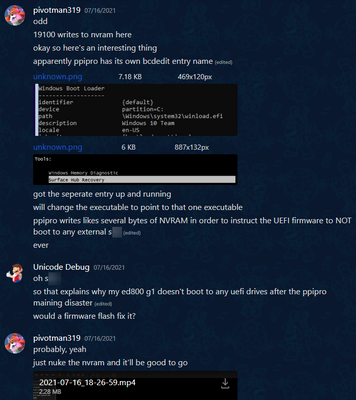
https://cdn.discordapp.com/attachments/730486372808392804/865630752226148362/2021-07-16_18-26-59.mp4
It shows that, by deleting the NVRAM file of the VM, the booting behavior returns to normal. So I'm wondering if it's possible to do the same to my ED800 G1 to fix this problem.
Please note that I've tired:
- Clearing the CMOS my holding the CMOS button on the motherboard while unplugged for 5 seconds
- Updated the BIOS from version 02.77 to 02.78
But neither of above fixed my problem. I also can confirm that the problem is not caused by improperly created boot drives, as I can use them to boot other machines in UEFI just fine.
08-03-2021 12:41 AM
nvram on just about all systems is kept intact on power off by a small battery somewhere (cmos battery)
shutdown remove power cord, then press power on button for 8 sec to drain motherboard caps
now on motherboard find the cmos battery and remove it, once cmos batt is removed locate the cmos reset jumper or button and either jumper reset pins or press button for 5 sec
reinstall cmos battery and if using cmos reset jumper move back to normal operating pins, then power on enter bios and set date/time (make no other changes) power off then on and re-enter bios and see if legacy/uefi options appear and can be toggled
