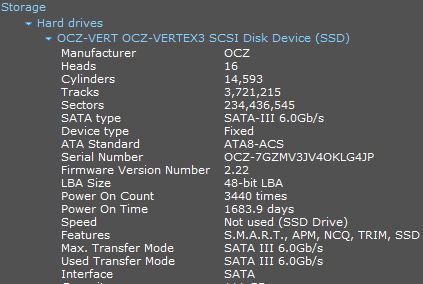-
×InformationNeed Windows 11 help?Check documents on compatibility, FAQs, upgrade information and available fixes.
Windows 11 Support Center. -
-
×InformationNeed Windows 11 help?Check documents on compatibility, FAQs, upgrade information and available fixes.
Windows 11 Support Center. -
- HP Community
- Desktops
- Business PCs, Workstations and Point of Sale Systems
- More SATA III 6 Gb/s ports for Z620

Create an account on the HP Community to personalize your profile and ask a question
04-07-2022 03:17 AM - edited 04-07-2022 03:26 AM
Hi everyone,
I recently bought a SATA III 6 Gb/s expansion card, as i am in deep need for more SATA III ports, because i can see that my SSD's are being heavily bottlenecked by SATA II ports on the motehrboard. The two SATA III ports on the motherboard is already in use, so i couldn't use any of those. Anyway... when i installed the SATA expansion card, and plugged the SSD's in, it said SATA II on CrystalDiskInfo. So i thought they had sent the wrong expansion card. I then bought a new one that i know is SATA III, and it still said SATA II.
Does anyone have any suggestions to what i can do? Could it be a setting in the BIOS?
04-07-2022 11:09 AM - edited 04-08-2022 11:34 AM
@MikaelKW -- can you use the SATA II port on the motherboard ONLY for a CD/DVD device, and leave the other SATA II port "empty" ?
Any CD/DVD device does not need to run at SATA III speeds -- because the inserted media is "spinning", that limits the speed at which data can be transferred from the media to the motherboard.
Are you sure that Crystal Info is showing correct information?
Try the free version of the SPECCY software, to see if it shows the same information.
04-07-2022 01:23 PM
hi
https://support.hp.com/us-en/product/hp-z620-workstation/5225037/document/c03270936
this one ?
can you try different pci slot?
maybe indicate the exact model of your sata card
good continuation
was this reply helpful , or just say thank you ? Click on the yes button
Please remember to mark the answers this can help other users
Desktop-Knowledge-Base
Windows 11 22h2 inside , user
------------------------------------------------------------------------------------------------------------
04-08-2022 04:03 AM
Ok, @MikaelKW maybe with this new information @itsmyname will have another idea
was this reply helpful , or just say thank you ? Click on the yes button
Please remember to mark the answers this can help other users
Desktop-Knowledge-Base
Windows 11 22h2 inside , user
------------------------------------------------------------------------------------------------------------
04-08-2022 11:27 AM
@MikaelKW -- when I use SPECCY, I see:
namely that the motherboard's SATA port supports SATA III,
and the actual SSD also supports SATA III.
Unlike CrystalInfo, SPECCY does not "test" the actual read/write transfer-rate -- it reports the capabilities of the motherboard and of the SSD. On your computer, what values do you see?
To repeat, if you have an SSD that supports SATA III connected to a SATA II socket on your motherboard, I recommend that you disconnect the SSD from that socket, and connect it to a SATA III socket on your add-in adapter.
04-08-2022 12:23 PM
If I understood correctly then i have already done this. My EVO 870 is SATA III compatible, and i can see a speed of about 550 MB/s read/write when i connect it straight from the SATA III port on the computer, and i see that it then says SATA III on CrystalDiskInfo. However i need more SATA III ports, as the 2 on the motherboard is not enough, hence why i bought the expansion card. When i connwct the same SSD (or any SSD for that matter) to the expansion slot (which is a SATA III expansion card) it then says SATA II on CrystalDiskInfo, and i can see a max speed of about 300 MB/s which is the max speed for SATA II.
04-08-2022 02:24 PM - edited 04-08-2022 05:55 PM
To OP:
There are settings in BIOS that can be made by yourself or another prior owner that can "sandbag" you...
For example, there are device security settings that can make a device invisible to the OS and applications, and also settings for PCI slots that can downgrade a slot's level of PCI performance (supposedly to increase compatibility). The bandwidth of a PCIe slot thus could have been shifted to slower than its potential maximum. Choosing the right PCIe slot for your add-in card is important, but also making sure the chosen slot has not been downgraded in the past and left that way is important too.