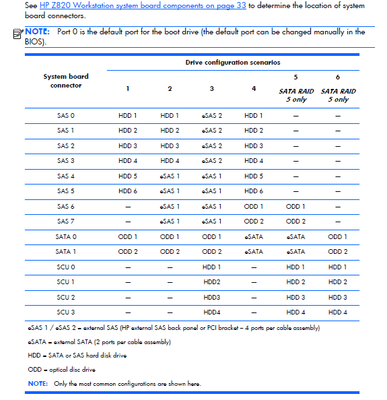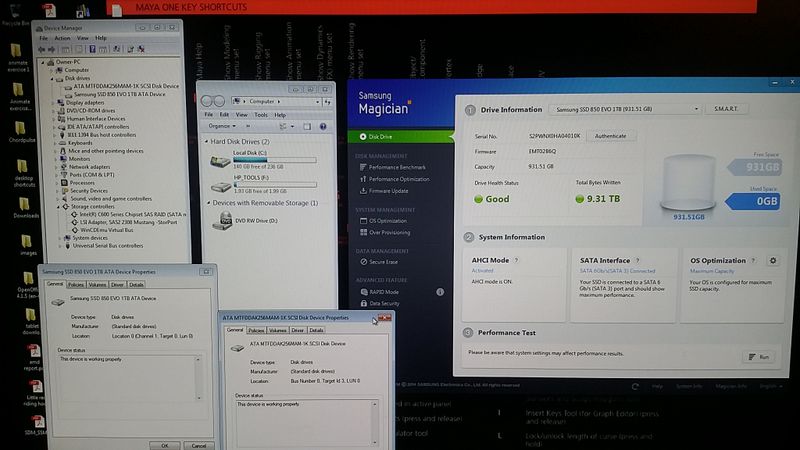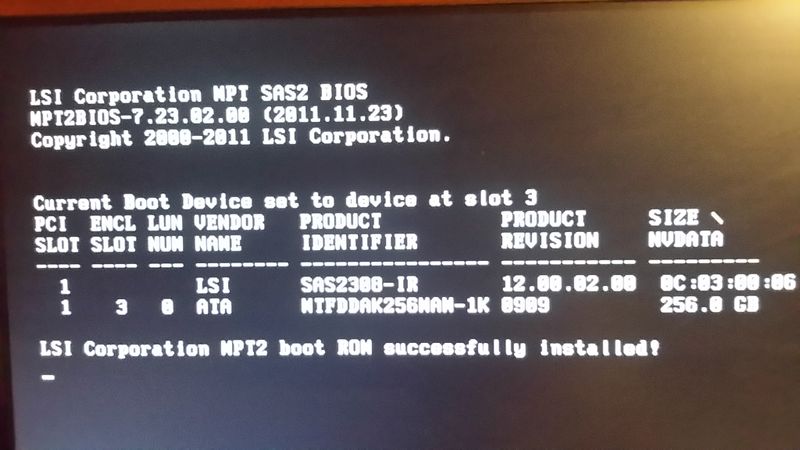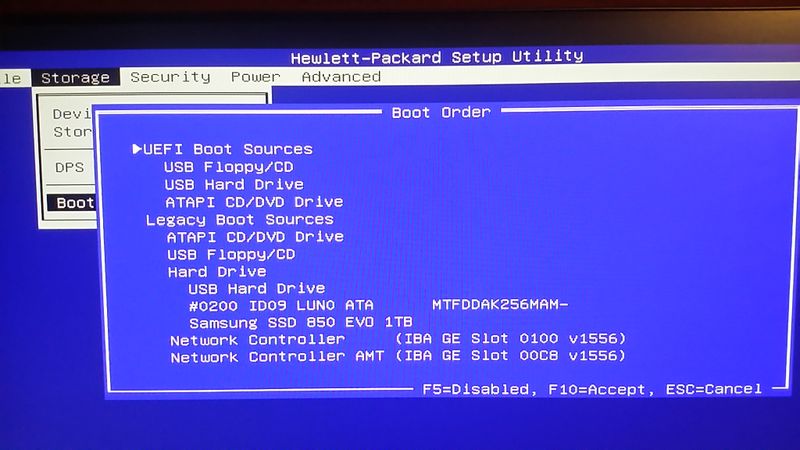-
×InformationNeed Windows 11 help?Check documents on compatibility, FAQs, upgrade information and available fixes.
Windows 11 Support Center. -
-
×InformationNeed Windows 11 help?Check documents on compatibility, FAQs, upgrade information and available fixes.
Windows 11 Support Center. -
- HP Community
- Desktops
- Business PCs, Workstations and Point of Sale Systems
- SSD Samsung evo 850 into z820

Create an account on the HP Community to personalize your profile and ask a question
02-19-2018 01:48 AM - edited 02-19-2018 01:50 AM
Hi - need some help trying to install a second SSD into my z820.
I have an existing ssd drive (a Micron 256gb) as my boot drive, and want to add another ssd (samsung evo 850 1tb) as my media drive. I bought the adapter so that it could be installed via the blindmate bay. I fit it, started up , and noticed the new drive didnt appear in the computer drives window( as in plug and pray) .
I then installed Samsung Magician. It saw the new drive( but with something about wanting AHCI to be setup) but it still didnt show up elsewhere.
I tried restarting and the pc failed to boot. It appeared that the boot order was trying to boot off the blank samsung SSD and so i rebooted with it removed, and the 256gb SSD booted up windows7( as usual).
I had a look at the sata cable connections on the board, and noted that HDD BAY 0 ( zero) SATA cable was connected to the SATA1 AHCI 1 connector ( SYS BRD is connected into 0), and that the other sata cables ( i gather for the bays) were as follows SAS 1> HDD BAY 1,SAS2 > HDD BAY2, SAS3> HHD BAY3
Currently i have the 256 ssd in bay 3 ( which i believe should be in bay 0 as the boot drive) , but it boots . If i put the 1TB SSD in it refuses to boot (DOS prompt at boot says it fails becasue its a non-system disk or drive error ) .
If i try the 256gb in bay 0 it fails to boot.
If i put it back into bay 3 and put the 1TB into bay 2 bios sees both drives in the mini -OROM window , but then wont boot into windows as a non system drive again.
I gather i need to change something in the BIOS to correct the boot order, or ??? Anyone able to help me ?
Below is the config report for the 256SSD according to HP Performance advisor.
Friendly Name: ATA MTFDDAK256MAM-1K SCSI Disk Device
Class Name: DiskDrive
Instance Id - Hardware Key: SCSI\DISK&VEN_ATA&PROD_MTFDDAK256MAM-1K\5&7378737&0&000300
Driver Key: {4d36e967-e325-11ce-bfc1-08002be10318}\0017
Driver Version Installed: Microsoft 6.1.7601.19133
Physical Device Object Name: \Device\0000008a
Hardware Device Location: Bus Number 0, Target Id 3, LUN 0
Device Enumerator: SCSI
Device Service Name: disk
Chassis Slot Number: 0
Port Identifier: 3
Size: 238.47 GB
Physical Disk Instance Name: 0 C: F:
Number of Partitions: 2
Status: OK
Media Type: Fixed hard disk media
C: Bytes Per Logical Sector: 512
C: Bytes Per Physical Sector: 512
C: Bytes Offset for Sector Alignment: 0
F: Bytes Per Logical Sector: 512
F: Bytes Per Physical Sector: 512
F: Bytes Offset for Sector Alignment: 0
Solved! Go to Solution.
Accepted Solutions
02-19-2018 07:15 AM
Basic first question for me...... was that new SSD raw when you bought it (they usually are) and did you know to format it via the built in Drive Management application? I generally do that outside of the target workstation I'll be installing to, using another utility workstation.
Samsung Magician does not see the HP BIOS setting of RAID + AHCI as a correct setting, though it is, and this has gone on for years. Personally I prefer the Intel SSDs and the Intel Toolbox software they have.
02-19-2018 02:13 AM
look at your device manager, do you see any red "X" or yellow "!" if no reboot go into the bios and check if the onboard LSI controller is enabled, and if so is it set for "option rom enabled/download" if so change it to disabled
if the LSI controller rom is enabled it will show up during the boot screen, disabling the LSI rom removes the ability to boot from those ports, but windows once loaded can still use/access drives connected to those ports
next do you have the latest Intel Enterprise RST drivers loaded/installed? if no go here:
https://support.hp.com/us-en/product/hp-z820-workstation/5225041/drivers
download the Enterprise RST driver, and install it
once the above is done read below
the 2 BLUE ports are native SATA 6GBps
and will work with the native windows drivers (IE- can be found/used during setup)
you should have your CD/DVD rom and the Boot drive connected to these ports
the 6 white ports with one grey port, are the Intel SCU SATA ports, they require the Intel enterprise RST driver
to enable them, the grey port is port 0
the 7 white ports along the edge of the board are the LSI SAS/SATA ports, and are controlled from the LSI Bios/driver
under windows 7 you must load USB 3.0 drivers and the SCU driver before these ports will work
if installing windows, have thes edrivers on a disk/usb key and use the "F6" method of adding these drivers during setup
for you configuration, you want the bootable drive on a Blue "SATA" port and the second drive on the "GREY" SCU port
you can also have both drives on the blue ports if you have no DVD/CD drive, but make sure the bootable drive is connected to the BLUE SATA 0 port not SATA 1 port
02-19-2018 03:25 AM
Hi D ! 🙂
Yes theres a yellow! warning under DM - Other Devices-Raid controller. Properties for say there no driver installed, and it cant update the driver automatically ...
"The drivers for this device are not installed. (Code 28)
There is no driver selected for the device information set or element.
To find a driver for this device, click Update Driver."
I believe the LSI driver is installed and that it shows during boot.
Under storage controllers >
Intel c600 SAS RAID ( Sata mode)
Intel c600 SAS RAID Controller
LSI Adpater, SAS2308 Mustang -Storport
WinCDEmu Virtual bus
All ok ( no warning "x" or "!")
Am installing the RST drivers just to be sure...am about to reboot now.
brb
02-19-2018 05:01 AM
and further, i was of the impression that using the blindmate caddy (2.5-inch SATA/SAS/SSD drive into an adaptive carrier) i wouldnt need any extra cables to connect ( "no tools required...")
Going off of those pics -
- what should i set in the bios?
- which bays should i load the drive caddys into
- which bay should i put the 256 SSD ( with windows 7 os)
- which bay should i put the 1TB SSD
- how do i optimise the controller ( which controller driver?) so that i get the best performance from them ?
02-19-2018 05:16 AM
sorry about the upside down pic - just put that there so that you could see which one it is.
As you can see, the bios sees the 1TB samsung SSD, but tries to boot from it and hence wont load windows, and just cycles back/reboots to bios.
02-19-2018 06:22 AM - edited 02-19-2018 06:37 AM
ok, on your board the two SATA ports may be GREY
the white ports next to the GREY are the Intel "SCU" SATA ports
the ports along the edge of the board are the LSI SAS/SATA ports
the intel x79 and x99 motherboards DO NOT USE THE NORMAL INTEL RST DRIVERS
(they have no support for the SCU ports)
if you use the normal consumer rst drivers only the 2 grey sata ports will get updated and you will have the
error in device manager, and the SCU ports will not be enabled
please use the HP driver link and install the correct ENTERPRISE RSTe DRIVER SET installing this will resolve the "!"
and enable the 4 white ports next to the grey ones
https://support.hp.com/us-en/drivers/selfservice/hp-z820-workstation/5225041
look under "Driver Storage"
for win 10 x64/x32 the file is sp72212 version 4.3.0.1198 Rev.B
for win 7 x64/x32 the file is sp71561 version 4.2.0.1136 Rev.A
02-19-2018 06:57 AM
Thanks for bearing with me. I installed those drivers, but still no luck with getting the samsung drive to appear in the computer window.
As you can see in samsung magician AHCI mode is on, with the sata interface connected, and Os optimized for max capacity ( at first I had it set for max performance, but my hybernate and page file. Sys both jumped to 60gb each !)
I have enabled AHCI in the bios, and the samsung drive has been connected to the AHCI port 1 ( grey) on the MB, which according to the sata cable, is attached to HDD BAY 0 (the samsung drive is installed into bay 0).
Device manager shows both drives as functioning properly, and the controllers also functioning properly.
BUT - ATA MTF DDAK256MAM-K Scsi disk drive (boot drive with OS on it) and samsung ssd 850 evo have very similar locations in their device properties.
AS you can see , the samsung drive still doesnt appear during bios boot of the LSI
IS THAT A PROBLEM?
![20180219_223412~2[1].jpg 20180219_223412~2[1].jpg](https://h30434.www3.hp.com/t5/image/serverpage/image-id/175940iC5657BFC95402A20/image-size/large?v=v2&px=999)
![20180219_213814[1].jpg 20180219_213814[1].jpg](https://h30434.www3.hp.com/t5/image/serverpage/image-id/175941iAC0D340A0A621132/image-size/large?v=v2&px=999)
![20180219_213846[1].jpg 20180219_213846[1].jpg](https://h30434.www3.hp.com/t5/image/serverpage/image-id/175942iA366238BC1014420/image-size/large?v=v2&px=999)
![20180219_203258~2[1].jpg 20180219_203258~2[1].jpg](https://h30434.www3.hp.com/t5/image/serverpage/image-id/175944iBF96A7A952B33A33/image-size/medium?v=v2&px=400)
![20180219_192611~2[1].jpg 20180219_192611~2[1].jpg](https://h30434.www3.hp.com/t5/image/serverpage/image-id/175945i93510DAC1B98551E/image-size/large?v=v2&px=999)
![20180219_213832~2[1].jpg 20180219_213832~2[1].jpg](https://h30434.www3.hp.com/t5/image/serverpage/image-id/175946i704A1C83D842B4A6/image-size/medium?v=v2&px=400)