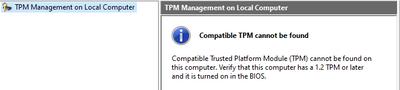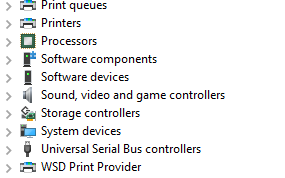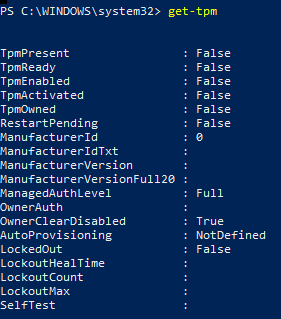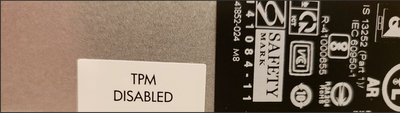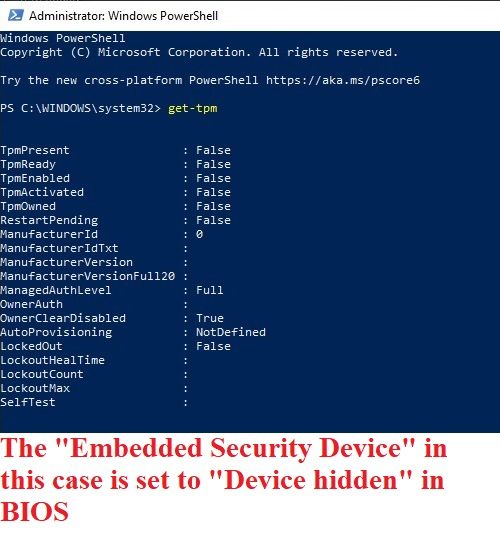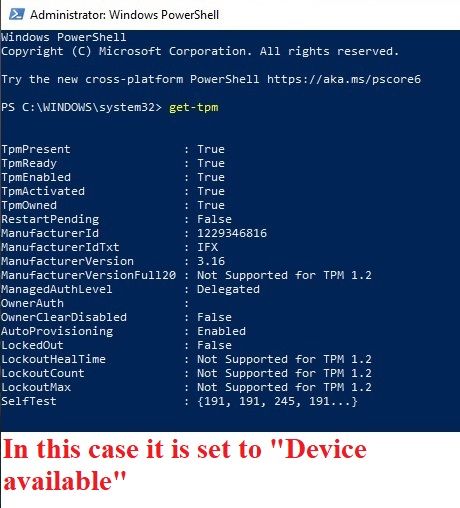-
×InformationNeed Windows 11 help?Check documents on compatibility, FAQs, upgrade information and available fixes.
Windows 11 Support Center. -
-
×InformationNeed Windows 11 help?Check documents on compatibility, FAQs, upgrade information and available fixes.
Windows 11 Support Center. -
- HP Community
- Desktops
- Business PCs, Workstations and Point of Sale Systems
- TPM 2.0 not detected/activated in HP Z8 G4

Create an account on the HP Community to personalize your profile and ask a question
01-26-2022 10:22 AM
Hello -
I have a HP Z8 G4 procured in the USA. Recent Win 11 PC Health check threw a no TPM issue, so I started digging deeper. TPM.MSC displayed no compatible TPM found:
Device Manager did not have an entry for Security Devices:
In powershell "get-tpm" has TpmPresent as False:
And lastly, BIOS did not have an entry in Security for TPM or Embedded security (latest BIOS flashed 2.75 Rev A).
The only post here which was closely relevant is:
Solved: HP z840 no TPM BIOS options - HP Support Community - 8103194
It looks like that author clearly had TPM disabled unlike in my case. I can check if the physical chip is present, but since the machine was manufactured in the last 4 years, I am pretty sure it will have the TPM 2.0 chip.
So what's the issue? Any help is greatly appreciated!
Regards,
Prashaanth
01-26-2022 09:17 PM - edited 01-26-2022 09:17 PM
try resetting the cmos back to "factory" defaults, note thes workstations can have a user defined "custom" cmos setting saved
which overrides the factory default to reset this you need to power off system remove pwr cord press pwr button for 15 sec then open side cover and remove cmos batt for 10 sec and/or press motherboard cmos reset button for 5 sec then replace battery (if removed) replace side cover/pwr cord and power on, enter bios you should now have to reset date/time (if not cmos was not reset) and any specific bios settings like raid configuration or device boot order. most users are fine with the factory defaults however
01-28-2022 08:25 PM
So I reset the CMOS this evening and got the clock wrong error (Confirming CMOS) was reset. But no change in BIOS options.
The motherboard did not have TPM disabled anywhere, and I've attached the motherboard SKU information as well.
Motherboard product tag does mention TPM1.2 is present correct?
01-28-2022 09:04 PM
From this post: Solved: HP z840 no TPM BIOS options - HP Support Community - 8103194
It looks like the TPM DISABLED sticker was posted next to the regulatory information sticker in the Z840, however I can't find such a sticker in the Z8 G4. Any suggestion where I could find the regulatory information sticker?
(Image posted from the previous post from the Z840:)
02-16-2022 11:15 AM - edited 02-16-2022 11:37 AM
You stated the workstation was "procured" in the US. Was it bought used or new? Not all used HP workstations come from the US.
The following was done on an earlier HP workstation but the concept is the same. Also, the Microsoft W11 TPM check needs to have this set properly for that little program to report correctly. The HP BIOS interface changed a lot starting with the ZX40 family and on... but you will find this security feature in your BIOS also. For some reason HP sent their workstation BIOS out from the factory with this setting at "Device hidden" and all the rest in that subsection are set to "Device available".
In the current HP workstation I'm sitting at you check this via entering BIOS, go over to the Security tab, go down to the Device Security subsection and find "Embedded Security Device. My setting from the factory was "Device hidden", I changed it to "Device available" and setting my BIOS to Factory Defaults shifts it back to hidden again. Don't forget to properly save changes as you exit BIOS. I always do that also when I set back to Factory Defaults from within BIOS... not sure if it matters in that case.
This issue might be why DGroves' reset advice to get back to Factory Defaults did not result in a solution for you... it sure does matter in this earlier workstation. I have no idea if on the G4 boxes HP changed their Factory Defaults policy to now sending them out with that set to "Device available" but you surely should do a quick check in your BIOS either way.
Here are two pics of running the get-tpm command in Powershell. For others... that command does not work in the older CMD program when running it as admin, and you have to run Powershell as admin for it to work: