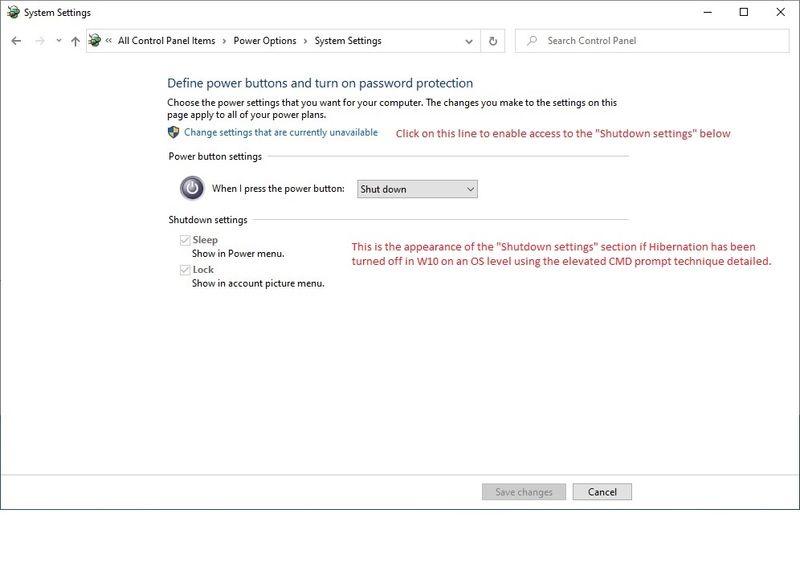-
×InformationNeed Windows 11 help?Check documents on compatibility, FAQs, upgrade information and available fixes.
Windows 11 Support Center. -
-
×InformationNeed Windows 11 help?Check documents on compatibility, FAQs, upgrade information and available fixes.
Windows 11 Support Center. -
- HP Community
- Desktops
- Business PCs, Workstations and Point of Sale Systems
- Re: Turn off Hibernation on an OS level

Create an account on the HP Community to personalize your profile and ask a question
11-24-2019 11:14 AM - edited 11-24-2019 12:49 PM
We use some fairly sophisticated hardware and software with our HP workstations, requiring compatibility with display software for DICOM-calibrated grayscale medical image viewing. With W7Pro64 that calibration software works perfectly. However, with W10Pro64 the software was suffering unexplained issues. We are preparing for a full W10 transition for security reasons. By pure genius (more likely by pure luck) I solved the problem and wanted to share info on this basic problem and our fix.
You can take a bit of time looking up problems with Hibernation and Fast Startup via Google for a foundation. Here is the short version and how to tell in W10 that you have implemented the fix. It turns out the solution hinges on turning off Hibernation in W10, via an "elevated command prompt" (running CMD as an administrator). And, the act of turning it off makes almost no change that is identifiable (but the software begins working correctly again). The clues to the solution were that the software would fail with each cold boot, but succeed with a each restart after the failed cold boot. The issue appears to have been caused by portions of the program's code being stored for Fast Startup on cold boots, and was corrupted each time. In contrast, Fast Startup was not used on restarts and thus this corruption of the code did not occur for those. There are significant differences between cold boots and warm restarts, and usually a cold boot is better at problem solving (but not in this case).
HowTo:
1. Navigate to Control Panel/ Power Options/ set Preferred Plans to High Performance.
2. Then go to the left column of that window and click on "Choose what the power button does". Below is what
that page looks like with default access, with Hibernate turned on at the OS level (the default circumstance):
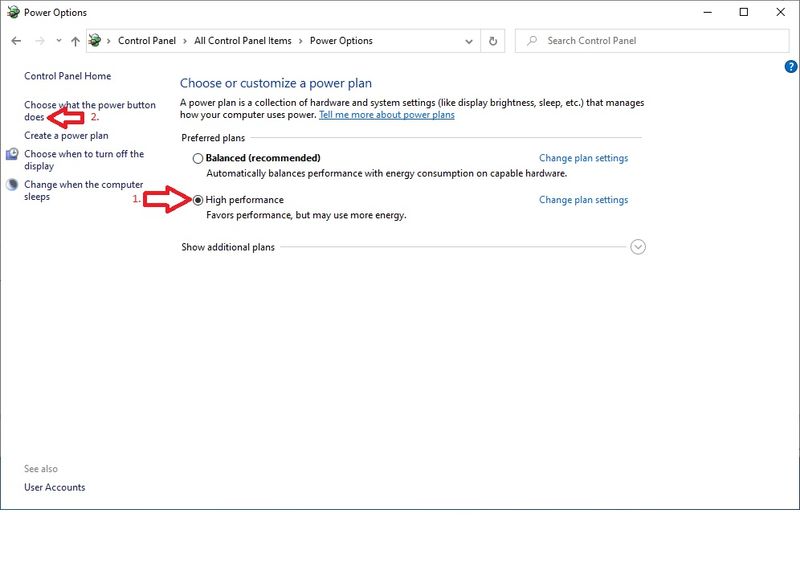
The
The options become available for change by that action:
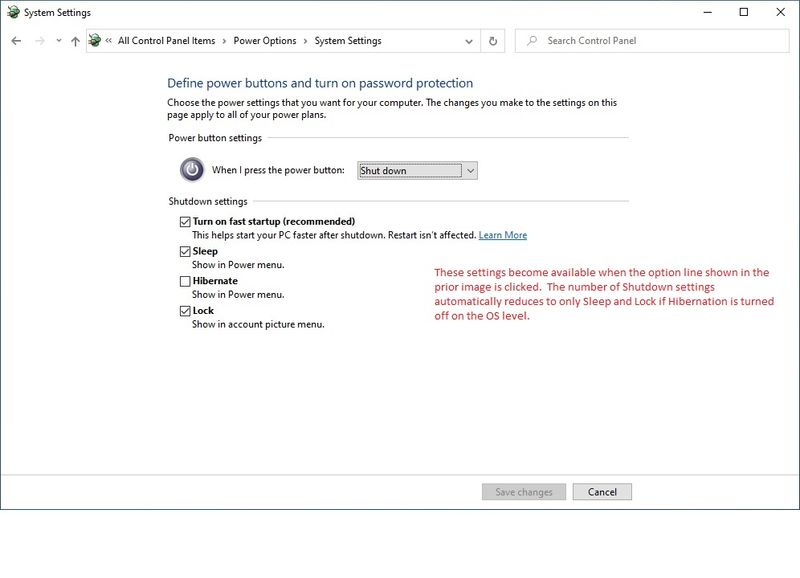
powercfg -hibernate off
and then open an "elevated command prompt"... you can now paste that line (with no added space) just beyond system32>
(You can right click and drag down to Paste, but you cannot use a CTRL + V keyboard shortcut) Then hit the Enter key.
Nothing visibly changes in CMD at this action, but Hibernation is now off on the operating system level. It can be turned back on via doing the same process but instead using powercfg -hibernate on Some APC UPS software detects and advises about Hibernation being off, and in W10 you can see the difference versus the above screen shot:
From our experience and others for W10 all of our builds will have Hibernation and Fast Startup off...... both of those will happen automatically by use of this elevated command prompt technique. I have experimented with only turning off Fast Startup.... I can't detect much of a benefit in startup speed by turning it on, but we sure have fixed an important problem by having it turned off the way detailed above.