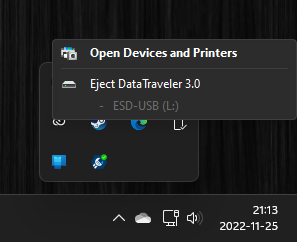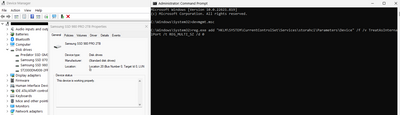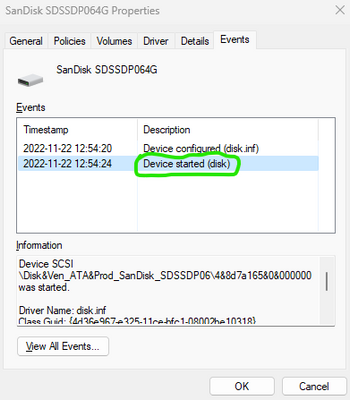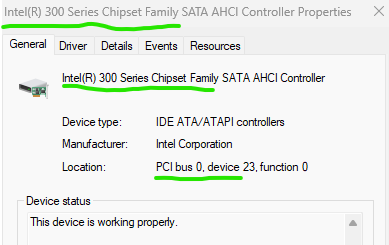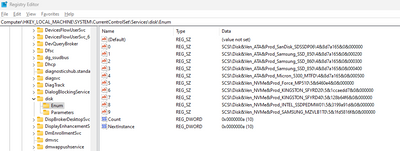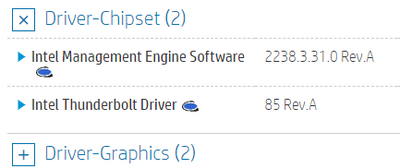-
×InformationNeed Windows 11 help?Check documents on compatibility, FAQs, upgrade information and available fixes.
Windows 11 Support Center. -
-
×InformationNeed Windows 11 help?Check documents on compatibility, FAQs, upgrade information and available fixes.
Windows 11 Support Center. -
- HP Community
- Desktops
- Business PCs, Workstations and Point of Sale Systems
- Z4 G4 Windows 11 - Internal disks shows up as removable

Create an account on the HP Community to personalize your profile and ask a question
11-24-2022 10:57 AM
I have a Z4 G4 Workstation. It came with Win 10 and when Win 11 came out i installed it after a couple of weeks without any issues except for one long lasting issue that some Windows (7/8/10/11) systems have: All internal drives shows up as removable in Safely Remove and a quick Google search confirms that this is common.
For me this was always solved by installing the Storage drivers from HP´s site.
For two days ago i did a clean install of Win 11 22H2 and this time i cannot get rid of the internal SATA disks from the Safely Remove menu. I need them removed since the disk/s can actually be removed when i by mistake remove them instead of the USB stick i wanted to remove. The disk only shows up again in the system when one re-boot it.
Does anyone have a solution? 🙂
Latest drivers on everything:
BIOS: 2.86
Chipset: 10.1.18019.8144
Storage: Intel VROC 7.8.0.1031
Solved! Go to Solution.
Accepted Solutions
11-25-2022 01:32 PM
-- Problem solved --
It turned out to be a storage driver issue. Since it has worked before i downloaded an older driver and that did the trick and it installed the correct Storage Controller (C600+/C220+) and removed the 300 Series Chipset Family Controller.
Today you will get version 7.8.0.1031 from October 2022 and that will give you the abowe issue. I downloaded version, 6.3.0.1022 from June 2020, and that worked. Don´t know if version7.5.0.1991 from October 2021 will work.
Again regarding the confusing site:
If i choose Windows 11 22H2 and choose the Storage driver there is no arrow to show previous versions. Choose Windows 10 to get the ability to see previous driver versions.
11-24-2022 06:18 PM
Welcome to our HP User Forum!
As per Occam's Razor, why not try the simplest fix first: Internal SATA Drives show up as removeable media - Microsoft Support. Should look like this (the "x" is a zero (0) in this case):
Hope this fixed your issue.
Kind Regards,
NonSequitur777

11-25-2022 05:55 AM
@NonSequitur777 wrote:
As per Occam's Razor, why not try the simplest fix first: Internal SATA Drives show up as removeable media - Microsoft Support. Should look like this (the "x" is a zero (0) in this case):
I have tried this and sadly it won´t work. All my STATA disks are connected to Bus 0 and in my case storahci does not handle the internal drives. In my case it´s named only disk and the key in my case would be "HKLM\SYSTEM\CurrentControlSet\Services\disk" since it has the ENUM-key in the correct place. (See attached images)
One interesting thing for me is that the Keys \Parameters\Device and all expected String values within are missing as well. If i create them and place a new Multi-String Value and name it TreatAsInternalPort and set the value to 0 nothing happens upon re-boot, iow the computer boots as expected but the internal HDD´s are still listed in the Safely Remove list,
One can be tricked to think that the value 0 for TreatAsInternalPort should be 1, but the value in that should be the same number as the Bus. In my case the HDD´s are handled by Bus 0.
I did make a system image of my old system and recovered that yesterday only to see if any internal disks are listed in Safely Remove. None of them were listed...
One odd thing that sticks out in the second screen dump are the fact that the Z4 G4´s Chipset is C422 while the SATA AHCI Controller seems to be for the 300 Series Chipset Family.
Another question regarding Chipset Drivers:
For Windows 11 there are no Chipset Drivers available for download on HP´s site, only Intel Management Engine Software. For Windows 10 and 7 Chipset Drivers are available, sp123500.exe. Do Windows 11 not require Chipset Drivers?
11-25-2022 11:25 AM
All right, please try/do this -that is, if you haven't done so already:
1.) Run as administrator in CMD and type/enter: sfc/ scannow
2.) Ditto: copy/paste/enter: DISM /Online /Cleanup-Image /RestoreHealth
3.) Download and install the Intel Driver & Support Assistant from here: Intel® Driver & Support Assistant, and then run it. Once you're done with it, uninstall. Easy peasy.
4.) Come to think of it, allow HP to do something similar from here: Official HP® Drivers and Software Download | HP® Customer Support.
5.) Enable write caching: open device manager and expand disk drives and right-click on the drive which appears as removable and go to properties. In properties, Go to Policies tab. Then, Tick on “Enable Write Caching on the Device” and save the settings. Restart Windows 11 and see if this has fixed the problem or not.
Good luck!
Kind Regards,
NonSequitur777

11-25-2022 12:56 PM
@NonSequitur777 wrote:1.) Run as administrator in CMD and type/enter: sfc/ scannow
Result: One corrupted file that got repaired: C:\Windows\System32\drivers\bthmodem.sys
2.) Ditto: copy/paste/enter: DISM /Online /Cleanup-Image /RestoreHealth
Result: No errors reported: "The restore operation completed successfully."
3.) Download and install the Intel Driver & Support Assistant from here: Intel® Driver & Support Assistant, and then run it. Once you're done with it, uninstall. Easy peasy.
Result: "No supported driver or software updates are available for your system."
5.) Enable write caching: open device manager...
Result after reboot: No difference.
I did test #4 but the site just filtered out the drivers to download, the same drivers i already have. No Chipset Drivers though for some yet unknown reason. I tried HP Support Assistant as well, but it has older drivers than one can get directly from hp.com.
I realize that i have come to a dead end and will image the system and do a clean install tomorrow to see if the issue persist or not. That´s a fast way to diagnose it. I just downloaded Win 11 from MS again to rule out bad installation media. Thanks for the help so far! 🙂
On a side not i hope that HP will stop re designing their site over and over again and start to working on the user experience when it comes to downloading drivers. It has happened for ages that you select an OS/version to find out that vital drivers are missing, such as BIOS, Chipset, Storage so one are forced to go back, choose another OS-version to get a BIOS update, or a Chipset driver, etc.
11-25-2022 01:32 PM
-- Problem solved --
It turned out to be a storage driver issue. Since it has worked before i downloaded an older driver and that did the trick and it installed the correct Storage Controller (C600+/C220+) and removed the 300 Series Chipset Family Controller.
Today you will get version 7.8.0.1031 from October 2022 and that will give you the abowe issue. I downloaded version, 6.3.0.1022 from June 2020, and that worked. Don´t know if version7.5.0.1991 from October 2021 will work.
Again regarding the confusing site:
If i choose Windows 11 22H2 and choose the Storage driver there is no arrow to show previous versions. Choose Windows 10 to get the ability to see previous driver versions.
11-25-2022 01:33 PM
Reinstalling Windows 11 v. 21H2 would be my next suggestion, not W11 v. 22H2.
In other words, find out if your issue also shows up in v. 21H2.
Kind Regards,
NonSequitur777

11-25-2022 01:35 PM