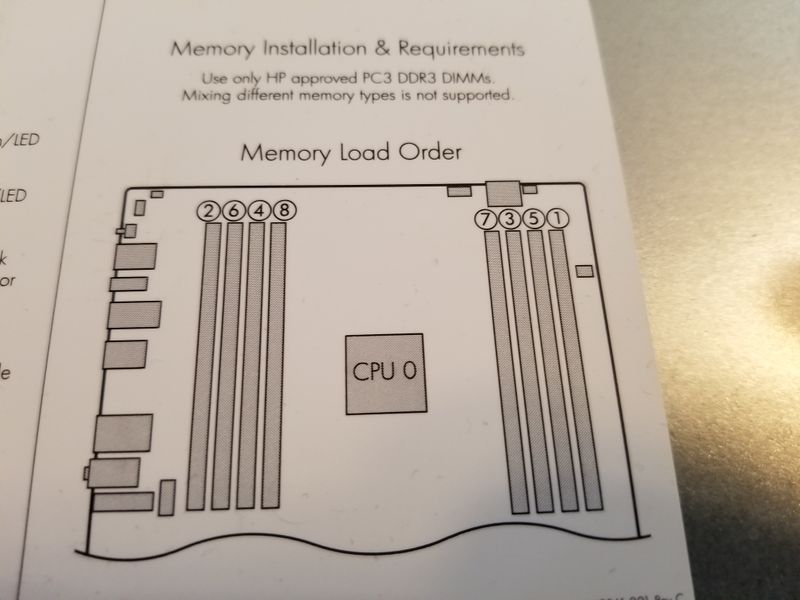-
×InformationNeed Windows 11 help?Check documents on compatibility, FAQs, upgrade information and available fixes.
Windows 11 Support Center. -
-
×InformationNeed Windows 11 help?Check documents on compatibility, FAQs, upgrade information and available fixes.
Windows 11 Support Center. -
- HP Community
- Desktops
- Business PCs, Workstations and Point of Sale Systems
- Z420 memory config confusion

Create an account on the HP Community to personalize your profile and ask a question
07-24-2018 05:23 PM
We have a Z420 which came with 16GB RAM (2 * 8GB) - I'd now like to add an extra 16GB
Looking at the manual (http://www8.hp.com/h20195/v2/GetPDF.aspx/c04111468.pdf) page 14 shows the Slot Load Order - however the 2 DIMMs that are installed are in positions labelled as 1 & 3, not 1 & 2.
If this was me installing the extra RAM, I'd just try it in other slots, but this PC is at a remote site so I'm going to need to talk the user through adding the RAM. Adding to the issue is that the Rear Slots are under a fan so to add the RAM there will require some dismantling of the PC - again not a problem for me, but it might be an issue for the remote user.
My easiest solution will be to get the user to just fill up the 4 slots in the 'Front Slot' - this would be Load Order 1,3,5,7. As it works fine with the first two in Slots 1 & 3 (ie ignoring the load order in the manual) will using 1,3,5 & 7 also work OK?
07-24-2018 06:10 PM
memory load order and other information is found on the removable side panel
this information is also listed in the z420 service manual page 104
http://h20628.www2.hp.com/km-ext/kmcsdirect/emr_na-c03424977-1.pdf
and the correct memory load order is slots 1 and 2 for the first 2 dimms (mem ctrl 1 and 2 each have one dimm)
these slots are the ones closest to the front/back of the case
load largest memory modules first
07-24-2018 06:30 PM
My question came about because the PC came out of the factory with 2 * 8GB DIMMs - and these were in positions 1 and 3. This is the crux of the question, which you seem to be missing.
If they were in positions 1 & 2 then I wouldn't be asking this question. But as they were in 1 & 3, it's obvious that the load order given by HP is NOT requisite. If it was, then the PC would not work with the DIMMS in 1 & 3.
So here's my questions again :-
Considering that the load order given by HP is obviously not manditory, will it work OK with Load Order slots 1,3,5,7 populated, but 2,4,6,8 left blank?
Thanks
07-24-2018 06:48 PM
and yet again, the HP recomended load order is what is posted in the manual and on the side cover
you want to try use non recomended slot load order? be my guest it's your computer
but please stop asking if non recomended slot load orders is a approved way to install ram
07-24-2018 07:15 PM
You really aren't getting this, are you?
HP supplied this PC with 2 DIMMS, positioned in Load Order slots 1 & 3. Not 1 & 2, but 1 & 3
If HP themselves are not even using their 'recommended' load order, then I'm wondering how much it really matters.
And again, if you'd read the question properly, you would have seen that the PC is in a remote location, so I can't try it. I would if it was in front of me, but it's not.
I don't know if there's any technical reason that HP give a Slot Load Order - I would be interested to know what it is. And from someone who has this technical knowledge, I'd also be interested to understand what the potential downsides of installing in slots 1,3,5,7 would be.
So please doin't respond by telling me what HP 'recommend' - I've read the manual and am questioning it because even HP don't follow their own recommendations.
03-10-2019 02:28 PM - edited 03-10-2019 02:30 PM
I know it has been a long time from the initial post on this thread. But, since nowhere in the web you can get a straight answer/ solution to this issue, Here it goes.
I have experienced the same issue. The problem is RAM. Make sure to remove all RAM sticks from the board but DIMM 1 and DIMM 8. If this does not work for you, Swap the RAm installed with some you have removed - Process Of Elimination - until you can find the faulty Ram.
Additionally, if you have experienced this issue after working on the computer, it may just be a misplacement of RAM. Therefore, Make sure you follow HP's RAM Load Order guide.
The Load Order Is As Follows in sequence first to last:
DIMM 1
DIMM 8
DIMM 3
DIMM 6
DIMM 2
DIMM 7
DIMM 5
I have attached an image to help anyone who might not have the diagram on the rear of their computer's cover.
Extra:
Steps that I took to:
-Remove all components and ensure that POST was working Identifying Board was good. This gave me the code Identifying that CPU was not detected.
-Installed the CPU: This gave me code identify RAM error. Ensuring the CPU was working.
Finally, I followed the steps above which helped me identify the faulty ram that was causing the issue. GOOD LUCK TO EVERYONE.