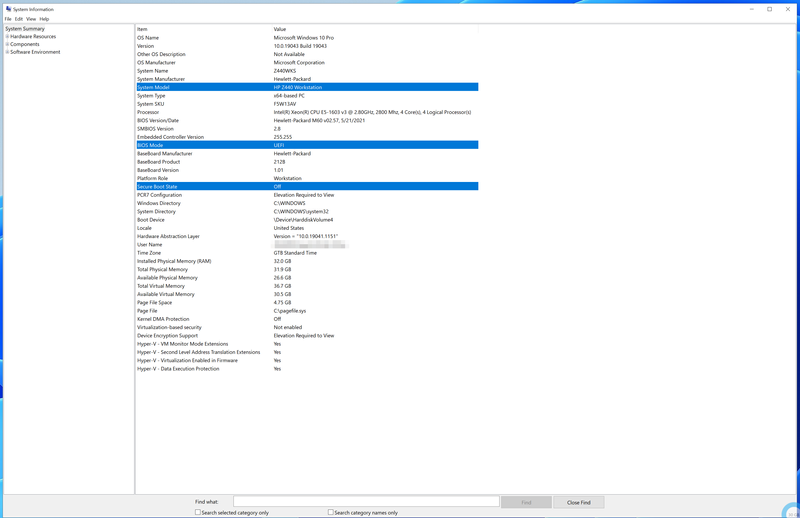-
×InformationNeed Windows 11 help?Check documents on compatibility, FAQs, upgrade information and available fixes.
Windows 11 Support Center. -
-
×InformationNeed Windows 11 help?Check documents on compatibility, FAQs, upgrade information and available fixes.
Windows 11 Support Center. -
- HP Community
- Desktops
- Business PCs, Workstations and Point of Sale Systems
- Z440 about the TPM and Processor - installing fresh Windows ...

Create an account on the HP Community to personalize your profile and ask a question
12-07-2021 10:19 PM
I plan to install Windows 11 Pro as Dual Boot with the current Windows 10 Pro in my HP Z440
how to enable Secure Boot in ... Z440? See >>>
With the limitations of my Z440 about the TPM and Processor... but with the small allowance of Microsoft, Should I have any problem installing fresh Windows 11 Pro as DUAL BOOT???
Solved! Go to Solution.
12-08-2021 05:38 AM
microsoft has published a list of supported cpu's and the xeon e5-16xx and e5-26xx series are not on this list
some z workstations sold in regions which do not allow TPM encryption have this feature permanently disabled
you can however create a win 11 ISO/USB installer that bypasses these requirements, this method requires a clean install (no upgrading) simply do a google search on how to do this
12-08-2021 07:44 AM
Hi, @lse123
IMHO, this is the easiest way to create a W11 installer that bypasses the hardware checks to do a clean install.
https://www.youtube.com/watch?v=02mgrA51974
I believe I have already given you the link to do an in-place upgrade using a much easier method than this one.
If you want to install W11 in EFI mode, then boot from one of the EFI boot sources (EFI USB or EFI DVD).
I have upgraded 11 HP business desktops and business notebooks to W11, including an ancient dc7800 and HP Elitebook 6930p, and they all work great.
12-08-2021 07:35 PM
12-08-2021 08:24 PM
If you did not install W10 in EFI mode, you can't enable secure boot unless you reinstall W10 in EFI mode.
There is no need to enable secure boot to install W11 if you don't want to go through the trouble of reinstalling W10 in EFI mode.
Otherwise, every time you wanted to run W10, you would need to disable secure boot.
W11 works just fine in legacy mode.
You would dual boot an OS like any other such as W7 and W10.
You need to create a new partition on the hard drive with enough space to accommodate the W11 installation and any programs and files you need to install along with W11.
You can watch this video, and after you make the W11 installation media on that other video I gave you, hopefully you will have a fully functioning W10/W11 dual boot configuration.
12-09-2021 06:20 AM
Considering all your 285 posts and your questions I have serial doubts that you can handle a DUAL-Boot with TPM 2.0 enabled.
Your BIOS is up to date and if you enable TPM in BIOS you see 1.2 TPM in device manager.
Then you have to download SP87753 and extract the content. There you find 38 different TPM-BINs.
You have to select the right one to "flash". It is a "Software-Dongle" that creates a TPM.BIN in your EFI-Partition.
After a reboot TPM 2.0 will be shown in the device manager. Then you have to make sure that you know how to protect/recover your EFI-Partition, because when you have to rebuild your BCD in the right way, you loose your TPM and you have to "reflash" again!
If you know how to do that and how to troubleshoot (!) that, you can make the next step.
You have 6 SATA-Ports and I suggest you to take a second SSD for your installation.
If you start your installation with your current config you get a second bootloader in your BCD bootmanager. The second bootloader becomes the {default} if you don't change that in the advanced systemsettings.
When your system boots you see a bootoption-menue that allows you to select WIN10 or WIN11
If you disconnect your WIN10 first and run an installation you get a complete new WIN11 with a EFI|MSR|Windows|Recovery Partition. You also have to "flash" that installation to TPM 2.0
But you always have to go into the BIOS first to select the right disk. F9 always shows you just "Windows Boot Manager"
You can select this second option and additionally create a bootloader entry in your BCD. This is like the first option and when you boot the Windows-Selection-Menue will be shown at start up. (WIN10 / WIN11)
If you are familar with WIN10 you should install a second WIN10 first, transfer your drivers from disk (1) to disk (2) and make all the correct settings.
Then add the Microsoft Registry-Entry and run an WIN11-Inplacement. All the settings made in WIN10 will be transfered to WIN11. This takes less than 30 minutes.
But you don't have to enable "Secure Boot" at all. That is more or less a label.
12-09-2021 06:41 AM
Hi:
Yes, you have installed W10 in EFI mode.
So just go ahead and install W11 on a new partition you create, and if you want to enable secure boot, you do so after you install W11.
Regardless of whether your PC has a TPM 1.2 or 2.0 security device, none of the processors meet the W11 requirements.
So, I would not be overly concerned about trying to update the TPM 1.2 device to v 2.0.
12-09-2021 01:18 PM
About, dual boot Windows 10 Pro - current - with new added Windows 11 Pro
The partition on C disk to install Windows 11 Pro, should be created before boot from the Windows 11 DVD R DL...?
Or after/beyond boot from DVD, during installation... just before starting the installation from Windows11 installation wizard?
12-09-2021 01:26 PM
I recommend that you use the Windows disk management utility that is shown in the video I posted yesterday for how to create a new partition before you install W11.
That way it is all ready to go and all you need to do is to know where to install W11 when asked.