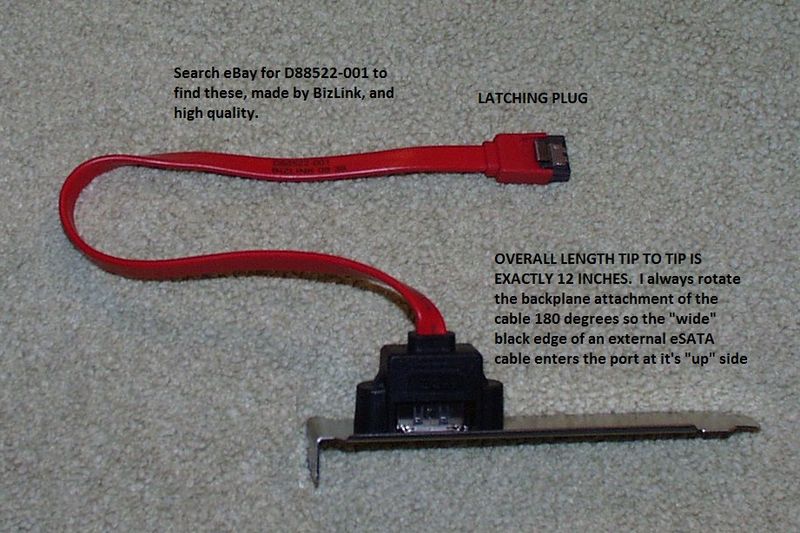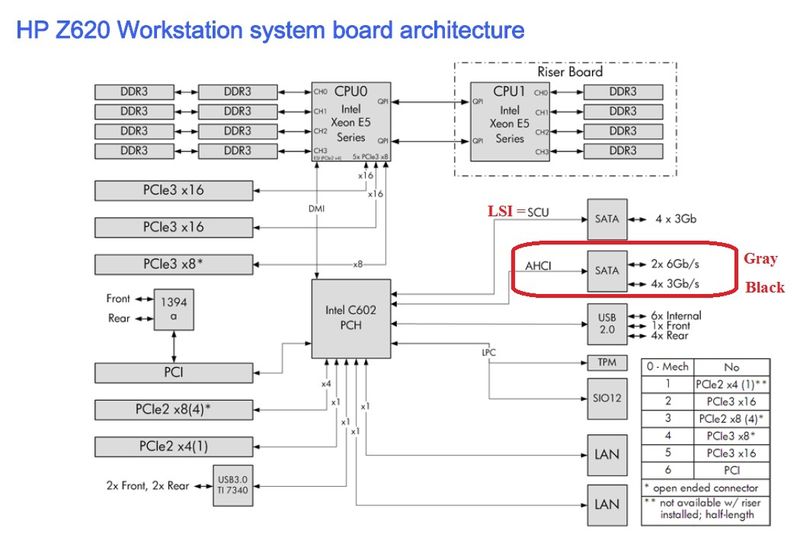-
×InformationNeed Windows 11 help?Check documents on compatibility, FAQs, upgrade information and available fixes.
Windows 11 Support Center. -
-
×InformationNeed Windows 11 help?Check documents on compatibility, FAQs, upgrade information and available fixes.
Windows 11 Support Center. -
- HP Community
- Desktops
- Business PCs, Workstations and Point of Sale Systems
- Z620 SATA eSATA ports and adapters

Create an account on the HP Community to personalize your profile and ask a question
10-29-2017 12:20 PM - edited 02-27-2019 01:07 PM
The info below has been updated and improved as of 2/19:
We have found that having a single eSATA port on the backplane of all of our HP workstations makes capturing images of the installs efficient, and allows cloning of those images onto new workstations also to work function quickly. We gain the speed, and it can be very handy to access the SATA bus externally. Below is what we do, and a review of the SATA ports in the Z620. Some added info is included, as usual.
The Z620 has a 6-channel SATA interface with its first 2 ports (SATA ports 0 and 1) having SATA III speed capacity, and the 4 added SATA ports (ports 2-5) have SATA II speed capacity. Any of these 6 ports can be converted for eSATA use, according to HP. Here is HP's wording from its latest QuickSpec: "6-channel SATA Interface (2 @ 6.0 Gb/s and 4 @ 3.0 Gb/s). All channels are eSATA configurable for use with eSATA CTO/AMO Kit. No hot plug / hot swap supported." In the last published Service Guide for these workstations HP, however, specifies SATA port 4 as the one to use if you are only going to have one eSATA port on the backplane, and SATA ports 4 and 5 if you'll have two there. With a good flashlight and very good eyes you can see the tiny motherboard designations printed right by the individual ports. For example SATA2, usually used for the optical drive, is right above SATA3 on the front edge of the motherboard. SATA4, your recommended choice of ports to use if you'll only have a single eSATA port on the backplane is in line horizontally with SATA5 but SATA4 is towards the front of the motherboard/case.
Of interest is that in the ZX00 workstations eSATA hot plug / hot swap is supported nicely.... different chipsets used in those versus the ZX20 workstations.
How does one configure a Z620 SATA port for eSATA?
The Z620's C602 chipset actually has 2 SATA controllers: Its "SCU controller" supports the 4 SATA II ports, plus RAID 0,1,10. Its "AHCI controller" supports the 2 SATA III ports, plus RAID 0 and 1. On the Z620's motherboard the set of 2 SATA III ports are at the bottom front corner of the motherboard. They are designated as SATA ports 0 and 1, and are gray in color. They are oriented along the bottom edge of the motherboard, frontwards and adjacent to another set of white ports (which are for SAS). The first gray SATA port 0 (usually used for the main boot drive) is at the far front bottom motherboard corner there, and the second gray SATA port 1 is slightly leftward (towards the rear of the case), also along the bottom edge of the motherboard. The Z420 and Z620 motherboard layouts are almost identical in most ways, and are identical for the SATA/SAS layout of ports.
The four slower SATA II ports (2,3,4,5) are up higher nearby, and they all are black in color. The order of their placement is top-down for ports 2 and 3, and then front-back for ports 4 and 5.
The Z620 literature is a bit confusing about conversion of the SATA ports to eSATA, and it indicates that the SATA4 port was the one HP initially chose to use for the first eSATA device. There is mention of that in the earlier 2.54 Z620 BIOS release document that states: "Added F10 option to enable/disable eSATA on SATA port 4". That BIOS option, however, is now gone in more recent BIOS revisions (we only use the latest BIOS version).
The best single SATA port mechanically for our conversion to eSATA by its positioning is SATA4 (the 5th of the 6 total SATA ports) for our builds. That one works perfectly using one of the BizLink eSATA adapters detailed below, which has about 12" overall length, and we put its external PCI backplane plate into the very bottom PCI backplane position on our Z620s. From the motherboard's black SATA port 4 the eSATA cable misses our second video card (in the lower PCIe x16 slot) and if desired the eSATA cable can be zip tied to the set of bottom stock cables already there.
In our standard HP build of one SATA III SSD boot drive, one SATA III documents drive, one optical drive, and one eSATA backplane adapter the physical setup is:
1. SATA0 to drive bay 0 via the built-in BlindMate SATA cable servicing a single boot SATA III SSD.
2. SATA1 to drive bay 1 for a SATA III HDD or SSD "documents" drive via the built-in BlindMate SATA cable.
(Note that we do not use RAID but If RAID was considered necessary then that would involved bays/ports 0 and 1 (both of the gray SATA III ports) configured with matching SATA III SSDs)
3. SATA2, the uppermost of the front edge black SATA II ports) goes to the Optical Drive via its free running long SATA cable.
4. SATA3 connects to drive bay 2 (which is generally empty in our builds), via the built-in SATA cable (SATA II speeds).
5. SATA4 is connected via a single eSATA plug-to-backplane adapter. As as noted above there is no special BIOS configuration for this option in later BIOS releases. We always use the latest BIOS, and our eSATA access via this port by definition is topped out at SATA II speeds.
6. SATA5 is not used in our configuration but if we wanted a second eSATA port on the backplane it also would run at a maximum of SATA II speeds.
The eSATA adapters I favor:
High quality, single eSATA port, with a short internal cable run. There are HP ones that are hard to locate. My overall favorite is from BizLink, red, true 12" tip to tip, with a latching SATA plug end. It can be found on eBay by searching for D88522-001. There also is the 17.75" tip to tip Akasa ESATA-45-EX black single port eSATA high quality adapter that also has latching plug end. Its eSATA port is centered on the backplane plate, versus the BizLink's single port being centered at the top of the backplane plate (which can make running a short external eSATA cable easier).
The extra length of the Akasa eSATA adapter likely would be needed for a Z800 or a Z820.... I don't have access to check. The BizLink adapter works perfectly in all of the xw6400, xw6600, xw4600, Z400, Z600, Z420 and Z620 workstations in terms of length. Two pictures:
Solved! Go to Solution.
Accepted Solutions
02-27-2019 09:54 PM - edited 02-28-2019 12:06 AM
OnSugar,
Many excellent questions some of which I cannot address because my experience with this family of workstations only involves the Z420 and the Z620. Also, we run our ZX20 workstations only in legacy mode, and we have chosen to not use RAID in favor of the performance and reliability gains that come with use of recent release SATA III SSDs from Intel (545s) and Samsung. I believe you are misunderstanding the different headings.... AHCI versus LSI (SCU)... in the manuals.
I have copies of the combined Service Guides from HP for the ZX20 family and will refer here only to the last (5th) edition published by HP 3/14 as P/N 669531-005. Download via http://h10032.www1.hp.com/ctg/Manual/c04205252
You mention page 100. In my copy the term "Drive installation scenarios" first shows up on page 94 under the Z420 LSI 9212-4i RAID controller guidelines. We don't use that... Then again it shows up under the Z620 Intel AHCI SATA controller guidelines on page 95. We do use that. Then again on page 96 for the Z620 LSI guidelines.... we don't use that approach. You'll also see the term "Drive configuration scenarios" on page 93 for the Z420 and page 97 for the Z820. We ignore anything to do with the LSI (SCU) controller because we can get the best speed out of the Intel AHCI controller on two specific ports... those with the gray plastic surrounds. So, back to page 95, the Intel AHCI SATA controller guidelines,
The "Drive installation scenarios" on page 95 shows three (and these 3 are "only the most common configurations"). We use scenario #3 there for all our Z420 and Z620 workstations. For my Z420 project noted above (or same idea on a Z620) we use a SATA type III SSD plugged into the SATA0 port (gray plastic), a second SATA type III SSD plugged into the adjacent SATA1 port (gray plastic). We have our optical drive plugged into the SATA2 port (which is a SATA type II port, black). We generally don't use any drive attached to SATA3, also a black SATA type II port. We attach our quality single port eSATA backplane adapter to SATA4, black and also a SATA type II port. Finally we generally keep SATA5 empty because we don't need a second eSATA port on the backplane.
That above is for if I have a build needing two SATA type III boot drives and my switch. Let's say that build also needs a big documents drive. I would plug that drive into the SATA3 port, either as a big SSD or a big HDD. Regardless of whether it is a SATA II or a SATA III drive it will only be running at SATA type II speeds because SATA3 is a black SATA II port.
Each of the "System board connector" designations is printed in very small letters immediately adjacent to each port, on the motherboard itself... use a flashlight and a magnifying glass unless you are younger than 12 years of age. Each of these SATA 0-5 ports (6 total) is running off the SATA AHCI controller assuming you have properly loaded the storage controller drivers during system build. If you loaded your OS with BIOS SATA emulation set to IDE instead of AHCI or RAID + AHCI you will not have those drivers on your build. I emphasize: this is a rare case where your BIOS settings actually alters exactly what gets installed during a clean install. You must get this right. Both Intel and HP strongly recommend you build your OS with BIOS SATA emulation set to RAID + AHCI even if you will never use RAID. That is how HP ships them from the factory. This all took quite some time to figure out.
Last point on this part for now..... lets say I only need a single fastest boot drive plus a big documents drive. My boot drive will be a SATA type III SSD plugged into SATA0 (ideally as a current generation SATA III SSD, 500 GB or larger for the speed boost that provides) and my docs drive will be plugged into SATA1 as a big SATA III hard disk drive or a SATA III SSD. What I use on my personal home build as a docs drive is a pretty big SATA III older used eBay Samsung enterprise SSD because that feels faster than a big SATA III HDD, and I don't need really big amounts of storage.
TRIM.... working fine, and I like the Intel Toolbox software quite a bit and can schedule the optimization weekly with that if I wish. Re Trim in RAID... I don't do RAID so don't know. I'd believe so, however. TRIM is old news by now.... it was an XP vs early OS 7 issue but I believe is well cared for automatically by the modern versions of W7Pro64 and W10Pro64.
I focus on simple and fast where I need it, and reliablility. Look at this in the manual, and also your Z820's block diagram. LSI = SCU. The Z820 block diagram is more complicated but worth figuring out and applying the above principles to:
By the way, do you have your memory optimization figured out? That is even more fun!
02-27-2019 01:04 PM - edited 02-27-2019 10:21 PM
(the image will be visible when a moderator releases it, shortly)
The initial post in this thread has been updated 2/27/19 with added information, and also added is this pic of a Z420 project I am working on to have two boot drives fully separate and selected by this particular drive switch which requires a full power down and "cold boot" before the alternative boot SSD truly is activated. I have used multiple internal boot drives selected by changing the "boot order" method in BIOS, but have seen definite (yet uncommon) "cross contamination" from Windows 10 builds into my Windows 7 builds in the same workstation. Windows 10 has some bad habits...
This switch based method prevents that because the W10 drive is powered off by the switch when it is not selected. One SSD is attached to SATA0, and the other is attached to SATAI (these are the gray SATA III speed ports on the Z420 and Z620 motherboards at the bottom front corner). Many do not know that there are only two SATA type III 6Gb/s ports on these motherboards. We can shut down the workstation, mechanically change the selected SSD, push the power button, and be up and running in a little over one minute. This allows two different incompatible builds to run through about 24k worth of monitors reliably.
Here's a picture and this also shows where the eSATA adapter cable plugs in:
02-27-2019 04:20 PM - edited 02-27-2019 04:22 PM
SDH,
In reading your post I can see how it makes a lot of sense to connect SSDs to the two 6 Gb/s AHCI connectors. Do you have any idea why, in the Maintenance and Service Guide Manual --page 100 -- the Drive Installation Scenarios page, HP doesn't seem to recommend a scenario using drives on the AHCI controller?
Also, are Windows TRIM commands being passed to your SSDs when configured JBOD? How about if an SSD on SATA 0 and an SSD on SATA 1 are configured as RAID?
I'm currently reconfiguring my Z820 after years of using both my AHCI SATA 3 ports for eSATA backplane use. The 820Z Drive Installation Scenarios is on page 101. Again HP doesn't have one scenario utilizing the AHCI for SATA 3 hard drives. They actually recommend connecting the optical drive to a 6 Gb/s controller. Seems like a waste of bandwidth! After reading your post, I'm thinking (in addition to the HP Thunderbolt add-on-card I'm getting ready to install) of using two SSDs in RAID 0 to my Intel AHCI controller as a boot up drive. Have you had good success (stability and speed) with that? Is the Intel IRSTE software up to the task?
02-27-2019 09:54 PM - edited 02-28-2019 12:06 AM
OnSugar,
Many excellent questions some of which I cannot address because my experience with this family of workstations only involves the Z420 and the Z620. Also, we run our ZX20 workstations only in legacy mode, and we have chosen to not use RAID in favor of the performance and reliability gains that come with use of recent release SATA III SSDs from Intel (545s) and Samsung. I believe you are misunderstanding the different headings.... AHCI versus LSI (SCU)... in the manuals.
I have copies of the combined Service Guides from HP for the ZX20 family and will refer here only to the last (5th) edition published by HP 3/14 as P/N 669531-005. Download via http://h10032.www1.hp.com/ctg/Manual/c04205252
You mention page 100. In my copy the term "Drive installation scenarios" first shows up on page 94 under the Z420 LSI 9212-4i RAID controller guidelines. We don't use that... Then again it shows up under the Z620 Intel AHCI SATA controller guidelines on page 95. We do use that. Then again on page 96 for the Z620 LSI guidelines.... we don't use that approach. You'll also see the term "Drive configuration scenarios" on page 93 for the Z420 and page 97 for the Z820. We ignore anything to do with the LSI (SCU) controller because we can get the best speed out of the Intel AHCI controller on two specific ports... those with the gray plastic surrounds. So, back to page 95, the Intel AHCI SATA controller guidelines,
The "Drive installation scenarios" on page 95 shows three (and these 3 are "only the most common configurations"). We use scenario #3 there for all our Z420 and Z620 workstations. For my Z420 project noted above (or same idea on a Z620) we use a SATA type III SSD plugged into the SATA0 port (gray plastic), a second SATA type III SSD plugged into the adjacent SATA1 port (gray plastic). We have our optical drive plugged into the SATA2 port (which is a SATA type II port, black). We generally don't use any drive attached to SATA3, also a black SATA type II port. We attach our quality single port eSATA backplane adapter to SATA4, black and also a SATA type II port. Finally we generally keep SATA5 empty because we don't need a second eSATA port on the backplane.
That above is for if I have a build needing two SATA type III boot drives and my switch. Let's say that build also needs a big documents drive. I would plug that drive into the SATA3 port, either as a big SSD or a big HDD. Regardless of whether it is a SATA II or a SATA III drive it will only be running at SATA type II speeds because SATA3 is a black SATA II port.
Each of the "System board connector" designations is printed in very small letters immediately adjacent to each port, on the motherboard itself... use a flashlight and a magnifying glass unless you are younger than 12 years of age. Each of these SATA 0-5 ports (6 total) is running off the SATA AHCI controller assuming you have properly loaded the storage controller drivers during system build. If you loaded your OS with BIOS SATA emulation set to IDE instead of AHCI or RAID + AHCI you will not have those drivers on your build. I emphasize: this is a rare case where your BIOS settings actually alters exactly what gets installed during a clean install. You must get this right. Both Intel and HP strongly recommend you build your OS with BIOS SATA emulation set to RAID + AHCI even if you will never use RAID. That is how HP ships them from the factory. This all took quite some time to figure out.
Last point on this part for now..... lets say I only need a single fastest boot drive plus a big documents drive. My boot drive will be a SATA type III SSD plugged into SATA0 (ideally as a current generation SATA III SSD, 500 GB or larger for the speed boost that provides) and my docs drive will be plugged into SATA1 as a big SATA III hard disk drive or a SATA III SSD. What I use on my personal home build as a docs drive is a pretty big SATA III older used eBay Samsung enterprise SSD because that feels faster than a big SATA III HDD, and I don't need really big amounts of storage.
TRIM.... working fine, and I like the Intel Toolbox software quite a bit and can schedule the optimization weekly with that if I wish. Re Trim in RAID... I don't do RAID so don't know. I'd believe so, however. TRIM is old news by now.... it was an XP vs early OS 7 issue but I believe is well cared for automatically by the modern versions of W7Pro64 and W10Pro64.
I focus on simple and fast where I need it, and reliablility. Look at this in the manual, and also your Z820's block diagram. LSI = SCU. The Z820 block diagram is more complicated but worth figuring out and applying the above principles to:
By the way, do you have your memory optimization figured out? That is even more fun!
03-01-2019 02:55 AM
@SDH wrote:
I have copies of the combined Service Guides from HP for the ZX20 family and will refer here only to the last (5th) edition published by HP 3/14 as P/N 669531-005. Download via http://h10032.www1.hp.com/ctg/Manual/c04205252
thanks, SDH, for the link to the 5th edition, an edition, until now, I had no idea existed!
12-01-2019 01:09 PM
Many thanks for all your explanations.
You say"I am working on to have two boot drives fully separate and selected by this particular drive switch which requires a full power down and "cold boot" before the alternative boot SSD truly is activated."
How do you proceed removing sata connector or power connector. Idon't see a switch on the photo
Thank you
12-01-2019 05:38 PM
For the poster with the z820 system,.....
consider adding in a PCI-e SAS/SATA card like the adaptec 71605 this card can be found on ebay for around 60/100 dollars including the optional cache/BBU daughtercard
i use this card along with 4 SATA/SAS male to male adapters so i can connect the adaptec card to the z820 internal drive cage
i use another cable to go from the card to a external SAS connector (you can substitute a SATA connector)
i use the third connector from the card for a 5.25 bay which holds 4 hot swap 2.5 SAS/SATA drives
while i don't use the 4th connector, you could use it for your boot SSD (i use the HP turbo drive)
https://storage.microsemi.com/en-us/support/raid/sas_raid/sas-71605/
the adaptec 71605 while not the fastest in raid (the lsi cards are much faster) unlike LSI can do true JBOD along with all raid modes at the same time and the JBOD mode is true passthrough, IE- any card on the adaptec jbod can be removed/installed on any other sata controller and be seen!! i simply insert the asr-71605, connect the drives boot and then disable the z820 onboard LSI controller as i have no need for it as the adaptec card is much faster and has all of the flexibility the onboard controller had
12-01-2019 06:36 PM
On that silver switch.... no more black ones available. You can flip the knob around, but the change won't take effect until the device is fully powered down, and that only happens when you shut down the HP workstation. A restart it not enough.
There is an A and a B position for SSD A and SSD B, but also an A+B position that in my mind defeats the purpose. Remember that we're needing to (mandated to) shift over to W10Pro64 and W10 is such a hog that it will try to control or modify another boot drive if that is W7Pro64. This is one way to pull off my experiments and isolating W10 from other drives. Another way I've posted about is using the Icy Dock carrier/receiver method where I have a series of external SSDs and I can shut down, remove one, slip in another, and boot. My boots take a little over 1 minute with proper BIOS settings and fast hardware, so this is a small investment of time.
I can't use that approach except in a secure area because the spare drives can walk......
12-01-2019 07:06 PM - edited 12-01-2019 07:06 PM
Take a look at this alternative way to have removable drives, still requiring a full shutdown and cold boot. This is what I've settled on at home, but we use the drive switches at work for security. Look HERE . I did not know of those neat male/male adapters DGroves found. I kind of like my approach, however, because it is so solid, and I get to use my drill press a bit.
12-02-2019 01:26 AM
Sorry, I come back with your operating mode with the Corsair dual-SSD tray. In your replay you are talking "On that silver switch.... " I'm still in confusion.Can you give me a photo of this CorsairSSD tray or a link. Many thanks