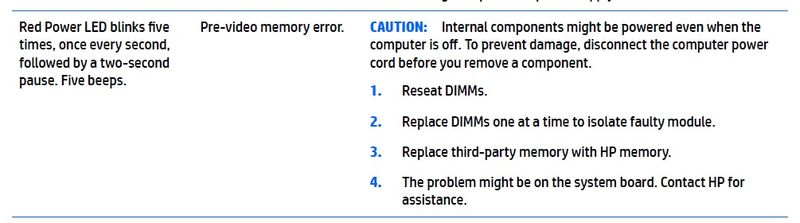-
×InformationNeed Windows 11 help?Check documents on compatibility, FAQs, upgrade information and available fixes.
Windows 11 Support Center. -
-
×InformationNeed Windows 11 help?Check documents on compatibility, FAQs, upgrade information and available fixes.
Windows 11 Support Center. -
- HP Community
- Desktops
- Business PCs, Workstations and Point of Sale Systems
- Z640 workstation config

Create an account on the HP Community to personalize your profile and ask a question
01-15-2020 08:51 AM
Hi all,
just bought a second hand Z640 workstation with no RAM and HDD. Obviously the PC won't boot up, as the platform is not complete hardware- wise. I'm getting 5 beeps and red LED blinks with a 2s break between them.
I put 2x 8GB DDR4 2400 MHz RAM sticks into the main motherboard (the 2nd processor tray has none) and an old HDD into the bay but I'm still getting 5 beeps. HDD is not turning the disks.
How do I make sure there's power provided to the HDD? Do both trays need to have at least 1 RAM stick in order to work?
01-15-2020 11:13 AM
Remove and set aside safely the second processor mini-motherboard. Use both sticks for the primary processor only. There is a black plastic cover for the mini-motherboard socket on the main motherboard so be careful with that area if you don't have that cover (and you won't).
Reset BIOS to factory defaults with the CMOS button. Load the RAM in the order stated on the inside of the case cover. Try again.
01-15-2020 11:20 AM
It is worth knowing that as of the ZX40 generation HP made a system available whereby you can download a full HP recovery system installer. DGroves put the link up a short time ago...... related to a Z840 workstation project. You need to have your Z640 part number available when you log on to that system. You don't need to log on from the Z640 itself. Most of these workstations came with Windows OS, usually the Pro 64-bit version. If yours came as a Linux version you won't be able to download that, however. Built into some of the BIOS code are licensing keys so attempts at running a Linux encoded box with the Windows-encoded HP OEM COA software won't generally work.
01-15-2020 01:51 PM
here's the link again for the HP cloud recovery page for workstation/business systems
you can run the tool on any system, but then you will need to manually enter in the model/serial number of your system
if the tool is run on the system you want a recovery set, then simply select autodetection
https://support.hp.com/us-en/document/c05115630
please use the link on the cloud recovery page to see if your system is supported under this tool before trying to create a recovery disk (the zx40 are supported) the zx20 series and earlier is not supported by this tool
01-16-2020 10:53 AM - edited 01-16-2020 11:42 AM
I'd start by removing the "riser board" for the second processor. I've never seen one shipped with the riser board in place and no second processor installed. Those are very easy to release and remove...... That all is assuming you only have one processor. If you in fact have two processors then your problem likely is that you have not given the riser board at least one stick of RAM to work with. Look at the memory load instructions.... each processor needs at least one stick. And, there is a correct order to adding the ram.... what goes where. It is all in that manual and even on the inside of your side cover in an abbreviated form.
You likely know about the HP technical and service manual for the ZX40 workstations.... here is your error code: