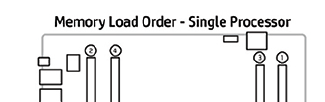-
×InformationNeed Windows 11 help?Check documents on compatibility, FAQs, upgrade information and available fixes.
Windows 11 Support Center. -
-
×InformationNeed Windows 11 help?Check documents on compatibility, FAQs, upgrade information and available fixes.
Windows 11 Support Center. -
- HP Community
- Desktops
- Business PCs, Workstations and Point of Sale Systems
- z640_ Only DIMM 1 Memory Slot works

Create an account on the HP Community to personalize your profile and ask a question
10-06-2022 05:22 AM
Hewlett-Packardians,
The recently acquired z640 (E5-1650 v3 / 16GB HP 2133 ECC Reg / ZTurbo Drive 512GB NVMe/ GTX 1060 6GB / HGST Enterprise 6TB) W10)will start and run very well on the 1X 16GB HP-labelled RAM module. I purchased another 16GB module with the exact, matching: brand, designation and capacity: Micron MTA36ASF2G72PZ-2GA211 (16GB/ ECC Reg).
However, placing the new or original RAM module in DIMM slot 2- or any other slot, produces a flashing white power switch white beep, flashing internal red LED and beep pattern for memory problems. The internal motherboard diagnostic test passes.
Steps taken:
1. Tried both RAM modules in every DIMM slot- only DIMM 1 works
2. Cleared CMOS on the button. Previously, the CMOS battery was out for two hours.
3. Ran internal restore to factory BIOS defaults. Shown as completed.
Interestingly, when the system was started with the two DIMMs in SLots 1 and 2, the memory error lights, plus the beeps, and failure to start was the same. However, when the module was removed from DIMM 2, at restart the notation was "memory size has changed", which may signify that the system had recognized the new module's capacity, but the system was still prevented from starting.
I've never had any problem adding RAM to any system, even when one or more of: the brand, capacity and speeds were different.
Ideas?
Thanks!
BambiBoomZ
10-06-2022 10:46 AM - edited 10-06-2022 10:50 AM
From your description it seem you did everything correct. I have only Z400 systems, much older than Z640
I looked at the following video
https://www.youtube.com/watch?v=LFMvQGvAQeA
And got the following takes:
Two sticks were placed onto system: Dimm1 and Dimm8 (the outermost sockets)
The system was unplugged from wall and residual electricity discharged (else removing battery had no effect on CMOS)
The latest BIOS was recommended
May 5, 2022 Rev 2.59 seems to be the latest:
Try the following for both the original and the new memory stick in slot Dimm1
Run two instances of CPU-z and select the "SPD" and ":MEMORY" tab and compare the information to ensure that both sticks of memory are identical. It is possible that changes in design have forced chip manufacturer to use different chips on the new memory stick
Z400 shown below for "slot1"
Thank you for using HP products and posting to the community.
I am a community volunteer and do not work for HP. If you find
this post useful click the Yes button. If I helped solve your
problem please mark this as a solution so others can find it


10-07-2022 02:09 PM
BeemerBiker,
In the z640 , the original RAM module in DIMM 1 is: HP-parts labelled Micron MTA36ASF2G72PZ-2G1A211 (2133 /16GB).
As received the z640 did reasonably well in Passmark Performance Test:
HP z640_1 (2018) (R2) E5-1650 v3 (6C @ 3.5/3.8GHz) / 16GB ECC / Quadro K2200_/ HP ZTurbo Drive 512GB (Samsung M.2 512GB NVMe) / HGST 7K6000 3TB / Windows 10 64-bit
[Passmark System Rating: = 4750 / CPU = 12026 / 2D = 711 / 3D = 4018 / Mem = 2168 / Disk = 15079 / Single Thread Mark = 2259 [9.23.22]
With a GTX 1060 6GB : 2D = 596 / 3D = 8553
I bought a used Micron MTA36ASF2G72PZ-2G1A211(16GB) and which worked in DIMM 1 having a Mem = 2128.
However, neither module worked in any other slot. The DIMM positions are numbered on the MB from 1 to 8 , although only 4 locations have actual slots on the motherboard, the other positions have no slots, only the positions are marked on the MB. Those are the slots for the second CPU which would mounts on an add-in board. The chart for the order of adding RAM directs adding the second module in DIMM 2, but neither module worked in any other slot.
Very strange.
Thank you for your reply.
BambiBoomZ
10-07-2022 05:22 PM
I do not know the significance of the Mem=2168 but it seems the memory is not identical. The only think I can suggest to try the latest bios and use an Air Duster in the #8 slot and look for any debris or corrasion.
Thank you for using HP products and posting to the community.
I am a community volunteer and do not work for HP. If you find
this post useful click the Yes button. If I helped solve your
problem please mark this as a solution so others can find it


10-24-2022 05:01 PM
You did try it in all the slots you said? Because the slot number on the 640 is a little counter intuitive. What I would consider slot 2 is actually slot 3. Slot 2 is located all the way at the opposite end.
have you tried just loading your new stick of ram and booting with just that one installed? That would test whether the new stick works at all of if it's been fried.
10-25-2022 02:02 AM - edited 10-25-2022 02:03 AM
Ryan4780,
Both the originally supplied module and the purchased identically designated 16GB worked only in Slot 1. Memory was not recognized in any other slot.
This system was ill-fated. Not long after I posted, the BIOS was corrupted by an automatic update from 2.22 to 2.59. I think that 2.59 includes something for SMB-1 in Windows 11 to work, or perhaps DDR5 needs some instructions, who knows ? Whatever caused it to fail, I was able to recover it to 2.59 with the FAT32 partition USB 2.0 method and the HP files. HP Support's clear description of the procedure is very good.
It's a hair-brained theory, but as the GPU was out of it's slot when delivered, it probably suffered a heavy impact, resulting in some broken tracings in the memory department.
The Bizzare Twist at the End: Because of work pressures, with no remaining time for mysteries, z640_1 was returned to the seller. > Who found nothing wrong,..
Personally, I think that system is haunted and will take over the World on Halloween,..
I appreciate the reply,
BambiBoomZ
10-31-2022 02:28 PM
Having repaired another computer with a similar problem, this is what caused that system to fail: Underneath the CPU socket was a metal plate acting as board stiffener in order to prevent the main board from being deformed when locking the CPU heatsink on to it.
Between the metal plate and the PCB was a thin insulating plastic sheet. Having removed the cooler and unseated the CPU, the metal structure forming the socket system could be taken apart (Be careful - the thousand+ small pins are easily destroyed!)
When inspecting the insulator, I could see that small amounts of excess solder in a few via-holes close to the CPU had penetrated the insulator, resulting in shorts between signal traces and the metal plate. Using a sharp scalpel it was possible to cut away and remove the excess solder.
After assembling the main board socket system, reseated the CPU and starting the system up the fault was gone.