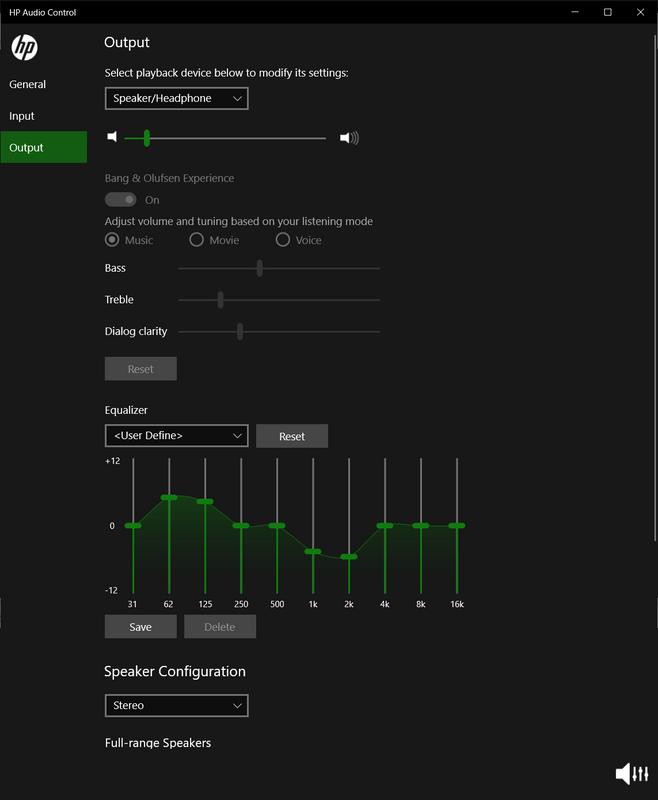-
×InformationNeed Windows 11 help?Check documents on compatibility, FAQs, upgrade information and available fixes.
Windows 11 Support Center. -
-
×InformationNeed Windows 11 help?Check documents on compatibility, FAQs, upgrade information and available fixes.
Windows 11 Support Center. -
- HP Community
- Desktops
- Desktop Audio
- Bang & Olufsen Audio not working

Create an account on the HP Community to personalize your profile and ask a question
10-06-2019 05:23 PM
I can see Bang & Olufsen Audio on HP Audio Control panel but it’s dimed. I can see equalizer I can even play with sliders, but they don't work at all. How can I fix it. Every driver is up to date. Please help
10-09-2019 04:25 AM
Hi @verisignvus
Welcome to the HP Support Community.
Run audio troubleshooter -
1) In Windows, type "Find and fix audio" into Search, or right-click the speaker icon on the taskbar and select Troubleshoot sound problems.
2) Select Find and fix audio playback problems or Find and fix audio recording problems from the Search results.
If the issue still persists, try re-installing the audio driver -
1) In Windows, search for and open Device Manager.
2) Double-click Sound, video and game controllers.
3) Right click on the Audio drivers and click on uninstall.
4) Restart the computer.
Also, try these steps to update the computer -
Step 1 Windows Updates troubleshooter -
Click on this link to run Windows Updates troubleshooter.
Step 2 Windows Updates -
1) In the search box, type and open Windows Updates.
2) Check for updates.
3) If the updates are available, click on install and restart the computer.
Step 3 HP Support Assistant Updates -
1) In the search box, type and open HP Support Assistant.
2) Check for updates.
3) If the updates are available, click on install and restart the computer.
Hope this helps! Keep me posted.
Please click “Accept as Solution” if you feel my post solved your issue, it will help others find the solution.
Click the “Kudos, Thumbs Up" on the bottom right to say “Thanks” for helping!
Have a great day!
Asmita
I am an HP Employee