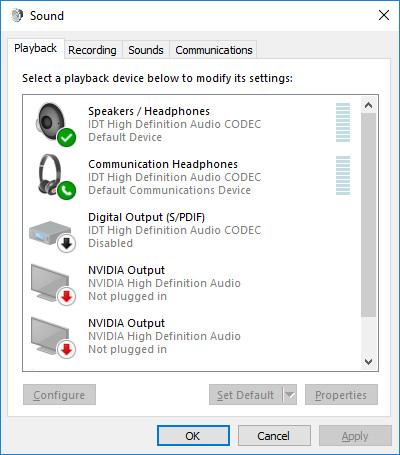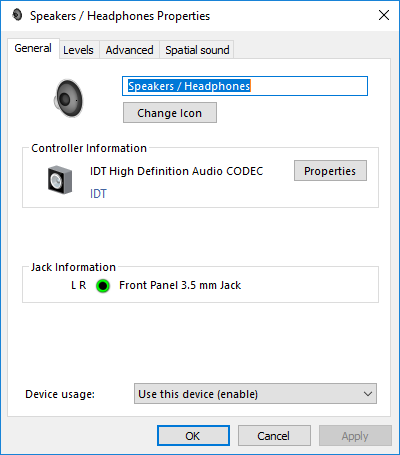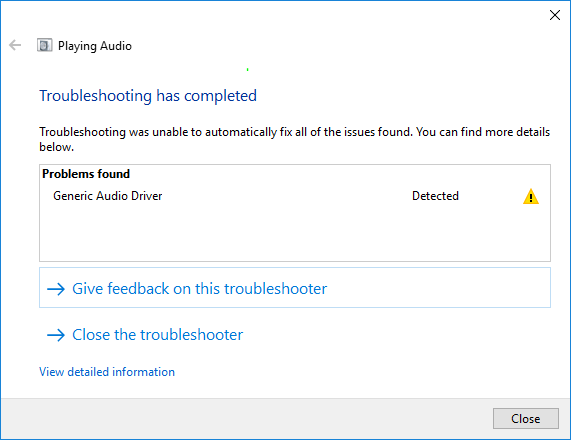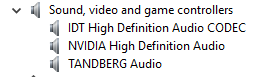-
×InformationNeed Windows 11 help?Check documents on compatibility, FAQs, upgrade information and available fixes.
Windows 11 Support Center. -
-
×InformationNeed Windows 11 help?Check documents on compatibility, FAQs, upgrade information and available fixes.
Windows 11 Support Center. -
- HP Community
- Desktops
- Desktop Audio
- Can't have Speakers and headphones connected to HP desktop

Create an account on the HP Community to personalize your profile and ask a question
10-31-2018 04:06 AM
Hi all,
I recently purchased a new headset, plugged it into the front jack and it works great .... IF I don't have my speakers plugged into the back of the case. If both are plugged in, only the speakers will emit sound, no matter what I do.
I get three choices for playback in "Audio":
Digital Out does nothing as I have nothing plugged into it, in fact no other audio is connected (including microphone). Testing "Speakers/Headphones" outputs to the speakers.
Testing "Communication Headphones" shows audio (graph jumps) but no sound anywhere.
There is one odd note. In the properties of the "Speaker/Headphones" connection, it shows the jack as "Font Panel 3.5mm Jack". Which is where the new Headphones are connected, but not the speakers which are actually outputing the sound.
If I replace the IDT audio drivers with the generic "High Def drivers" in windows, it does switch the Jack Information to a 5.1 channel design and the backport, but then I lose the "Headset" output altogether.
Solved! Go to Solution.
Accepted Solutions
11-02-2018 11:59 AM
Thanks for keeping me posted
Let's try reinstalling the Audio driver from Device Manager
- Select the Start button, type Device Manager, and select it from the list of results.
- Look for Audio Input & Output and expand the List
- Look for Audio driver then right-click it, and select Update Driver.
- Select Search automatically for updated driver software.
- If these steps don't work, try reinstalling the driver: Open Device Manager, right-click the Audio driver and select Uninstall. Restart your PC and Windows will attempt to reinstall the driver.
Let me know if that helps
Thank you
KrazyToad
I Am An HP Employee
11-01-2018 03:01 PM
Welcome to HP Support Forums. A really great platform for posting all your questions and finding solutions.
I have gone through your Post and I would like to help
Do you experience the same problem with other Headphones?
Please download and run the HP Support Assistant from this Link: https://www8.hp.com/us/en/campaigns/hpsupportassistant/hpsupport.html?jumpid=va_r602_us/en/any/psg/p...
HPSA will automatically search for all the latest drivers for your computer
-
Click My devices in the top menu, and then click Updates in the My PC or My notebook pane.

-
Click Check for updates and messages to scan for new updates.

-
Review the list of updates. Updates with a yellow information icon are recommended. Updates with a blue information icon are optional.
-
Click the update name for a description, version number, and file size.
-
Select the box next to any updates you want to install, and then click Download and install.
Also ensure Windows is up to date
Select the Start button, and then go to Settings > Update & security > Windows Update , and select Check for updates. If Windows Update says your device is up to date, you have all the updates that are currently available.
Keep me posted how it goes
Thank you and have a wonderful day 😊
If the information I've provided was helpful, give us some reinforcement by clicking the "Solution Accepted" on this Post and it will also help other community members with similar issue.
KrazyToad
I Am An HP Employee
11-01-2018 04:59 PM - edited 11-01-2018 05:02 PM
@KrazyToad, Thanks for that.
I have had HP Support Assistant installed already. I have no updates pending.
Yes, I tried a simple Apple wired earbuds and it has the same issue. Suppringsly I found out this morning that if I leave both, the headset and speakers connected... start the Microsoft Troubleshooter and get it started ... the sounds starts to come out of the speakers. Until I close the troubleshooter (which only find "warning"). It's telling me that I'm using a Generic Audio Driver. As soon as the troubleshooter is closed, the sound from the speakers stops and switches back to the headset.
.
I cannot find where that "generic driver" is though. I tried deleting all 3 devices and manually picking each device to be added back in.
11-02-2018 11:59 AM
Thanks for keeping me posted
Let's try reinstalling the Audio driver from Device Manager
- Select the Start button, type Device Manager, and select it from the list of results.
- Look for Audio Input & Output and expand the List
- Look for Audio driver then right-click it, and select Update Driver.
- Select Search automatically for updated driver software.
- If these steps don't work, try reinstalling the driver: Open Device Manager, right-click the Audio driver and select Uninstall. Restart your PC and Windows will attempt to reinstall the driver.
Let me know if that helps
Thank you
KrazyToad
I Am An HP Employee
11-10-2018 02:37 AM
I "think" I have a solution to my issue. You have to uninstall all of your sound devices, uninstall beats audio. Reboot. Run an "update driver" and make sure the right driver was picked by windows after reboot. Reinstall beats audio. So far it's working but I haven't rebooted my machine after installing beats ... but right now I can switch between audio sources without having to run the "Troubleshooter".