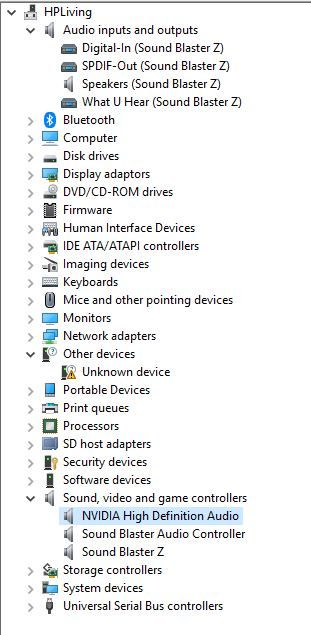-
×InformationNeed Windows 11 help?Check documents on compatibility, FAQs, upgrade information and available fixes.
Windows 11 Support Center. -
-
×InformationNeed Windows 11 help?Check documents on compatibility, FAQs, upgrade information and available fixes.
Windows 11 Support Center. -
- HP Community
- Desktops
- Desktop Audio
- HP Envy + Creative sound blaster Z not working

Create an account on the HP Community to personalize your profile and ask a question
01-06-2019 07:03 AM
Hi,
Just received a brand new HP Envy and intalled additionally a new 'Creative Sound Blaster Z'.
During playing a lot of cracks, not possible to listen to it.
I tried to disable the onboard audio in BIOS (F.12) but no option is available there to do it;-(.
Disabling the other audio drivers in control panel is not to solution. Is there any way to get the onboard audio disbaled ?
Any help is welcome,
01-06-2019 07:41 AM
Greetings,
Welcome to the forum.
I am not a HP employee.
You can disable onboard audio when the new audio card is installed on the motherboard by tapping "ESC" at boot.
Select "Setup".
Then "Security Menu".
Then "Device Security".
Uninstall the onboard audio software (probably Realtek) in "Programs and Features".
Are you using Creative's latest audio drivers and software?
Regards
01-06-2019 08:59 AM
Thanks for your quick reply..
I changed in BIOS : audio device from 'available' into 'hidden' (no disable option ?)
I removed 'Conexant HD Audio' from the installed programs.
I now frequently get the dialog bow : ' SmartAudio : A Conexant audio device could not be found. The application will now exit'.
After reboot still the same problem.
I also removed 'HP Smart Audio Switch' but also this is not solving the issue (and the dialog box keep comming).
PS : I installed the latest drivers/software available on the creative website.
PPS: I still see an audio driver 'NVIDIA High Definition Audio' in my drivers/programs. I disabled it but no solution. Should this be the one to remove also ?
Regards,
01-06-2019 03:01 PM
Hi Ronaldovdw,
You're very welcome.
I would have uninstalled the Conexant software before disabling (hiding) this device in the BIOS.
Check Task Manager, Startup. Disable SmartAudio if it is listed as a startup item.
Do you see Conexant Audio in Device Manager? If yes, uninstall and remove the driver from your PC.
Don't remove Nvidia HD Audio from Device Manager.
Please see this site (Link) for more info on Conexant Audio. I have never used the automated removal tool at this site. It's your call on trying it.
Regards
01-07-2019 12:01 PM
Hi Grzwacz,
I would have uninstalled the Conexant software before disabling (hiding) this device in the BIOS.
=> I tried it again today and now it seems I don't get the dialog box anymore.
I don't see the 'conexant HD Audio' anymore in installed programs. Also not visible in playback devices.
Also in drivers it's not there anymore (see jpg below).
It's also set to 'hide' in the BIOS.
But still the problem is there ... it seems it's caused by something else.
Any ideas what to try next ?
Regards,
Ronny
01-25-2019 09:11 AM
Some feedback :
No way to get this soundcard working on my new HP.
Tried everything. Disabled internal sound driver, removed HD audio from Nvidia, removed all drivers again, removed soundcard, cleaned with ccleaner & driver sweeper, reinstalled soundcard and started all over again (multiple times). Latest creative drivers used.
I gave up ;-(.
01-25-2019 10:20 AM - edited 01-25-2019 10:21 AM
Hi Ronaldovdw,
Sorry to hear you can't get the SB Z working.
Your previous response shows the "Z" present in Device Manager: Audio I/O and Sound. You do have an unknown device.
I would think this unknown device is the onboard audio device with no drivers.
The "Z should work if you:
Disconnect from the network so Windows Update does not try to reinstall Conexant audio drivers before you shut down after removing Conexant audio from your system.
1. Start from scratch with onboard audio working correctly, no SB hardware installed in the MB, no SB software. Enable onboard audio in the BIOS.
2. Uninstall Conexant audio in Programs and Features and Device Manager (if applicable). Remove the drivers from the PC if this prompts appears.
3. Shut down.
4. Install the SB audio card in the MB.
5. Boot to the BIOS. Disable onboard audio.
Save and exit.
Boot into Windows.
Install the SB audio software.
You may have to reboot the PC to finish the audio driver setup.
You should now have SB Z audio on your PC. Connect your desktop speakers to the SB Z audio out.
Nvidia audio does not have to be removed from your PC. This audio is used with a HDMI connection to a monitor having built in speakers.
Regards
02-13-2019 09:19 AM
Thanks for reply. I already tried so much I don't remember in what sequence. There I tried once more now following exactly your steps above. But still the same problem. I hear sound but after a few seconds it starts cracking ;-(.
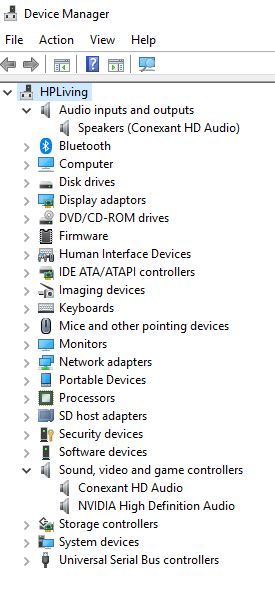
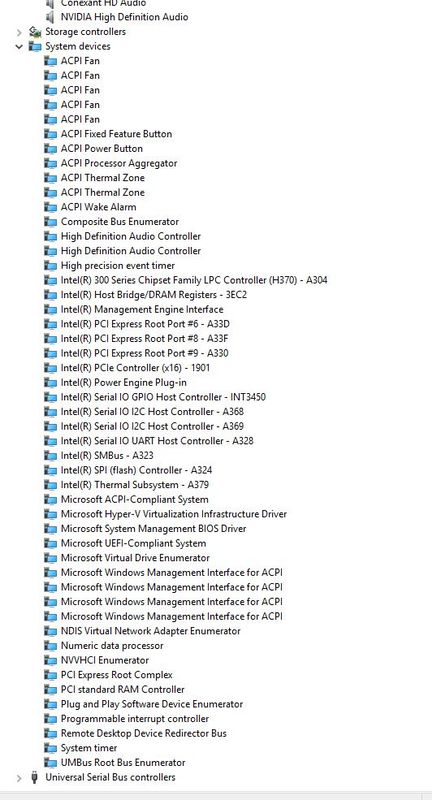
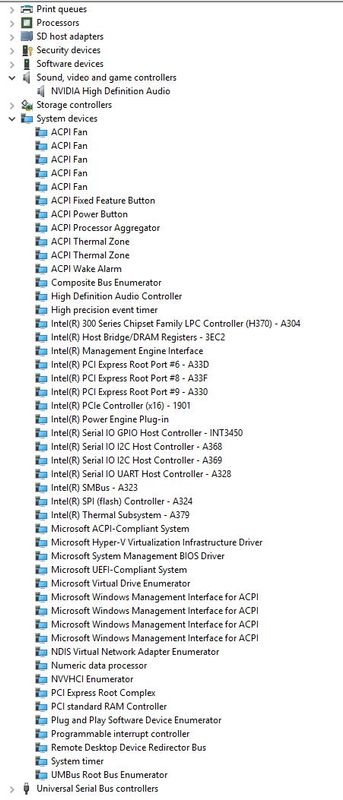
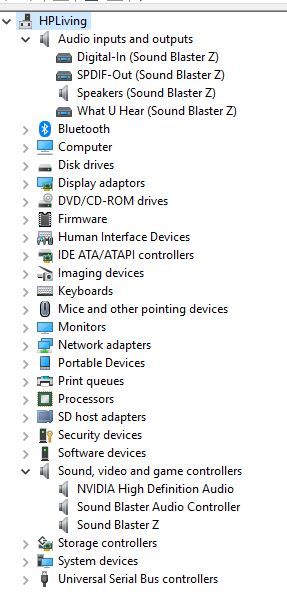
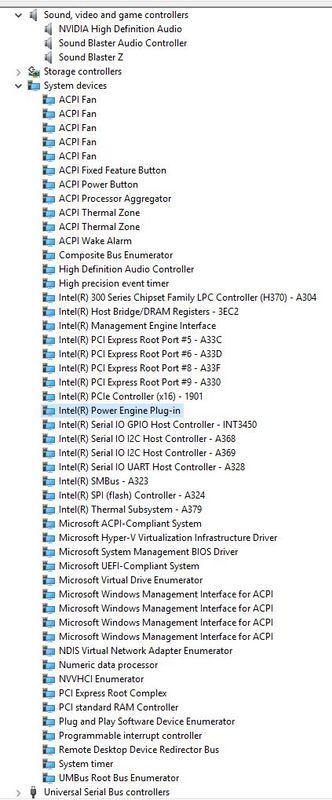
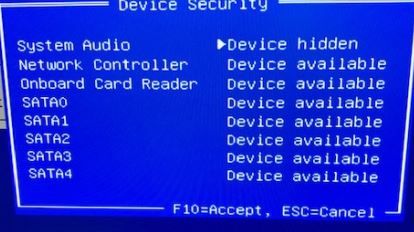
02-13-2019 02:02 PM
Hi,
I don't know what is going on
Maybe the audio card is bad or you have a problem with the motherboard PCIe slot you are using.
The SB card should work. It should sound great if you have good Desktop speakers and a good subwoofer.
Regards