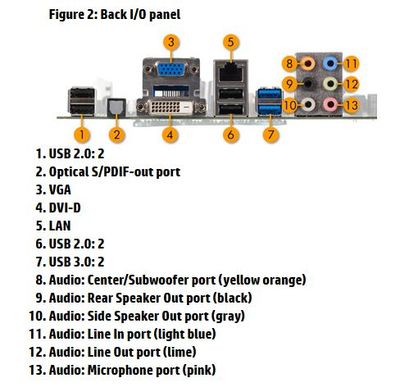-
×InformationNeed Windows 11 help?Check documents on compatibility, FAQs, upgrade information and available fixes.
Windows 11 Support Center. -
-
×InformationNeed Windows 11 help?Check documents on compatibility, FAQs, upgrade information and available fixes.
Windows 11 Support Center. -
- HP Community
- Desktops
- Desktop Audio
- Line in jack provides no sound

Create an account on the HP Community to personalize your profile and ask a question
01-11-2017 11:12 AM
Plugged an audio mixer into Line In jack on rear of desktop to record LPs. Control panel settings show Line In to be default recording source. No sound. Line In jack has not been used before.
Solved! Go to Solution.
Accepted Solutions
01-14-2017 02:47 PM
Got it! Turns out I needed to go 1 level deeper. From the Control Panel to Sound, Select Recordings and make sure the Line In is enabled. That's all the further I thought I needed to check. But if you go to properites of that, I found that the speaker icon had an x through it. Removed the X and everything works fine. Thanks to TheOldMan for helping me understand all of this.
01-11-2017 12:08 PM
Welcome to the forum. The line in jack is for line level inputs. Many turntable outputs will need a preamp for them to work on a line level input. Does the audio mixer have a headphone jack to give the user an indication if the inputs are working at a sufficient level before it sends the signal out ?
I'm not an HP employee.
Did this message answer your question? Please indicate below as an Accepted Solution!
Did you find this message useful? Click on the "Was this reply helpful" Yes button.
01-11-2017 03:01 PM
I should have made my question more detailed. The turntable feeds a pre-amp mixer which in turn (according to mfgs manual) is to be connected to the Line In jack. So I would assume the output levels of the preamp to be sufficient. I do not have any other audio source which I could use to test the jack itself, As to the supplied cabling, that can be another source of the problem. As far as this forum is concerned, looking for computer based issues.
01-11-2017 03:35 PM - edited 01-11-2017 03:36 PM
Without a model number and there are so many Envy desktop, it is difficlut to give detailed advice but if there is a line in there is probably also a mic input as well. You could try that just for testing. It might need to be turned way down on level to start out. I assume you know how to use that souce for recording in the way the first post is worded, but if you are in need of help, then please ask. Also, what software is being used to record?
I'm not an HP employee.
Did this message answer your question? Please indicate below as an Accepted Solution!
Did you find this message useful? Click on the "Was this reply helpful" Yes button.
01-11-2017 04:23 PM
If I go to the control panel and look at PC info, it reads hp 700-147c. Don't know it that helps or not. Looking at Sound (recording) there are two options for mic bu it also reads that they are unavailable. Is that because there is no plug in the jack ( my cable is still plugged into the Line jack). I am wanting to record via software I got with the purchase, but I have also tried recording with Sound Recorder that came with the PC and Windows.
01-12-2017 05:31 AM
The picture of the audio jacks from the SUPPORT PAGE, are indicated below.
Assuming the line in is connected to the light blue, and it does not show up or work, the the next would be to try the pink jack. Control of these inputs can be found by putting the mouse over the speaker icon lower right by the clock. Right click and then pick "Recording Devices" pick the one you wish to use.
I'm not an HP employee.
Did this message answer your question? Please indicate below as an Accepted Solution!
Did you find this message useful? Click on the "Was this reply helpful" Yes button.
01-14-2017 05:22 AM
I do not see any mention about trying the mic jack. That might tell you if the input is bad or not.
I'm not an HP employee.
Did this message answer your question? Please indicate below as an Accepted Solution!
Did you find this message useful? Click on the "Was this reply helpful" Yes button.
01-14-2017 10:52 AM
Just got around to that. Mfg of preamp does not want you to use mic input AT ALL, Plugged the mp3 a low volume into mic input and hear nothing, I am assuming that you can hear whatever is plugged into Line or Mic through the system speakers without loading any audio software.
01-14-2017 02:47 PM
Got it! Turns out I needed to go 1 level deeper. From the Control Panel to Sound, Select Recordings and make sure the Line In is enabled. That's all the further I thought I needed to check. But if you go to properites of that, I found that the speaker icon had an x through it. Removed the X and everything works fine. Thanks to TheOldMan for helping me understand all of this.