-
×InformationNeed Windows 11 help?Check documents on compatibility, FAQs, upgrade information and available fixes.
Windows 11 Support Center. -
-
×InformationNeed Windows 11 help?Check documents on compatibility, FAQs, upgrade information and available fixes.
Windows 11 Support Center. -
- HP Community
- Desktops
- Desktop Audio
- No surround sound option on digital audio out

Create an account on the HP Community to personalize your profile and ask a question
05-26-2017 07:04 PM
My computer is hooked to my reciever via TosLink cable. When checking audio options only 2 channel options are available on the digital output but if I switch to analog I have 7.1 surrond and DTS. My Problem is there is no way to hook each channel seperatly to the reciever so digtal output right? But under sound when i select digital out it only shows 2 channel options as previously stated. What gives?
Solved! Go to Solution.
05-27-2017 03:58 PM
Hello, @DragonC24 – Hope you are well 🙂
Allow me to welcome to HP Support Forums! It is a great platform to get help from the community, get suggestions and find what has worked for others!
I see that you are having issues with the surround audio option on your HP Pavilion. Did you try updating the audio drivers? Most of the audio related issues are caused due to the audio drivers.
Let’s start by updating the audio drivers as suggested below:
- Select the Start button, type Device Manager, and select it from the list of results.
- Expand the Sound, audio - right-click on IDT audio driver, and select Update Driver Software.
- Select Search automatically for updated driver software.
- Follow the on-screen instructions to update the drivers.
- Restart the PC once done and check.
Please let me know if this resolves the issue, or if you require further assistance!
Good luck 🙂
Please click "Accepted Solution" on the post that solves your issue to help others find the solution. To show appreciation for my help, please click the "Thumbs Up Icon" below!
DVortex
I am not an HP Employee
05-29-2017 02:24 PM
Hello, @DragonC24
I did some digging and found a wonderful document which will help you fix this issue.
Go to http://hp.care/2qtkPKf and follow the steps listed here.
If you are using the Realtek audio card, then start with "Sound Effect Manager or Realtek HD Sound Effect Manager".
Hope that helps! Let me know!
Thank you 🙂
Please click "Accepted Solution" on the post that solves your issue to help others find the solution. To show appreciation for my help, please click the "Thumbs Up Icon" below!
DVortex
I am not an HP Employee
05-31-2017 11:06 AM
Article was informative but diddn't help. My sound card shows AMD high definition audio device and IDT High Definition Audio Codec. Com is a pavillion 500-314. Specs when I purchaced it show I should be able to get 7.1 surround.
06-01-2017 03:23 PM
Hi @DragonC24,
I am the sandytechy20, It looks like you were interacting with @Dvortex , but he is out of the office today so I'll take over from here.
Thanks for the reply.
I appreciate your time and effort.
I understand that you are finding an issue in setting up 7.1 surround sound speakers to your HP computer.
Follow the bellow steps to successfully set it up.
-
Connect the front speaker cable to the lime green analog channel output jack 1 on the back of the computer.
-
Connect the side speaker cable to the gray analog channel output jack 2 on the back of the computer.
-
Connect the center/subwoofer speaker cable to the orange analog channel output jack 3 on the back of the computer.
-
Connect the rear speaker cable to the black analog channel output jack 4 on the back of the computer.
-
Connect the other ends of the cables 5 to the corresponding jacks on the subwoofer.
-
Connect the front, rear, side and center speakers to the subwoofer 6.
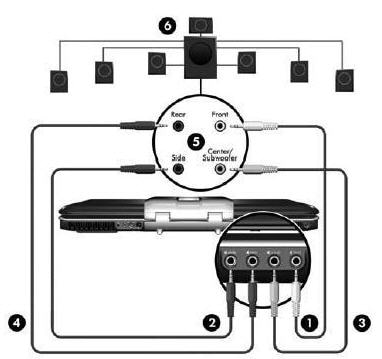
-
Turn on the computer.
-
Connect the speaker system to AC power and then turn on the speaker system.
Click here and refer the document to perform above steps.
You can also refer to this document for more steps.
Let me know if that helps.
Cheers.
Sandytechy20
I am an HP Employee
06-03-2017 02:29 PM
Hello, @DragonC24
Are you using a stereo receiver or amplifier while connecting the 7.1?
Alternatively, try these steps:
Turn off the stereo receiver or amplifier and connect the cable between the stereo receiver and the computer using the following steps.
NOTE: You can use a standard RCA style audio cable for a SPDIF connection.
-
Connect the cable into the Digital Out connector on the back of the computer.
Figure : Connecting the SPDIF cable

-
Plug the other end of the cable into the receiver. This is usually labeled SPDIF, COAXIAL, or Digital In connector on the receiver.
-
Turn on the stereo and select the music source on the front panel.
Let me know if that helps!
Cheers 🙂
DVortex
I am not an HP Employee
06-04-2017 08:03 PM
Please reread my original question. I am connecting to a receiver but the problem isn't the cable or the stereo. The computer is only showing options for 2 channel stereo when you are on the audio manager. I know it has surround sound capability, it is even on the spec sheet. I have since tried updating and rolling back audio drivers which had 0 effect. I do not understand why there are no surround sound options under control panel/sound /digital output/properties/(advanced tab). It does not allow the configure option on the playback tab.This is as clearly and concisely as I can state the issue.
P.S. If it test DTS capability it does ,for a moment, output 5.1 channel surround but there is still none when playing a DVD or Blu Ray disc. It is only outputing 2 channel PCM audio.
06-05-2017 01:34 PM
Hello, @DragonC24
It could be an issue with the audio drivers. Let's try these steps and check:
- Select the Start button, type Device Manager, and select it from the list of results.
- Expand Sound, video and game controllers and right-click on IDT audio drivers and select uninstall.
- Check the box which says "Delete the driver software" and complete the uninstall process.
- Restart the PC.
- Now, click on http://ftp.hp.com/pub/softpaq/sp65501-66000/sp65946.exe to download and install the newly updated Realtek drivers.
- Restart the Desktop and check for issue resolution.
Let me know how that goes!
Good luck 🙂
Please click "Accepted Solution" on the post that solves your issue to help others find the solution. To show appreciation for my help, please click the "Thumbs Up Icon" below!
DVortex
I am not an HP Employee
