-
×InformationNeed Windows 11 help?Check documents on compatibility, FAQs, upgrade information and available fixes.
Windows 11 Support Center. -
-
×InformationNeed Windows 11 help?Check documents on compatibility, FAQs, upgrade information and available fixes.
Windows 11 Support Center. -
- HP Community
- Desktops
- Desktop Audio
- No volume on hp touchsmart 300

Create an account on the HP Community to personalize your profile and ask a question
07-23-2020 04:56 AM
@Kag44, Welcome to the HP Support Community!
Were there any software or hardware changes made?
Try using headphones/earphones and check if there is any sound.
Use the Microsoft Sound Troubleshooter in Windows 7
-
Click Start
 , and then click Control Panel.
, and then click Control Panel. -
Under System and Security, click Find and fix problems.
-
The Troubleshoot computer problems page opens. Under Hardware and Sound, click Troubleshoot audio playback.
-
The Playing audio troubleshooting page displays. Click Next to continue.
-
Select the audio connection device you want to troubleshoot, such as speakers. Then click Next.
-
When the troubleshooter is done, the Troubleshooting has completed page displays listing any problems found and what changes were made to the computer.
Check volume and mute settings
-
Click Start
 , and then click Control Panel.
, and then click Control Panel. -
Click Hardware and Sound. Under Sound, click Adjust system volume. The Volume Mixer window opens.
-
Make sure the volume is not muted by looking at the square Mute buttons below the volume slider. If the button displays a small red circle, the volume is muted.
If the volume is muted, click the Mute button to enable sound. The red circle on the speaker icon disappears when sound is no longer muted.
-
To test, click the volume slider bar. If you hear a ding sound from all speakers, you are finished troubleshooting.
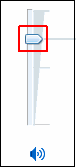
If you still do not hear any sound, set your default speakers and test them.
Install updates using HP Support Assistant
- In the search box, type and open HP Support Assistant.
- Check for updates.
- If the updates are available, click on install and restart the computer.
Note: If you do not have HP Support Assistant installed, Click here to download the same.
More info on resolving this issue can be found on No Sound from the Speakers or Headphones
Hope this helps! Keep me posted.
Please click “Accept as Solution” if you feel my post solved your issue, it will help others find the solution.
Click the “Kudos, Thumbs Up" on the bottom right to say “Thanks” for helping!
Have a great day!
KUMAR0307
I am an HP Employee
