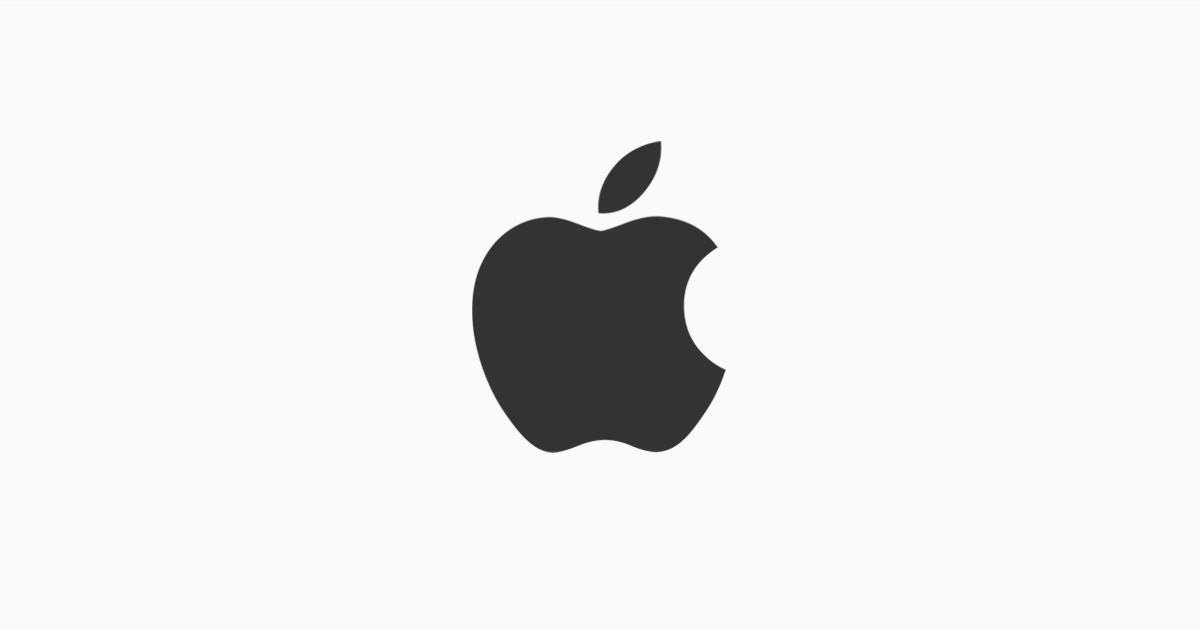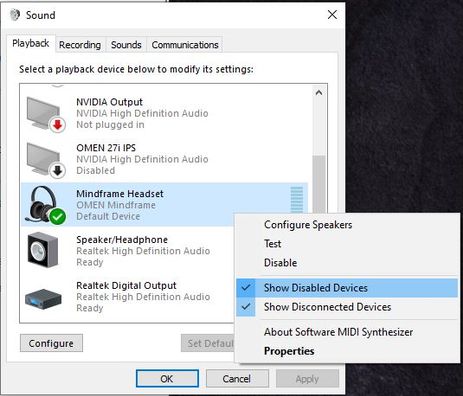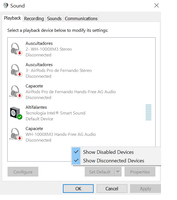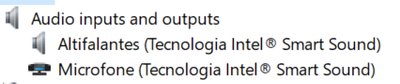-
×InformationNeed Windows 11 help?Check documents on compatibility, FAQs, upgrade information and available fixes.
Windows 11 Support Center. -
-
×InformationNeed Windows 11 help?Check documents on compatibility, FAQs, upgrade information and available fixes.
Windows 11 Support Center. -
- HP Community
- Desktops
- Desktop Audio
- Plug in earphones - not recognizable

Create an account on the HP Community to personalize your profile and ask a question
02-18-2021 09:07 AM
Whenever I plug-in Apple earphones (with the cable) on the HP Spectre 360, it is not recognizable by the computer. This way, I cannot select them in other apps such as Microsoft Teams.
Is this a problem of the audio driver? I have the "Intel Smart Sound Technology" but I have tried to install "Realtek Audio Console" but the download doesn't sort any effect as it is not updated on the system.
Anyone with the same issue?
02-20-2021 01:46 AM - edited 02-20-2021 01:47 AM
Please tell me the product number of your X360 so I can look it up.
Press Control/Alt/S for the information menu in windows
Or
Go to the Start menu and scroll to H>HP Help and then Support>HP Support Assistant.
Open the program and click on your computer in the list.
The 7 digit Product Number will be listed in both those places.
If you have a link to the apple earplugs you are using, that would help also.
02-20-2021 01:51 PM
Thank you!
The product number is: N2H67EA#AB9
The Apple earplugs are the regular ones of 3,5mm that were sold with the iPhone: https://www.apple.com/shop/product/MNHF2AM/A/earpods-with-35-mm-headphone-plug
02-20-2021 03:26 PM - edited 02-20-2021 03:27 PM
Hmm, they should both be using the same compatible TRRS/CTIA jack then.
Go to the Sound Control Panel and see if the apple pods are recognized there.
- Plug the earphones into the laptop.
- Type Sound in the Windows Search bar and hit the Enter key.
- In the Sound window, click the Sound Control Panel link on the right side.
Does the earphones show up there? If not, right click anywhere inside that window and enable Show Hidden Devices.
Example of my Omen USB headset...
If it does not show at all, do the earphones work on other devices?
Do you have another set of wired earphones to test the HP laptop with?
02-20-2021 04:30 PM
The earphones still don't appear listed, even if i enable all the devices 😞
They do work with other devices, the thing is that the computer does not recognize phones that are plugged in. I have also tried with other wired earphones and the same happens
02-20-2021 11:12 PM
Hmm Could still be software related, Im not really sure.
Could you post a screen shot of your Device Manager with the Audio Inputs and Outputs dropped down so I can see what all is installed? Im not sure about the new Intel Smart tech install. Weird you cannot install your Realtek driver. It probably being overridden by the intel driver?
02-21-2021 03:31 PM
sorry man, I should have been more specific. This is one of those things that its easier for me to be there and do, than explain.
In the Device Manager and with the earphones plugged in, go to View and enable "Show Hidden Devices". See if the phones are shown as greyed out.
Also look to see if there is also a device listed as "Other". If so, expand it and see what it says.
Remember I cant read Portuguese as I'm USA based.