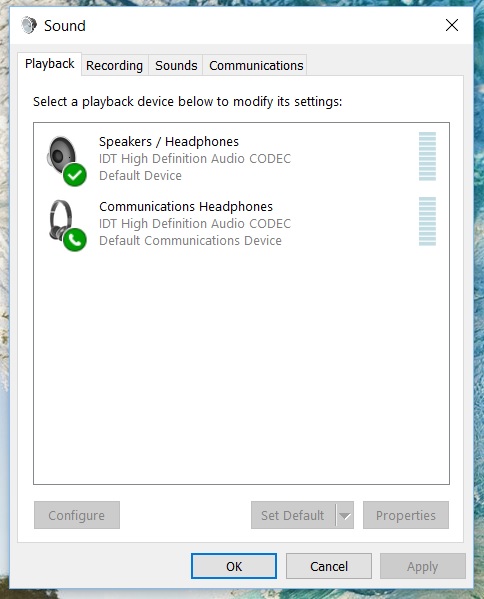-
×InformationNeed Windows 11 help?Check documents on compatibility, FAQs, upgrade information and available fixes.
Windows 11 Support Center. -
-
×InformationNeed Windows 11 help?Check documents on compatibility, FAQs, upgrade information and available fixes.
Windows 11 Support Center. -
- HP Community
- Desktops
- Desktop Audio
- Speakers won't mute when Headphones are connected

Create an account on the HP Community to personalize your profile and ask a question
02-20-2017 09:24 AM
HP ENVY 23 TouchSmart All-in-one OC
Product No: H3Z81AA#ABA
Model No. 23-d027c
Windows 10
The following is a screen shot of my sound playback setting. We tried (1) Windows sound troubleshoot, (2) uninstall/install sound driver, (3) plug headphone to the sound jack on the side or at the line-out at the back.
Unfortunately, nothing worked to fix the problem. Please advise a fix. Thank you!
Solved! Go to Solution.
Accepted Solutions
02-21-2017 10:00 AM
Hi @Howard60521
Thank you for posting back.
Follow the steps in the below article and check if it helps.
Let me know how it goes and you have a great day!
If the information I've provided was helpful, please give us some reinforcement by clicking the "Accepted Solution" and "Kudos" buttons, that’ll help us and others see that we’ve got the answers!
Take care.
Cheers!
The_Fossette
I am an HP Employee
02-21-2017 08:49 AM
Hi @Howard60521
Welcome to the HP Forums!
Thank you for posting your query in this forum, it's a great place to find answers.
I reviewed your post and I understand that the speakers won’t mute when the headphone is connected.
I’d love to help!
From the screenshot, you have attached I see that the speakers are the default playback device.
Follow below steps to fix this issue.
- Right-click on the speaker icon then select Playback Devices.
- If you see your headphone listed, right-click on it and select Set Defaults.
- Click Apply then OK and test it again.
- If the same problem will persist do uninstall/reinstall the sound card driver.
- Go to Device Manager and uninstall the Sound card driver.
- Once done, reboot your PC and it should reinstall the driver automatically.
- After the reboot make sure that your headphone is listed and is set as the default Playback device.
Let me know how it goes and you have a great day!
If the information I've provided was helpful, please give us some reinforcement by clicking the "Accepted Solution" and "Kudos" buttons, that’ll help us and others see that we’ve got the answers!
Take care.
Cheers!
The_Fossette
I am an HP Employee
02-21-2017 09:15 AM
Hi, my speaker and headphone are listed together, just like the image I attached to my original post. There is no separate icon just for headphone. Right now, my speaker and headphone function simultaneously. In fact, I think the headphone jack on the left hand side got configured into 'line out' just like the true 'line out' jack at the back. That's why plug in headphone will not do a thing to mute the internal speakers.
I have uninstalled and installed sound card driver previously, but it makes no difference. The problem probably started after my Envy 23 was upgraded to Windows 10.
02-21-2017 09:35 AM
Hi @Howard60521
Thank you for posting back.
I see in the screenshot you have shared, communication headphones listed. I want you to make that default device and check.
Let me know how it goes and you have a great day!
If the information I've provided was helpful, please give us some reinforcement by clicking the "Accepted Solution" and "Kudos" buttons, that’ll help us and others see that we’ve got the answers!
Take care.
Cheers!
The_Fossette
I am an HP Employee
02-21-2017 09:44 AM
The second device on the original uploaded image is labelled as 'Default Communication Device'. I tried to set it as 'Defaut Device' but it always went back to display as 'Default Communication Device'. In other words, the second device cannot be set as 'Defaut Device'. As such, it doesn't solve the problem.
Months ago when I was first looking for solution, someone suggested to configure 'line out' setting, but I could not find where to adjust 'line out' setting. Maybe we should look elsewhere.
02-21-2017 10:00 AM
Hi @Howard60521
Thank you for posting back.
Follow the steps in the below article and check if it helps.
Let me know how it goes and you have a great day!
If the information I've provided was helpful, please give us some reinforcement by clicking the "Accepted Solution" and "Kudos" buttons, that’ll help us and others see that we’ve got the answers!
Take care.
Cheers!
The_Fossette
I am an HP Employee
02-21-2017 10:18 AM
Hi, I have previously gone thru the very same article and the suggested steps to update audio CODEC but Windows tells me it is the latest one. Upon deleting it and reinstall, still nothing changes.
However magic occured today. When I attempted the same procedure today, it installed the new "IDT High Definition Audio CODEC' and the problem is fixed! First, I gave up trying to figure out why it worked this time but not previous times. Second, kudos to you!!
02-21-2017 10:44 AM
Hi @Howard60521
Thank you for posting back.
Perfect, I am really glad to hear that!
If any other questions arise, please feel free to write back to me.
Take care.
Cheers!
The_Fossette
I am an HP Employee