-
×InformationNeed Windows 11 help?Check documents on compatibility, FAQs, upgrade information and available fixes.
Windows 11 Support Center. -
-
×InformationNeed Windows 11 help?Check documents on compatibility, FAQs, upgrade information and available fixes.
Windows 11 Support Center. -
- HP Community
- Desktops
- Desktop Audio
- external microphone not working with webcam closed

Create an account on the HP Community to personalize your profile and ask a question
05-20-2020 04:08 AM
Hi
Hope you might be able to help
I have a HP Envy all in one 27-b109na I am trying to connect a bose external earphones and mic, the earphones work great but the mic doesnt work. After a lot of research and troubleshooting and updating drivers, I have found the reason.
When the internal webcam is closed (popped down) the microphone(s) dont work at all internal or external, when the web cam is open then both the microphones work - webcam mic and external mic.
I see the problem being in the webcam open/closed position.
How do I enable an external microphone to work when the webcam is in the closed position.
Thanks
Andrew
05-30-2020 07:55 PM
Thank you for posting on HP Support Community.
Don't worry as I'll be glad to help, I have a few troubleshooting steps we could try to fix the issue:
-
Connect the microphone to the computer.
-
In Windows, search for and open Sound.
-
Click the Recording tab in the Sound window.

-
In the list of devices, find the microphone that you want to use.
If the microphone is not listed, use the following steps to show disabled and disconnected devices:
-
Right-click an empty area of the Sound window.
-
Click Show Disabled Devices and Show Disconnected Devices.

-
If the microphone is listed as Currently unavailable or Not plugged in, disconnect it, and then reconnect it to the port.
If the device you want to use contains a small circle with an arrow pointing down, the device is disabled. To enable the device, right-click the device name, and then select Enable.
-
-
Select the microphone you want to use, and then click Set Default to make this device the default audio input device.
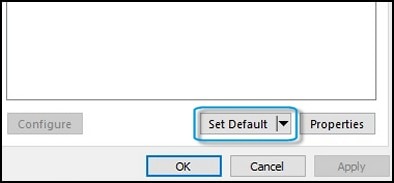
-
With the device still selected, click Properties.
-
In the Properties window, click the Levels tab.

-
If the Mute button
 is on, click it to unmute. The volume button should display as a blue speaker icon
is on, click it to unmute. The volume button should display as a blue speaker icon  .
. -
Use the slider bar to raise the volume level to at least 75.
-
If Microphone Boost is available, adjust it to +20.0 dB.
-
Click OK to save changes.
Hope this helps! Keep me posted for further assistance.
Please click “Accept as Solution” if you feel my post solved your issue, it will help others find the solution.
ECHO_LAKE
I am an HP Employee
06-02-2020 10:13 AM
Hi there,
Thanks for getting back to me, my all in one has the webcam and integrated mic built into block which in turn is built into the top of the screen, the block is spring loaded, push down once and it automatically opens, to close you have to push it all the way down and it self latches closed.
When this block is closed down giving a nice full screen surround, the external microphone is recognised, but the signal is blocked, The sound settings show both internal microhone and the exteranl microphone, the external microphone is showing as default device with a green circle and tick, but the microphone does not work, asoon as the block is popped up to reveal the interanl mic and integrated microphone, then the external mic works, as the block is pushed back down it gets to nearly closed but not to th epoint of self latching then the external mic signal is shut off. there appears to be switch that detects if the block is closed which disables the external mic. I have also disabled the internal mic but this has no effect. Disabling the camera also has no effect, the closed position of the pop up block is disdabling the external mic.
Is there a work around for this
Thanks
Andrew
06-04-2020 06:21 PM
Thank you for posting back.
I would request you to contact our Support and our Support Engineers should be able to Remote into your computer and sort this out. HP Support can be reached by clicking on the following link: www.hp.com/contacthp/
ECHO_LAKE
I am an HP Employee
