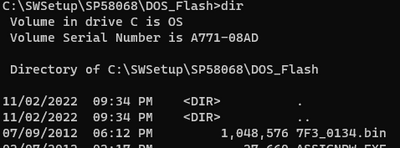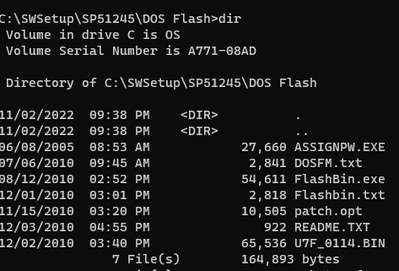-
×InformationNeed Windows 11 help?Check documents on compatibility, FAQs, upgrade information and available fixes.
Windows 11 Support Center. -
-
×InformationNeed Windows 11 help?Check documents on compatibility, FAQs, upgrade information and available fixes.
Windows 11 Support Center. -
- HP Community
- Desktops
- Desktop Boot and Lockup
- After replacing my mother board I get error 1801 missing or ...

Create an account on the HP Community to personalize your profile and ask a question
11-02-2022 01:13 PM
My mother board took a hit from a lightning strike to the internet cable providers line, Cooked Modem and router, replaced all. Got the 5 flashing red led code, followed the troubleshooting guide and narrowed it down to the mother board. Ordered a refurbished motherboard and installed it. System boots but cant get past the error. Downloaded the microcode and bios files to a USB using my laptop. when I select flash system rom (usb inserted when powered up) I get not found or file bad. The only peripherals connected are monitor, key board and mouse. I even tried a CD with the update installed on it. I think I'm missing a step. Any help would be greatly appreciated. HP chat support said I installed the board wrong and to take it to a service center. I cannot afford to do that at this time. Thanks!
Solved! Go to Solution.
Accepted Solutions
11-02-2022 09:17 PM - edited 11-02-2022 09:24 PM
Please read the following if you have not already
Check that your USB flash is 32gb or smaller. Some old computers cannot handle large flash., If you have 2gb use that size and format fat32
bios is here but you probably have download already
https://support.hp.com/us-en/drivers/selfservice/hp-xw4600-workstation/3429268
(Old core 2 duo motherboards needed a bios upgrade to do "quad" and a "mod" to use Xeon cpu)
Use RUFUS or whatever tool you used before to create a freedos bootable USB. Do not select UEFI nor GPT when creating
Copy 7F3_0134.bin to the flash drive
Insert the USB, power on, and try the HP BIOS method listed above.
The microcode update cannot be done this way. It is possible that the microcode in the bios above will work.
If the system can boot into the bios without error, verify your CPU.
If the bios was update but the microcode problem still exists then copy all of the following
to the USB flash.
using the windows file explorer select the file "Micro Code Flash.htm" and read the instructions
Post back here if still having problems. Worse case is buying the cheapest old core 2 duo to boot up and allow the update to run under windows. I had to do that once. Depending on who you got the motherboard from you might ask them to loan you a CPU to do the upgrade.
Thank you for using HP products and posting to the community.
I am a community volunteer and do not work for HP. If you find
this post useful click the Yes button. If I helped solve your
problem please mark this as a solution so others can find it


11-02-2022 09:17 PM - edited 11-02-2022 09:24 PM
Please read the following if you have not already
Check that your USB flash is 32gb or smaller. Some old computers cannot handle large flash., If you have 2gb use that size and format fat32
bios is here but you probably have download already
https://support.hp.com/us-en/drivers/selfservice/hp-xw4600-workstation/3429268
(Old core 2 duo motherboards needed a bios upgrade to do "quad" and a "mod" to use Xeon cpu)
Use RUFUS or whatever tool you used before to create a freedos bootable USB. Do not select UEFI nor GPT when creating
Copy 7F3_0134.bin to the flash drive
Insert the USB, power on, and try the HP BIOS method listed above.
The microcode update cannot be done this way. It is possible that the microcode in the bios above will work.
If the system can boot into the bios without error, verify your CPU.
If the bios was update but the microcode problem still exists then copy all of the following
to the USB flash.
using the windows file explorer select the file "Micro Code Flash.htm" and read the instructions
Post back here if still having problems. Worse case is buying the cheapest old core 2 duo to boot up and allow the update to run under windows. I had to do that once. Depending on who you got the motherboard from you might ask them to loan you a CPU to do the upgrade.
Thank you for using HP products and posting to the community.
I am a community volunteer and do not work for HP. If you find
this post useful click the Yes button. If I helped solve your
problem please mark this as a solution so others can find it