-
×InformationWindows update impacting certain printer icons and names. Microsoft is working on a solution.
Click here to learn moreInformationNeed Windows 11 help?Check documents on compatibility, FAQs, upgrade information and available fixes.
Windows 11 Support Center. -
-
×InformationWindows update impacting certain printer icons and names. Microsoft is working on a solution.
Click here to learn moreInformationNeed Windows 11 help?Check documents on compatibility, FAQs, upgrade information and available fixes.
Windows 11 Support Center. -
- HP Community
- Desktops
- Desktop Boot and Lockup
- Re: Black screen with a blinking cursor (underscore)

Create an account on the HP Community to personalize your profile and ask a question
10-23-2017 03:21 PM
Solved! Go to Solution.
Accepted Solutions
10-25-2017 01:44 PM
> I talked to a friend and he is saying it might be because I installed windows on that HDD using the second Computer.
So, you are saying that the first computer has NEVER booted into Windows while using a copy of Windows that was installed while connected to that first computer?
> He is saying I should just wipe it and install windows using the first computer.
IMHO, he is correct.
There is no need to "wipe" it -- as you install Windows, you have the option to delete each of the existing partitions, and then to install Windows onto the "unallocated" disk-space.
10-23-2017 10:07 PM
When you power-on the computer, there is an option to launch the HP Hardware Diagnostics.
Select that option, and run the tests against the disk-drive.
It's possible that the disk-drive has "failed" -- the motherboard cannot read anything from the disk-drive, to start-up the "boot" process.
To compare, a battery for a flashlight can be installed inside the flashlight, but, if it cannot supply any power to the flashlight, the flashlight does not produce any output. Physically present, but not functional.
10-24-2017 03:47 AM
ISO images of various Microsoft OS's are available. They can be be downloaded (sometimes you need a licence key other than the HP OEM key) and 'burnt' to a DVD or USB. They will NOT contain the appropriate HP software, like drivers etc, but will enable a repair to be started
https://www.microsoft.com/en-us/software-download/windows7
https://www.microsoft.com/en-us/software-download/windows8
https://www.microsoft.com/en-us/software-download/windows10
For when you only have Linux etc (non MS OS) to create install media.
https://www.microsoft.com/en-us/software-download/windows10ISO
So if you can make a repair USB/DVD and it may repair the problem, but if the HDD is dead then it will wont.
But it will install onto a new HDD should the need arise.
10-24-2017 02:36 PM
Windows is installed on there...
I installed it on another computer, taking the HDD out and putting it with the other computer and installing it there since the power to the keyboard is slow and cant hit the bios setup what not till it was already past the bios screen....
10-24-2017 03:07 PM
So, are you saying that your disk-drive, removed from your first computer, and then connected to the second computer, works fine?
This points to two possibilities:
* the BIOS SETUP on the first computer is configured to *NOT* to try to boot from the disk-drive;
* some problem with the motherboard on the first computer, such that Windows will not load;
* some problem with the installed copy of Windows.
On the first computer, as soon as you do the power-on, does it display anything?
Does the boot-up show the "worm" crawling across the screen, or the "spinner", as Windows starts to boot?
If you power-on the first computer, and leave it for 20 minutes, does it finally boot-up correctly?
10-24-2017 09:44 PM
So, just an idea, wipe the HDD again and then install windows (if it lets me) on it using the first comp, should work? Idk
I was able to get to the BIOS setup on the first computer(broken one) and I set it to boot from the that HDD(only one) and nothing different.
When you boot it up it goes from the GPU load up screen to the MOBO startup screen and then to the black screen.
If I leave it, nothing changes. ;(
I searched a little on it and it's one source says it's because it's can't locate the boot up disk. Could it be because I wiped it? Can I just change the name back or something?
10-25-2017 10:05 AM
> So, just an idea, wipe the HDD again and then install windows (if it lets me) on it using the first comp, should work?
Experiment: take any "spare" disk-drive, connect it to the first computer, and try to install Windows onto it.
This keeps your "working" disk-drive as "untouched".
> I searched a little on it and it's one source says it's because it's can't locate the boot up disk.
Correct.
I presume that that inside BIOS SETUP, the disk-drive has been "located" and is listed as a connected device, just before/after the listing of the CD/DVD drive, and has been nominated as the "first" (or "only") bootable device.
So, your symptom is that the motherboard is failing to read the first few blocks, the "boot sectors", from the disk-drive, at least on your first computer, or that the contents of those blocks no longer are "boot sectors".
I don't know why the second computer is the only one that can read those "boot sectors", and fully boot into Windows.
Is the second computer booting from its own disk-drive, or from the disk-drive pulled from the first computer?
> Could it be because I wiped it?
What? Wiped?
If the second computer can boot from the disk-drive, you have not "wiped" it.
> Can I just change the name back or something?
Please explain what you mean by "wiped".
10-25-2017 01:33 PM
Diskpart type:
List Disk type: Select Disk (and whatever number disk you want to change)
type: Clean
type: Convert GPT
so talked to a friend and he is saying it might be because I installed windows on that HDD using the second Computer. So he is saying I should just wipe it and install windows using the first computer. So use the media creation tool and put it in the first comp with a USB. Onto the HDD.
Seems like the most logical thing
10-25-2017 01:44 PM
> I talked to a friend and he is saying it might be because I installed windows on that HDD using the second Computer.
So, you are saying that the first computer has NEVER booted into Windows while using a copy of Windows that was installed while connected to that first computer?
> He is saying I should just wipe it and install windows using the first computer.
IMHO, he is correct.
There is no need to "wipe" it -- as you install Windows, you have the option to delete each of the existing partitions, and then to install Windows onto the "unallocated" disk-space.
Didn't find what you were looking for? Ask the community
